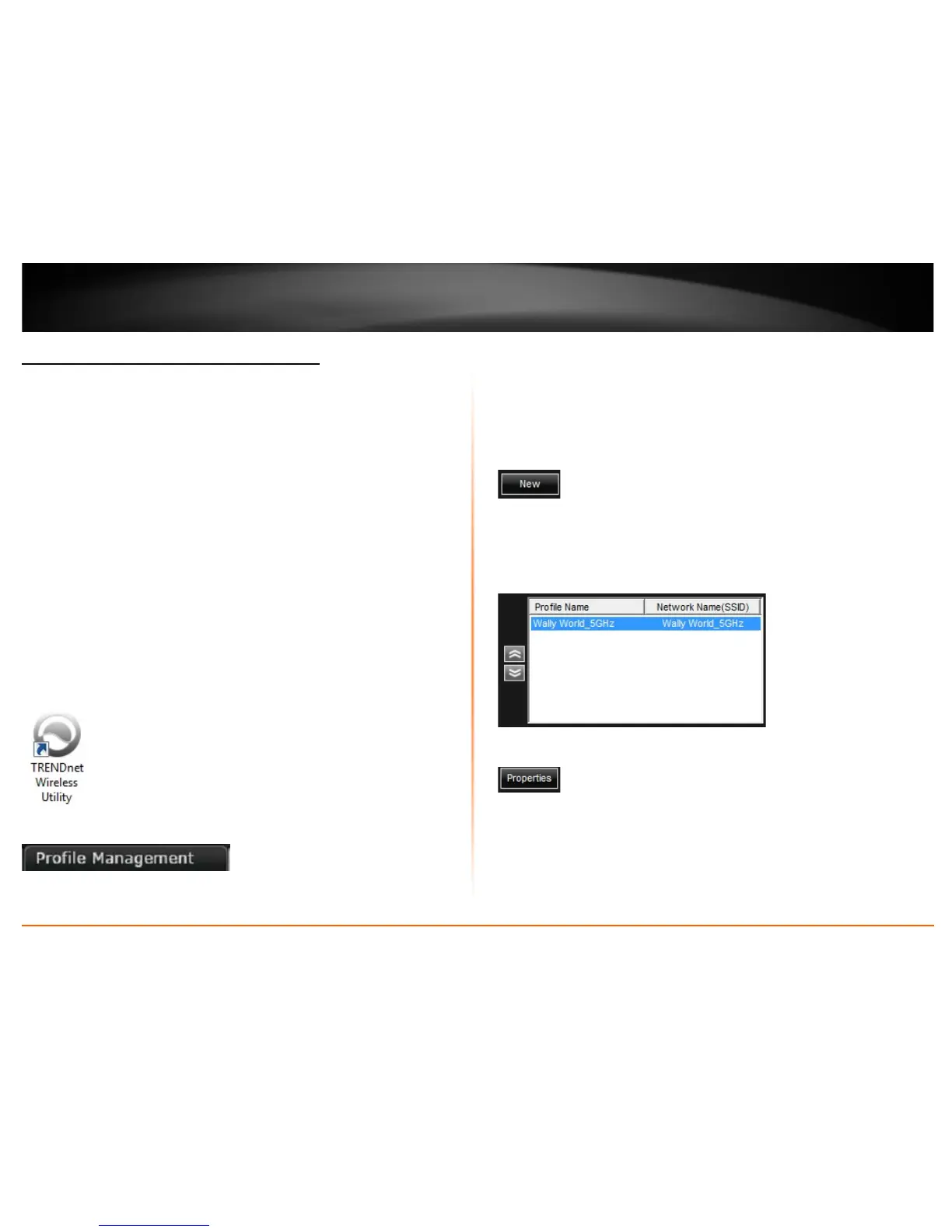© Copyright 2013 TRENDnet. All Rights Reserved.
TRENDnet User’s Guide
TEW-726EC
15
Create or modify wireless network profiles
Wireless network profiles are profiles that define the parameters of an existing network
such as the wireless network name (SSID) and security settings in order to allow for
easier management especially if you connect to multiple wireless networks. When you
connect to a wireless network using the Available Networks window, a profile for that
network is automatically saved to your profile list so that the next time you are in range
of that network, your computer will automatically connect to that predefined wireless
network without having to manually scan and reconnect to the network.
When a parameter (wireless network name or security key) changes in a wireless
network that you had connected to before and saved to the profile list, you may need to
modify the profile of that network and change to the correct parameters in order to
reconnect.
If you are connecting to a wireless network where the wireless network name (SSID) is
not discoverable for security purposes, you may need to manually add a new profile to
the list for this network in order to connect.
Please note that these parameters are set based on the configuration parameters
required by the wireless router/access point.
For additional information on security parameters, you can refer to the Appendix.
1. Open up the wireless utility.
2. Click on the Profile Management tab.
You can either create a new wireless network profile or modify an existing profile in the
list.
a. New Profile
Click New to create a new profile.
OR
b. Modify an existing Profile
To modify an existing profile, click the profile in the list.
Click Properties.
