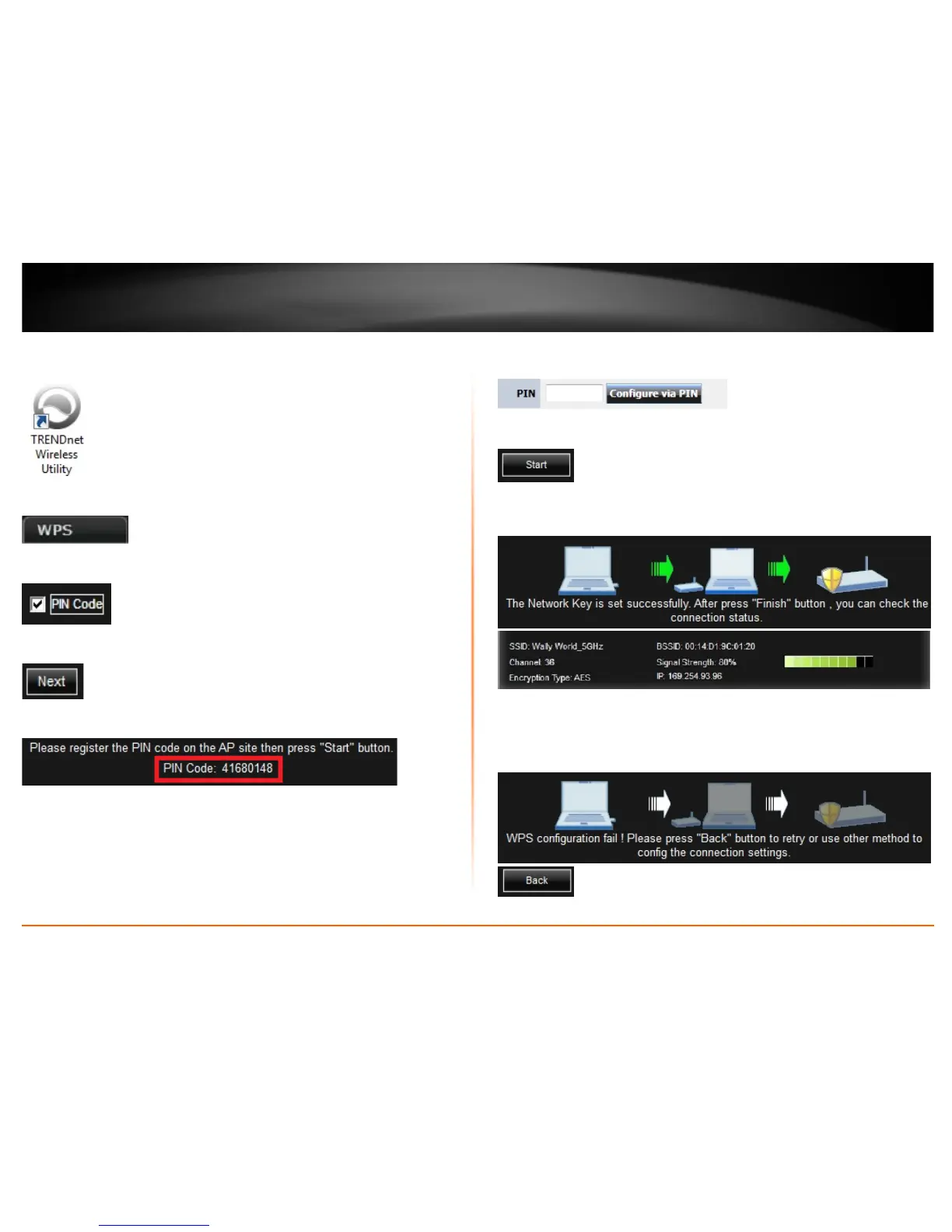© Copyright 2013 TRENDnet. All Rights Reserved.
TRENDnet User’s Guide
TEW-726EC
14
PIN (Personal Identification Number) Method
1. Open up the wireless utility.
2. Click on the WPS tab.
3. Check the PIN Code option.
4. Click Next.
5. The client PIN Code will be generated automatically.
6. On your wireless router/access point, enter the client PIN Code into your wireless
router/access point configuration page and start the WPS process.
Note: You will need to access the device configuration page (typically through a web
browser) to access the WPS section to enter the client PIN code and use the WPS PIN
method. You may need to refer to your device documentation on how to access your
device’s configuration page and locate the WPS section. The example below (from our
TRENDnet TEW-692GR router) shows where the WPS client PIN information is entered.
6. On the wireless utility, click Start.
8. If successful, you will see the following message at the top and the connection
information at the bottom of the utility will appear.
Note: If the WPS process fails, you will see the message below and connection
information at the bottom of the utility will not be displayed. You may need to click Back
and attempt the WPS process again. You may need to refer to your wireless
router/access point documentation regarding the operation of WPS.
