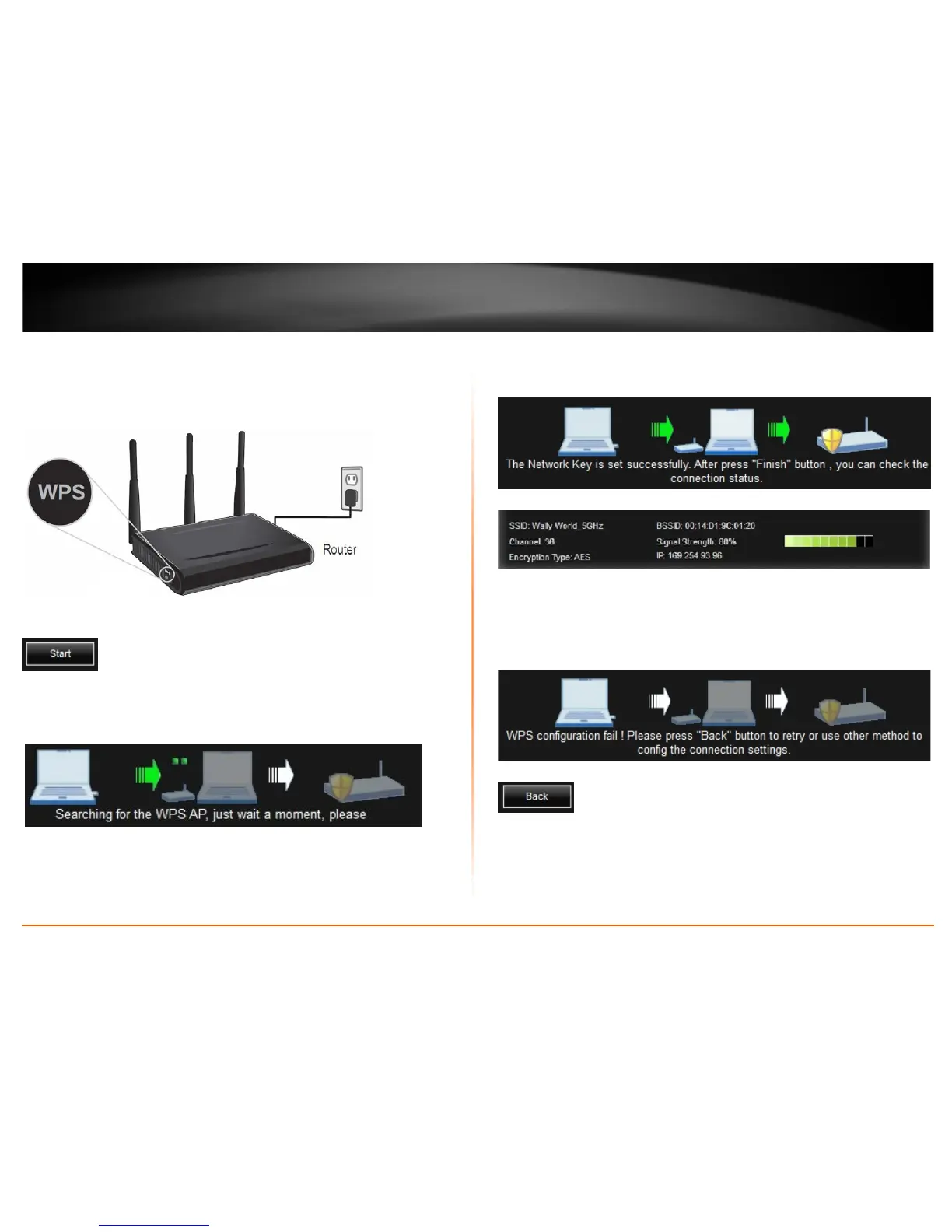© Copyright 2013 TRENDnet. All Rights Reserved.
TRENDnet User’s Guide
TEW-726EC
13
5. On your wireless router/access point, push the WPS button.
Note: Typically, the WPS button hold time is 3-5 sec., then release. For TRENDnet
routers/access points, the WPS hardware push button hold time is 3 seconds. If you are
using another brand device, you may need to refer to your device documentation.
6. On the wireless utility, click Start.
7. A message will appear at the top of the utility indicating that the WPS process has
been activated. Wait for the process to complete.
.
8. If successful, you will see the following message at the top and the connection
information at the bottom of the utility will appear.
Note: If the WPS process fails, you will see the message below and connection
information at the bottom of the utility will not be displayed. You may need to click Back
and attempt the WPS process again. You may need to refer to your wireless
router/access point documentation regarding the operation of WPS.
