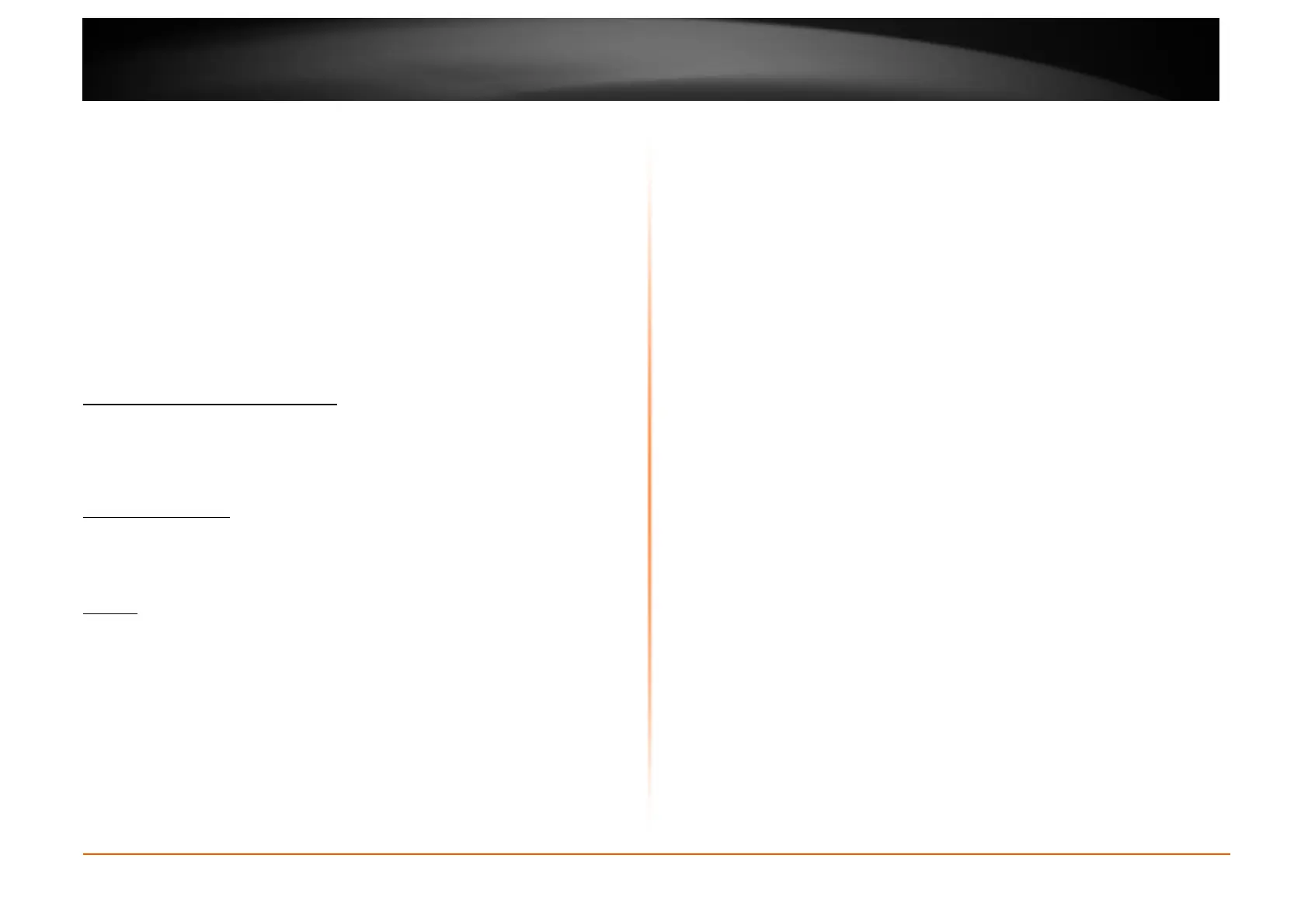© Copyright 2013 TRENDnet. All Rights Reserved.
TRENDnet User’s Guide
TEW751DR
public facilities now provide wireless access to attract people. The wireless
connection in public places is usually called “hotspots”.
Using a Wireless Cardbus Adapter with your laptop, you can access the hotspot
to connect to Internet from remote locations like: Airports, Hotels, Coffee Shops,
Libraries, Restaurants, and Convention Centers.
Wireless network is easy to setup, but if you’re installing it for the first time it
could be quite a task not knowing where to start. That’s why we’ve put together a
few setup steps and tips to help you through the process of setting up a wireless
network.
Tips
Here are a few things to keep in mind, when you install a wireless network.
Centralize your router or Access Point
Make sure you place the router/access point in a centralized location within your
network for the best performance. Try to place the router/access point as high as
possible in the room, so the signal gets dispersed throughout your home. If you
have a two-story home, you may need a repeater to boost the signal to extend
the range.
Eliminate Interference
Place home appliances such as cordless telephones, microwaves, and
televisions as far away as possible from the router/access point. This would
significantly reduce any interference that the appliances might cause since they
operate on same frequency.
Security
Don’t let your next-door neighbors or intruders connect to your wireless network.
Secure your wireless network by turning on the WPA or WEP security feature on
the router. Refer to product manual for detail information on how to set it up.
Wireless Modes
There are basically two modes of networking:
• Infrastructure – All wireless clients will connect to an access point or
wireless router.
• Ad-Hoc – Directly connecting to another computer, for peer-to-peer
communication, using wireless network adapters on each computer,
such as two or more wireless network Cardbus adapters.
An Infrastructure network contains an Access Point or wireless router. All the
wireless devices, or clients, will connect to the wireless router or access point.
An Ad-Hoc network contains only clients, such as laptops with wireless Cardbus
adapters. All the adapters must be in Ad-Hoc mode to communicate.
Wireless Security
This section will show you the different levels of security you can use to protect
your data from intruders. The router offers wireless security options like
WPA/WPA2 PSK/EAP.
What is WPA?
WPA (Wi-Fi Protected Access) is a Wi-Fi standard that was designed to improve
the security features of WEP (Wired Equivalent Privacy).
The 2 major improvements over WEP:
• Improved data encryption through the Temporal Key Integrity Protocol
(TKIP). TKIP scrambles the keys using a hashing algorithm and, by
adding an integrity-checking feature, ensures that the keys haven’t been
tampered with. WPA2 is based on 802.11i and uses Advanced
Encryption Standard (AES) instead of TKIP.
• User authentication, which is generally missing in WEP, through the
extensible authentication protocol (EAP). WEP regulates access to a
wireless network based on a computer’s hardware-specific MAC address,
which is relatively simple to be sniffed out and stolen. EAP is built on a
more secure public-key encryption system to ensure that only authorized
network users can access the network.
WPA-PSK/WPA2-PSK uses a passphrase or key to authenticate your wireless
connection. The key is an alpha-numeric password between 8 and 63 characters
long. The password can include symbols (!?*&_) and spaces. This key must be
the exact same key entered on your wireless router or access point.
WPA/WPA2 incorporates user authentication through the Extensible
Authentication Protocol (EAP). EAP is built on a more secure public key
encryption system to ensure that only authorized network users can access the
network.
