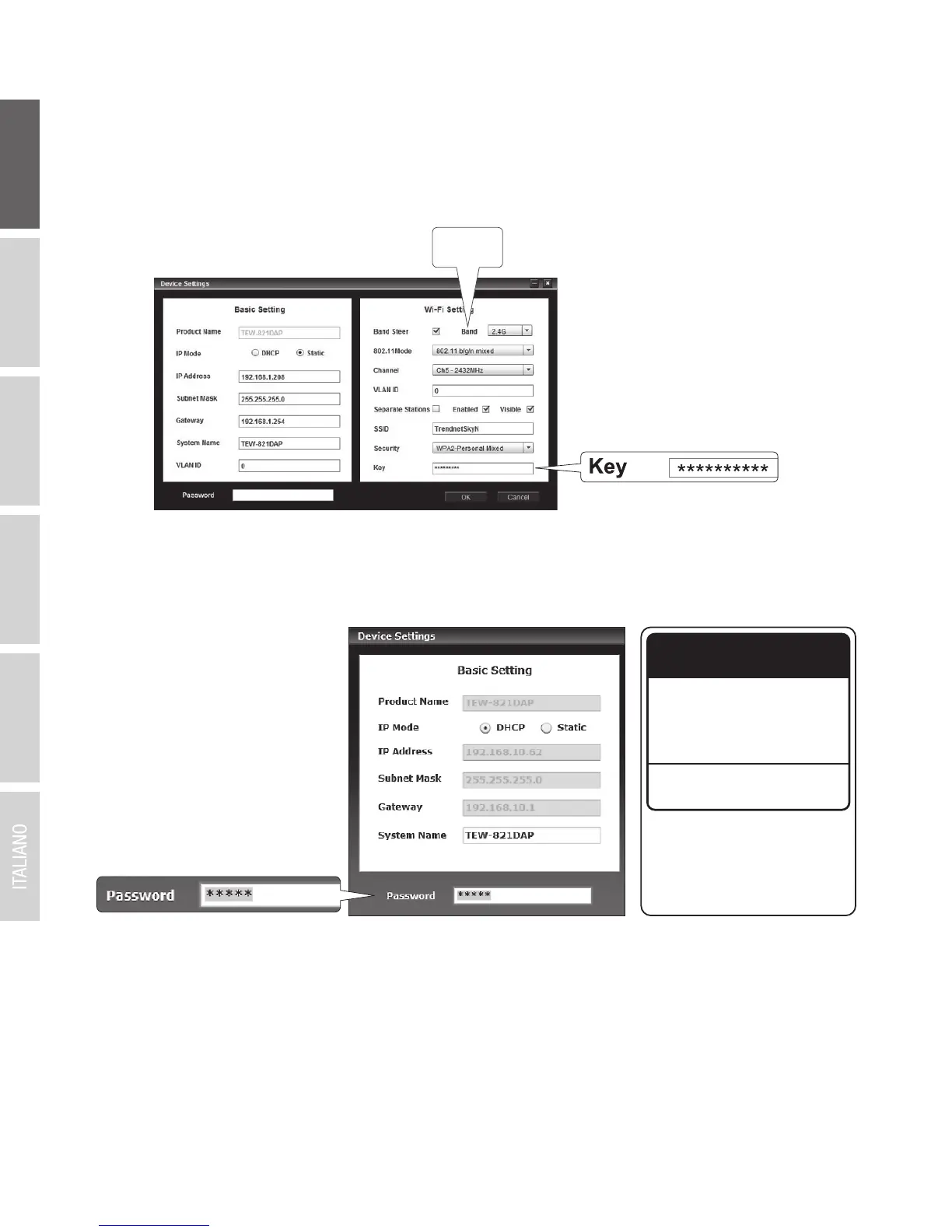ENGLISHFRANÇAISDEUTSCH
ESPAÑOLРORTUGUÊS
5
7. If you are using both 2.4GHz and 5GHz networks, they must be configured individually.
Repeat steps 2 to 6 to configure your other network
5. To configure your wireless network, select the Band from the dropdown menu, and enter your
settings. If you are using both 2.4GHz and 5GHz networks, they must be configured
individually. The Key is your current WiFi password. The default key is located on the white
sticker on the bottom of the TEW-821DAP.
6. When you are finished, enter the password for your TEW-821DAP (NOT your WiFi password)
and click OK to save your changes. If this is the first time you are accessing the device, or if the
unit has been reset, the default password is admin. The utility will save your settings.
8. Once your wireless networks are configured, confirm connectivity by logging into your
TEW-821DAP WiFi network. If you can successfully connect, your configuration is complete.
Preset
Wireless Settings
Wi-Fi Name/SSID
(AC/N)
TRENDnetXXX_5GHz_XXXX
(N/B/G)
TRENDnetXXX_2.4GHz_XXXX
Wi-Fi Password
Management Login
http://tew-821dap
username: admin
password: admin
XXXXXXXXXXXXX
