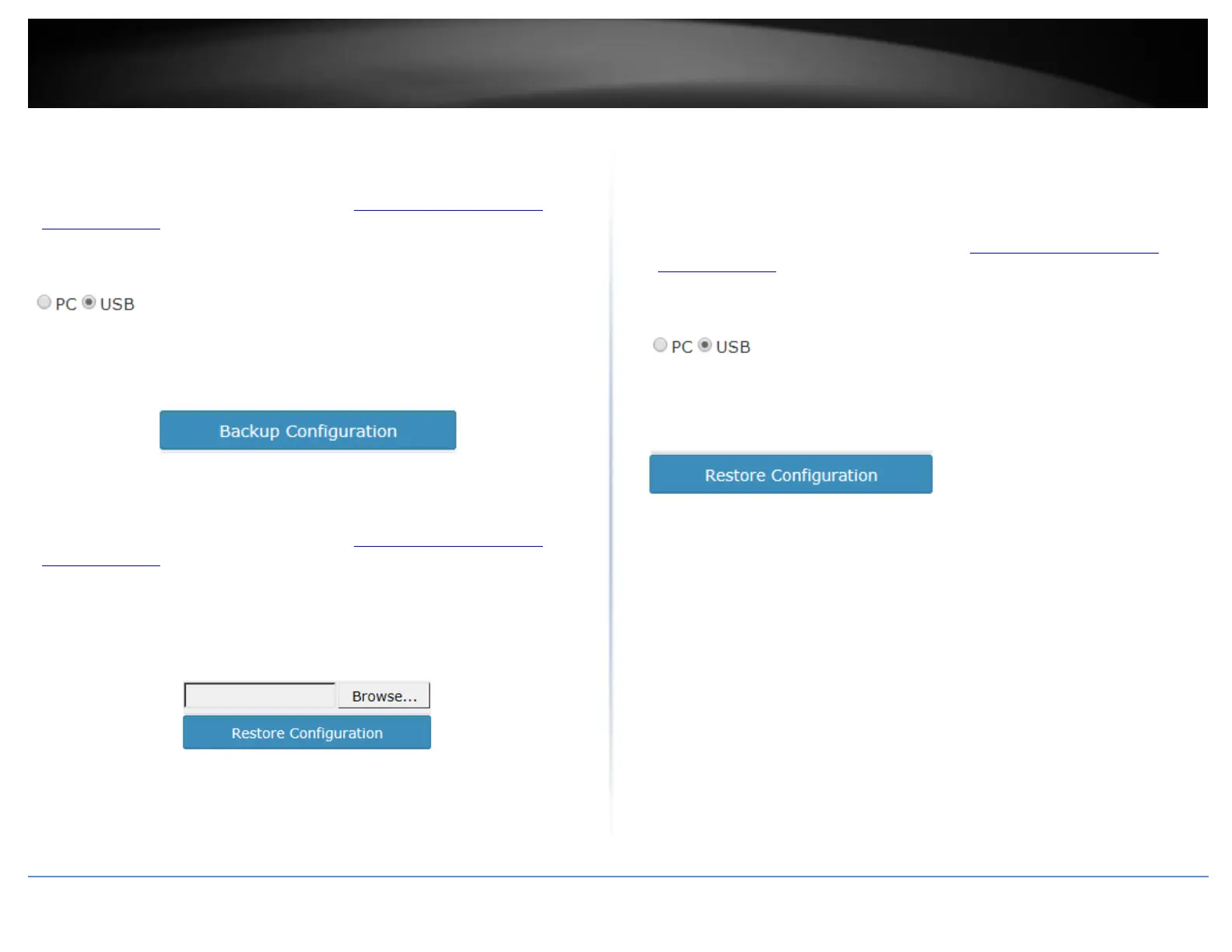© Copyright 2017 TRENDnet. All Rights Reserved.
Backup configuration to file on USB storage (FAT32 supported only)
1. Plug in a USB storage device (FAT32 format only) into the USB port located on the
back of the controller.
2. Log into your controller management page (see “Access you wireless controller
management page” on page 10).
3. Click on Management and click on Maintenance.
4. Select USB.
5. Next to Encrypt Key, enter a custom encryption key (8 alphanumeric characters max.)
to use for the backup configuration file and click Apply.
6 Click Backup Configuration. The file will be backed up to your USB storage device
(Default Filename: cfg.tar.gz)
To restore your controller configuration:
Restore configuration from file on computer hard drive
1. Log into your controller management page (see “Access you wireless controller
management page” on page 10).
2. Click on Management and click on Maintenance.
3. Next to Encrypt Key, make sure the encryption key is the same key assigned when the
backup configuration file was created. If not, enter the correct encryption key (8
alphanumeric characters max.) assigned to the backup configuration file and click Apply.
4. Click Browse.
5. A separate file navigation window should open.
6. Select the controller configuration file to restore and click Restore Configuration.
(Default Filename: backup_cfg_WLC100.cfg). If prompted, click Yes or OK.
7. Wait for the controller to restore settings.
Restore configuration from file on USB storage device (FAT32 supported only)
1. Rename the backup configuration file (Default Filename: backup_cfg_WLC100.cfg) to
cfg.tar.gz and save the file to the USB storage device. (FAT32 format only)
2. Plug in the USB storage device (FAT32 format only) into the USB port located on the
back of the controller.
3. Log into your controller management page (see “Access you wireless controller
management page” on page 10).
4. Click on Management and click on Maintenance.
5. Select USB.
6. Next to Encrypt Key, make sure the encryption key is the same key assigned when the
backup configuration file was created. If not, enter the correct encryption key (8
alphanumeric characters max.) assigned to the backup configuration file and click Apply
7. Click Restore Configuration. If prompted, click Yes or OK.
8. Wait for the controller to restore settings.
