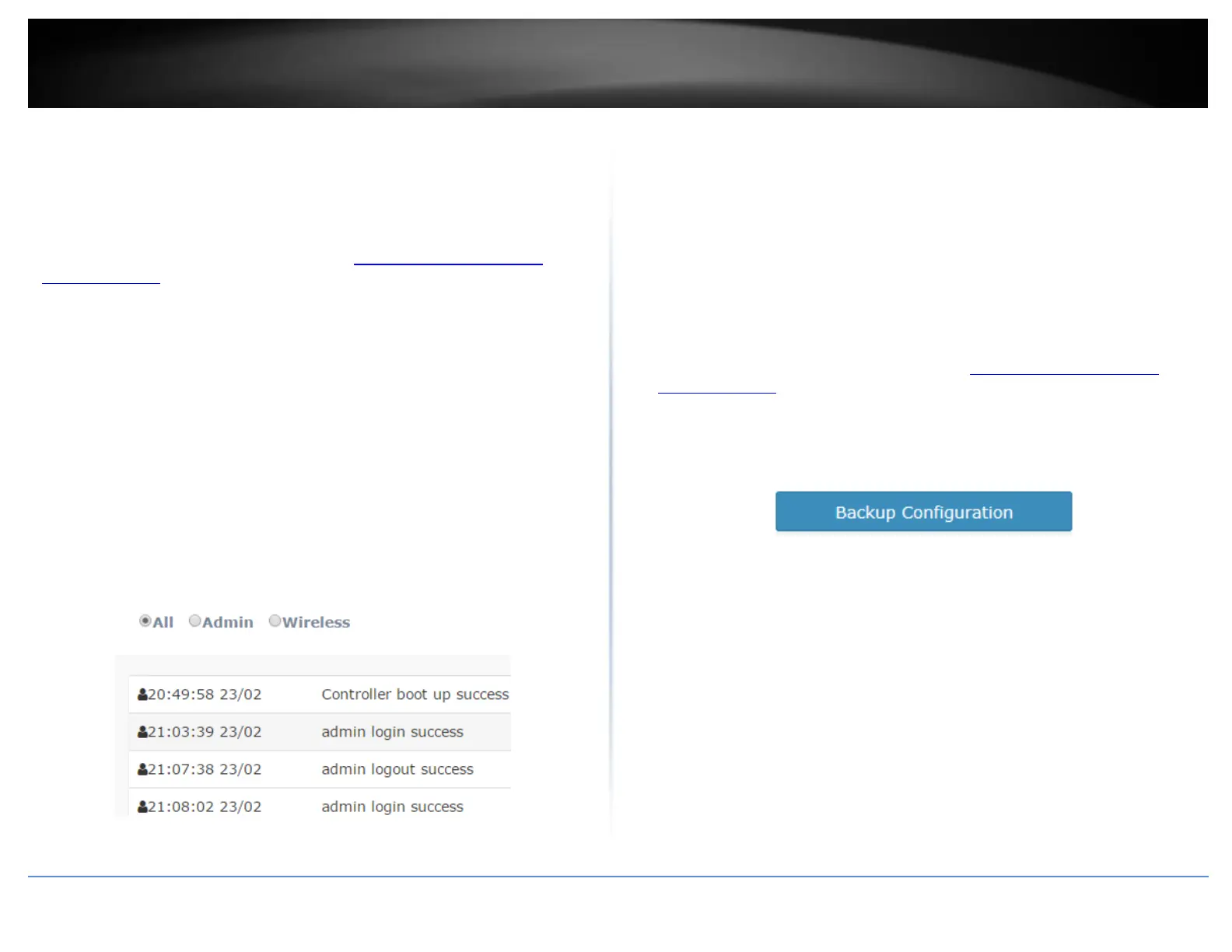© Copyright 2017 TRENDnet. All Rights Reserved.
View your controller system log
Management > System Logging
Your controller system log can be used to obtain activity information on the
functionality of your controller or for troubleshooting purposes.
1. Log into your controller management page (see “Access you wireless controller
management page” on page 10).
2. Click on Management and click on System Logging.
3. To filter which logging you would like to view, you can select from one of the
following options.
All – Displays all logging.
Admin – Displays only successful or failed controller logins or logouts to the
controller management interface.
Wireless – Displays only information about access point and wireless client
connections.
Time Limit - You can select the time interval (Time Limit of the most recent
logging to display from the current time (0-30 min, 30-60 min, or 1-2 hrs prior to
the current time). You can also
Search – Allows you to enter a custom filter/keyword to search in system logging,
for example AP or client MAC address, etc.
Backup and restore your controller configuration settings
Management > Maintenance
You may have added many customized settings to your controller and in the case that
you need to reset your controller to default, all your customized settings would be lost
and would require you to manually reconfigure all of your controller settings instead of
simply restoring from a backed up controller configuration file.
To backup your controller configuration:
Backup configuration to file on computer hard drive
1. Log into your controller management page (see “Access you wireless controller
management page” on page 10).
2. Click on Management and click on Maintenance.
3. Next to Encrypt Key, enter a custom encryption key (8 alphanumeric characters max.)
to use for the backup configuration file and click Apply.
4. Click Backup Configuration.
5. Depending on your web browser settings, you may be prompted to save a file (specify
the location) or the file may be downloaded automatically to the web browser
settings default download folder. (Default Filename: backup_cfg_WLC100.cfg)
