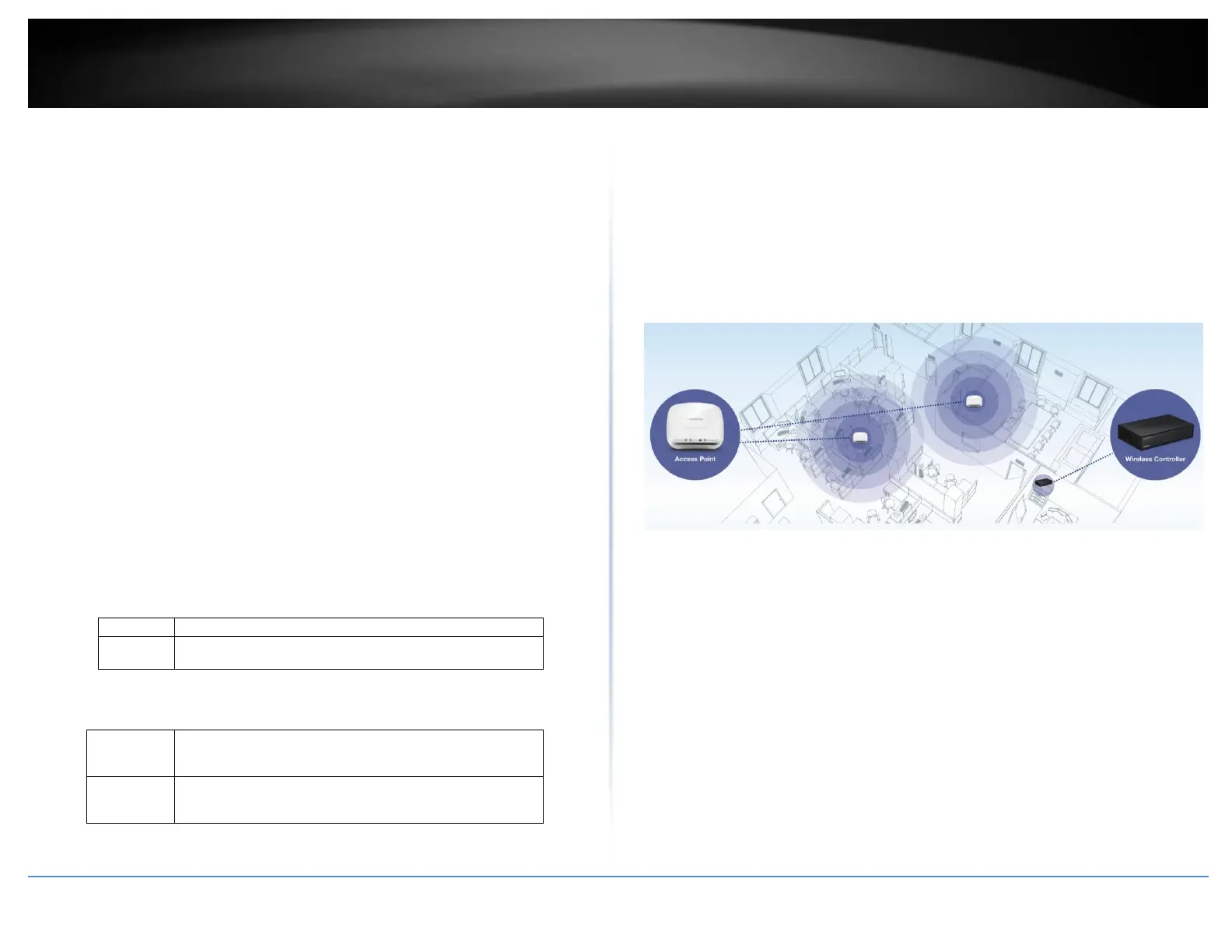© Copyright 2017 TRENDnet. All Rights Reserved.
Reset Button – Press and hold this button for 15 seconds and release to
reset the controller to factory defaults. The ports LEDs will turn off to
indicate that the reset was initiated.
Gigabit Ports (1-5) – Connect to your LAN network and connect
additional network devices.
Power Port – Connect the included power adapter to your controller
power port and then to an available power outlet.
Note: Use only the adapter that came with your controller.
On/Off Power Switch – Push the controller On/Off push button to turn
your controller “On” (Inner position) or “Off” (Outer position).
USB Port – Backup/restore configuration and upgrade firmware using a
USB storage device.
*Note: Available in controller firmware 2.02 and above. Support for
FAT32/NTFS only.
Security Slot – Can be used to with third party lock to physically secure
your controller to a specific location.
LED Indicators
POWER/SYSTEM LED
When the System LED is on, the device is receiving power.
When the System turns off, the power adapter is not
connected or the device is not receiving power.
LAN LED
Indicates that a network device (router, switch, access
point, computer, etc.) has been physically connected to
one of the five Gigabit ports (1-5).
Indicates no physical Ethernet connection or no network
devices physically connected to any of the Gigabit ports
(1-5).
Product Application
The wireless LAN controller can be used to manage and control up to 128 TRENDnet
indoor access points (compatible with TEW-755AP/TEW-821DAP/TEW-825DAP) for
centralized management in a small business wireless LAN. Features such as seamless
wireless roaming, captive portal guest authentication, VLAN to SSID mapping, and batch
firmware upgrade will simply your deployment and monitoring of a wireless LAN in your
small business.
