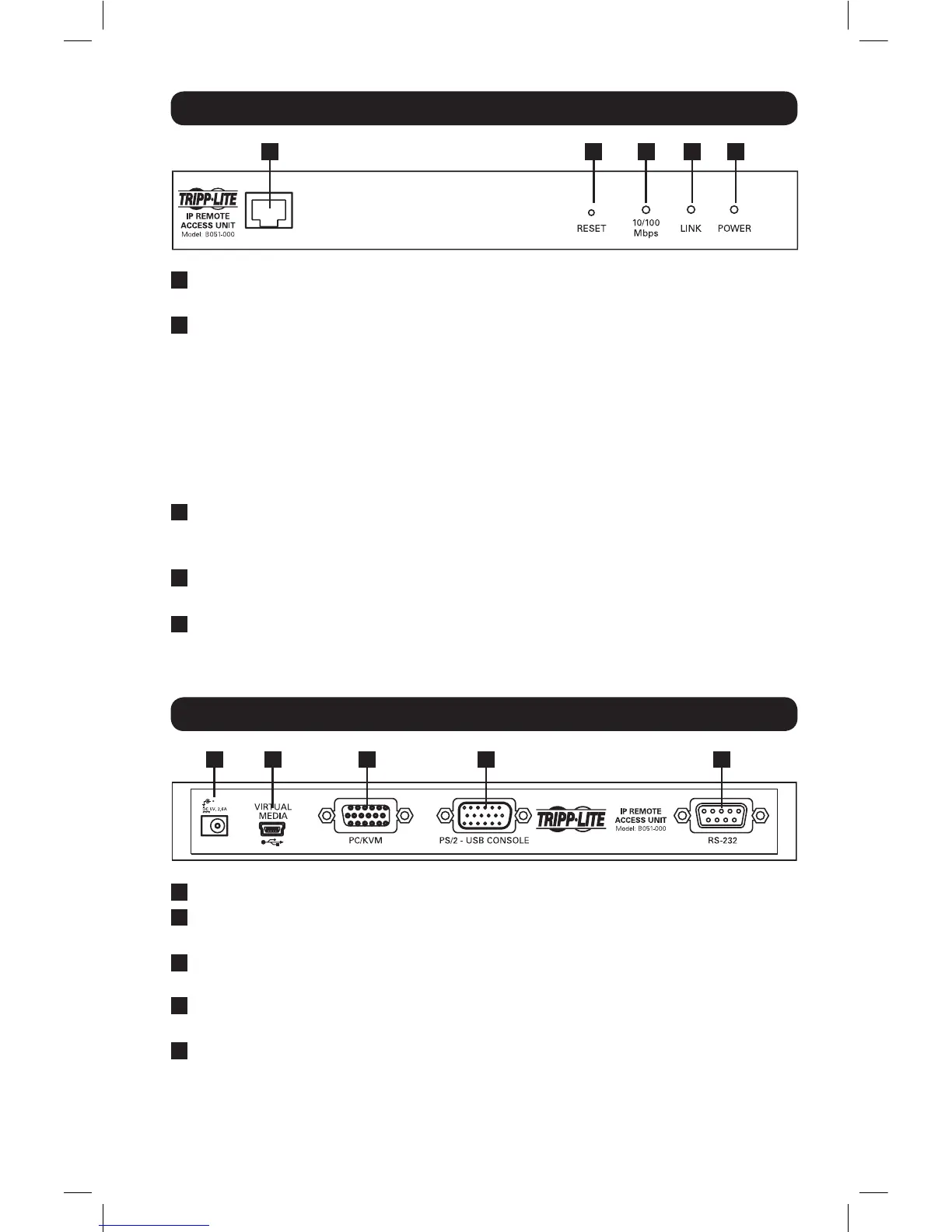3
Front View
Rear View
1
LAN Port
The Cat5e/6 cable that connects the B051-000 to a network
plugs in here.
2
Reset Switch
1. Pressing and releasing this switch will perform a system reset.
2. Pressing and holding the switch for more than 3 seconds restores
the B051-000 to its factory default conguration settings.
3. Pressing and holding this switch while powering the unit on
will restore the factory default rmware version. This operation
should only be performed in the event of a rmware upgrade
failure that results in the device becoming inoperable.
Note: This switch is recessed and must be pushed with a thin object, such as the
end of a paper clip or ballpoint pen.
3
10/100 Mbps LED
This LED lights Orange to indicate a data transmission speed
of 10Mbps, or Green to indicate a Data transmission speed of
100 Mbps.
4
Link LED
This LED ashes Green to indicate that the B051-000 is being
accessed remotely.
5
Power LED
This LED lights Orange when the B051-000 is powered-on and
ready to operate.
1
Power Jack
The included power adapter connects to the unit here.
2
Virtual Media Port
The included USB 2.0 device cable connects here when using
the Virtual Media feature.
3
PC/KVM Port
The KVM cable kit that connects the B051-000 to a KVM switch
or server connects to the unit here.
4
Console port
The console connector kit that connects a Local Console to the
B051-000 connects to the unit here.
5
RS-232 port
A RS-232 serial port is provided for out-of-band and low
bandwidth modem and serial terminal connections.
1 2 3 4 5
1 3 4 52
12-003 932851-EN.indd 3 8/7/2012 8:59:39 AM
