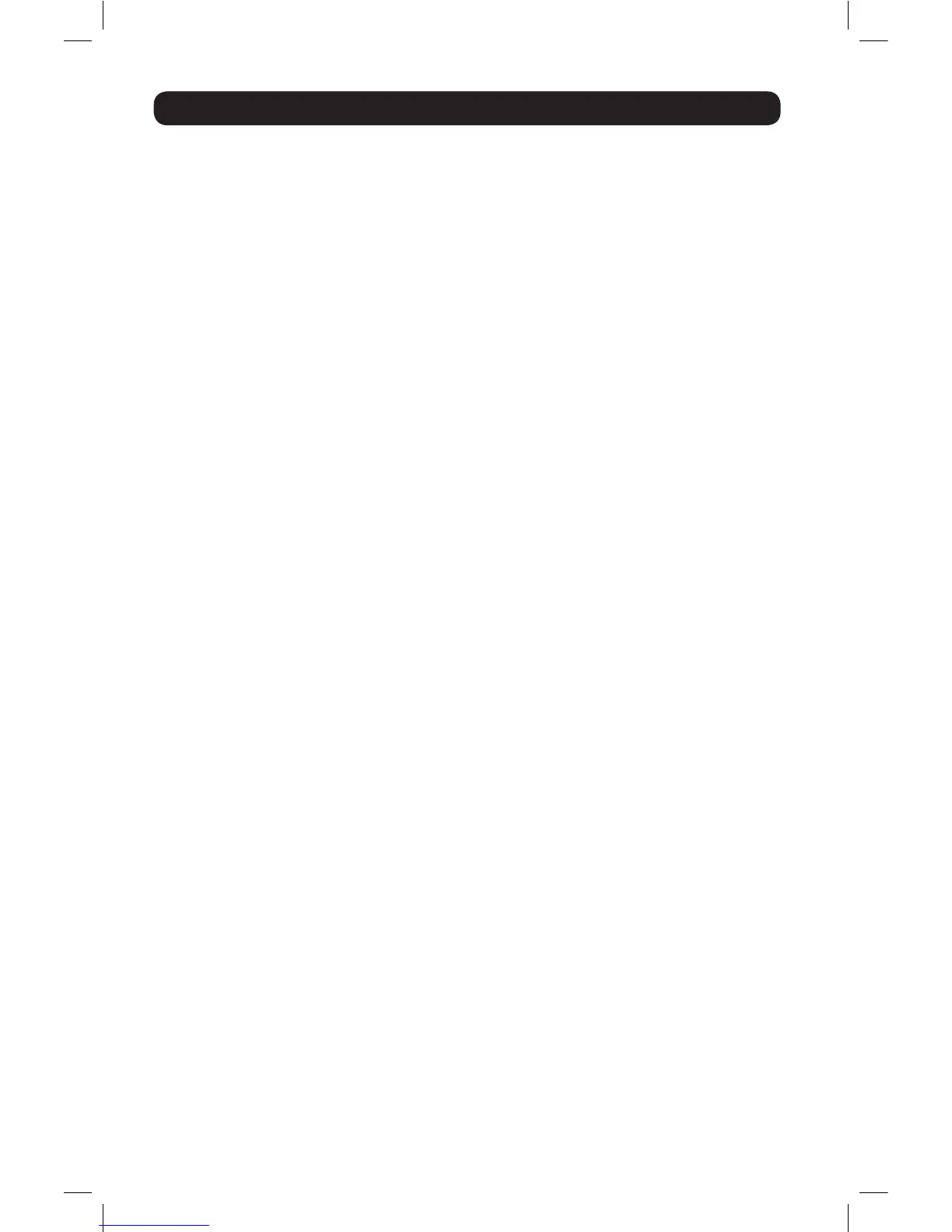12
Logging Into the B051-000
The B051-000 IP remote access unit can be accessed in several ways; local console,
web browser, non-browser Windows or Java client. This section describes the login
procedures for each of these methods.
Local Console Login
When accessing the unit via the local console, there is no login required except for what is
required to access the connected computer or KVM switch. The local keyboard, monitor
and mouse function the same as if they were connected directly to the computer or KVM.
To log into the IP remote access unit via web browser, follow the steps below. Note: Windows
Vista and 7 users who intend to use the unit’s Virtual Media feature must run Internet
Explorer as an administrator. (See Virtual Media section in the Owner’s Manual for details)
Web Browser Login
1. Open your browser and enter the IP address of the B051-000 as given to you by
your system administrator. Note: For security purposes, a login string may have
been set by the administrator. If so, you must include a forward slash and the login
string following the IP address. For example, to access a B051-000 with an IP
address of 192.168.0.60 and a login string of B051000, you would enter the URL
as 192.168.0.60/B051000.
2. When logging in for the rst time, a security alert appears to inform you that the
device’s certicate is not trusted, and asks if you want to proceed. The certicate
can be trusted, but the alert is triggered because the certicate’s name is not found
in the browser’s list of trusted certicates.
You have two options:
If you are working on a computer other than your own, choose to proceed with your
session even though the certicate is not trusted.
If you are working on your own computer, install the certicate by following the steps
below. Note: You may need to run Internet Explorer as an administrator to install the
certificate.
a. In the Security Alert dialog box, click View Certificate. The certicate information
dialog box appears.
b. Click Install Certificate.
c. Follow the installation wizard to complete the certicate installation. Unless you
have a specic reason to choose otherwise, accept the default options.
d. When presented with a caution screen, asking you to conrm that you want to
install the certicate, click Yes.
e. Click Finish to complete the installation and click OK to close the dialog box. The
certicate is now trusted.
12-003 932851-EN.indd 12 8/7/2012 8:59:47 AM
