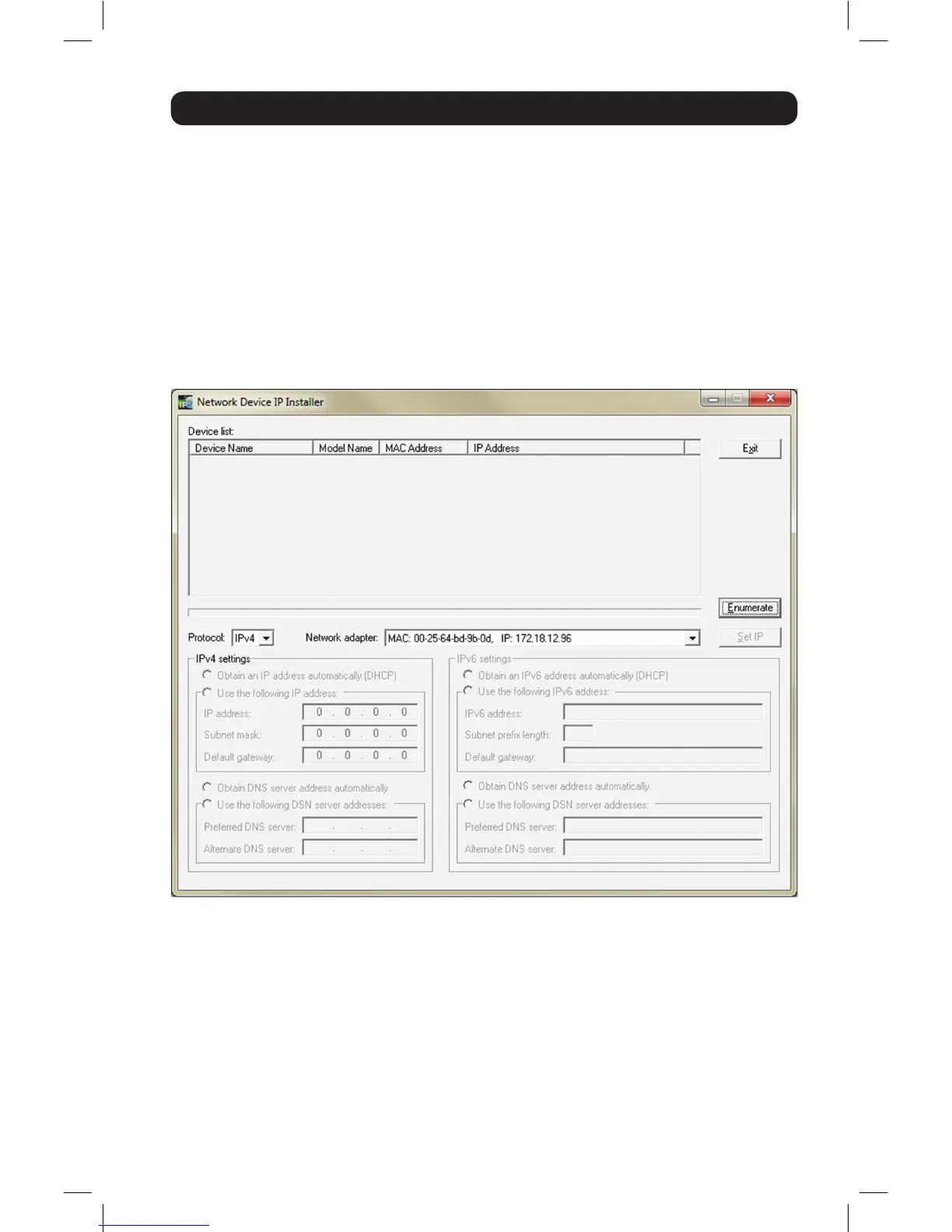11
Administrator Setup
Network Setup - IP Address Determination continued
IP Installer
The CD that comes with the product includes a Windows-based IP Installer utility that can
be used to obtain and edit the IP address. To use the IP Installer utility, the computer you
are using must be running a Windows operating system, and must be on the same network
as the IP remote access unit. Also, the IP Installer setting in the Admin Utility must be set
to Enabled, which it is by default. (See the ANMS section in the Owner’s Manual for details)
1. Save the IP Installer utility le to a desired location on your computer. Double-click
on the le to open the IP Installer utility.
2. Select the B051-000 from the Device List. Note: If the list is empty, or your device
doesn’t appear, click the Enumerate button to refresh the Device List. If there is
more than one device in the list, use the MAC address on the bottom of your unit to
determine the desired device.
3. To assign a xed IP address, check the Specify an IP address checkbox and ll in the
IP Address, Subnet Mask and Default Gateway elds with information appropriate for
your network.
4. Click the Set IP button to apply the changes to the unit. The new IP address will
appear in the Device List.
5. Click the Exit button to exit the IP Installer utility.
12-003 932851-EN.indd 11 8/7/2012 8:59:47 AM
