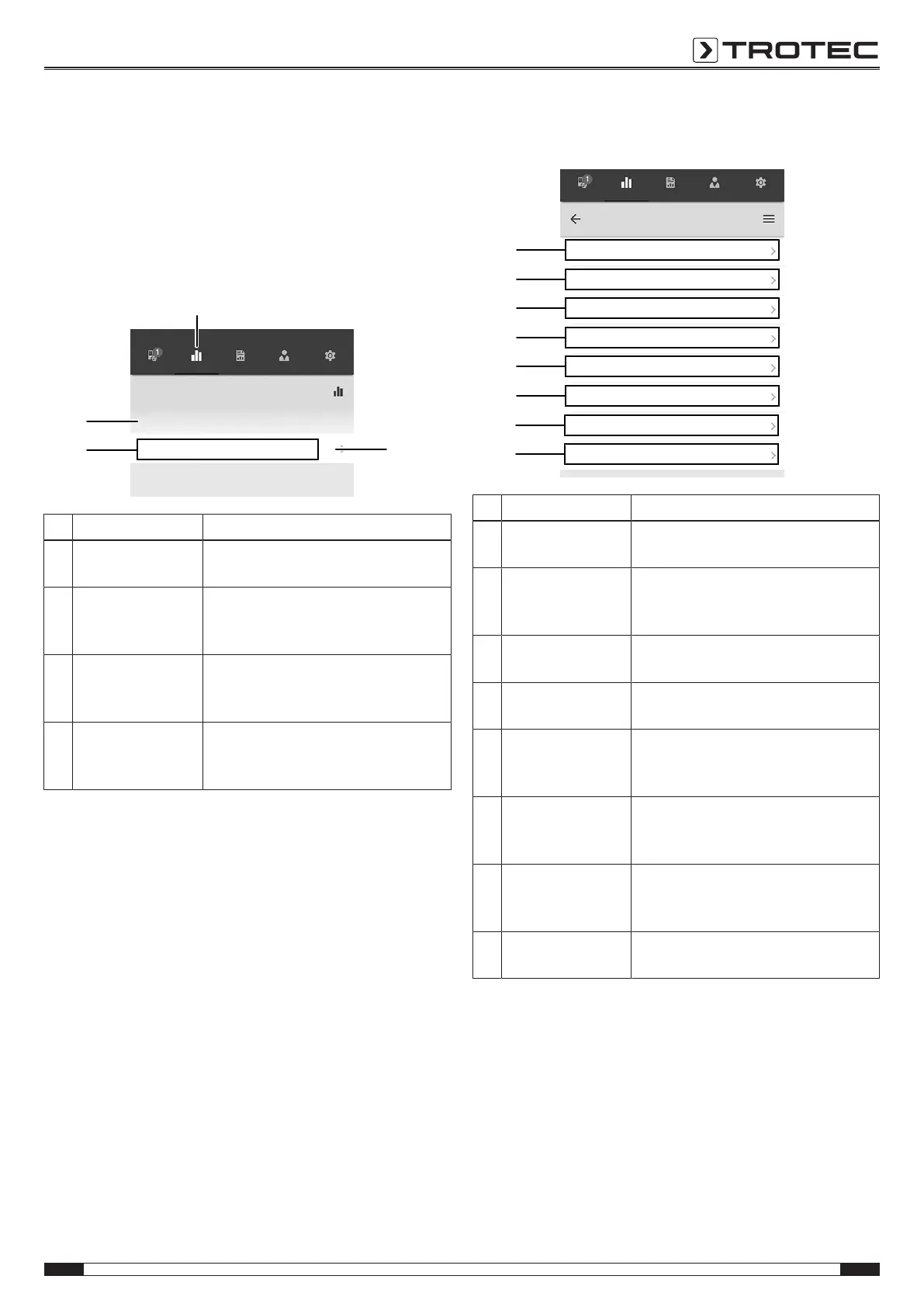EN 13
material moisture measuring device controlled via smartphone BM31WP
Analysing measurements
Proceed as follows to call up the saved measurements:
1. Press the MEASUREMENTS button(32).
ð An overview of already saved measurements will be
displayed.
2. Press the Display measurement button(34) for the desired
measurement to be indicated.
ð A context menu for the selected measurement opens.
Sensors MEASUREMEN
TS
Reports
CUSTOMERS SETTINGS
Measurements
03/26/2019
test_a1
(23)
35
33
32
34
No. Designation Meaning
32 MEASUREMENTS
button
Opens the overview of saved
measurements.
33 Indication of the
date of the
measurement
Indicates the date on which the
measurement was recorded.
34 Display
measurement
button
Opens the context menu for the
selected measurement.
35 Indication of the
number of
measured values
Indicates the number of individual
measured values constituting the
saved measurement.
The following functions can be called up in the context menu of
the selected measurement:
Sensors MEASUREMEN
TS
Reports
CUSTOMERS SETTINGS
test_a1
Basic data
Evaluations
Evaluation parameters
Values
Generate table
Generate graphic
41
36
37
38
39
40
42
43
Generate image overlay
Colour scaling
No. Designation Meaning
36 Basic data button Opens an overview of the data saved
for the measurement.
37 Evaluations button Opens an overview of the evaluations
generated for the measurement
(graphics and tables).
38 Evaluation
parameters button
Opens a menu to select and deselect
individual evaluation parameters.
39 Valuesbutton Opens a tabular overview of all logged
values for the measurement.
40 Generate table
button
Creates a table containing the logged
values of the measurement and saves
it as a *.CSVfile.
41 Generate graphic
button
Creates a graphic representation of
the logged values and saves it as a
*.PNGfile.
42 Generate image
overlay button
Combines a background image with
the coloured representation of the
measured moisture values.
43 Colour scaling
button
Allows you to adjust the colour display
of the measured moisture values.
