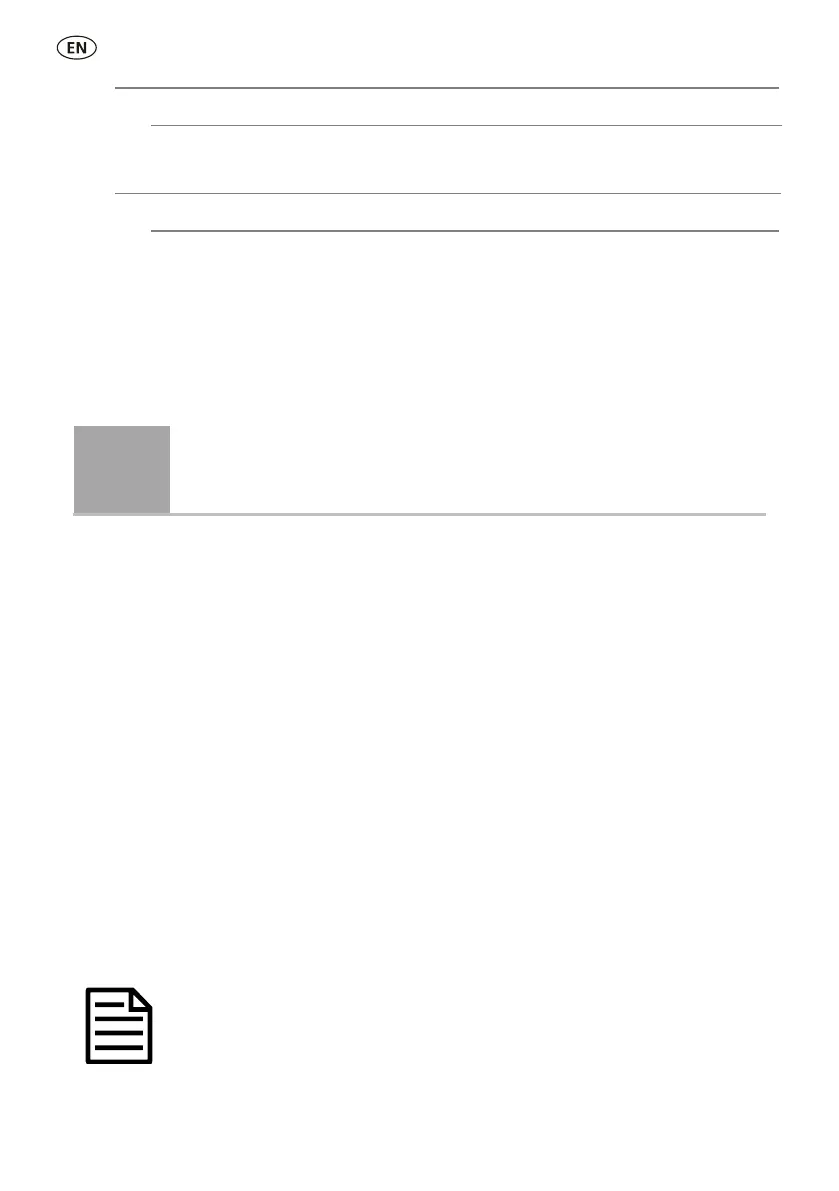No** – Set to ensure that an EID is not recorded multiple times in the same session.
Yes – Set to allow EIDs to be recorded multiple times in the same session.
On – Set this mode to enable wireless synchronisation with panel readers.
Off** – Turn off wireless synchronisation with panel readers.
Backing up your information
We strongly recommend that you regularly back up the data on your stick reader by
transferring it to a PC using Data Link PC software.
Updating your software
We recommend that you regularly update the stick reader software so that you
keep up with the latest features and improvements.
To update the software:
1. Connect the stick reader to a PC using the cable supplied.
2. Launch Data Link on your PC.
3. Click Tools / Updates.
4. Follow the step-by-step instructions.
For more information, see the Data Link help.
When updating software, the data on your stick reader will remain intact.
However, we strongly recommend that you transfer the information on your
stick reader onto a PC
before
updating.
