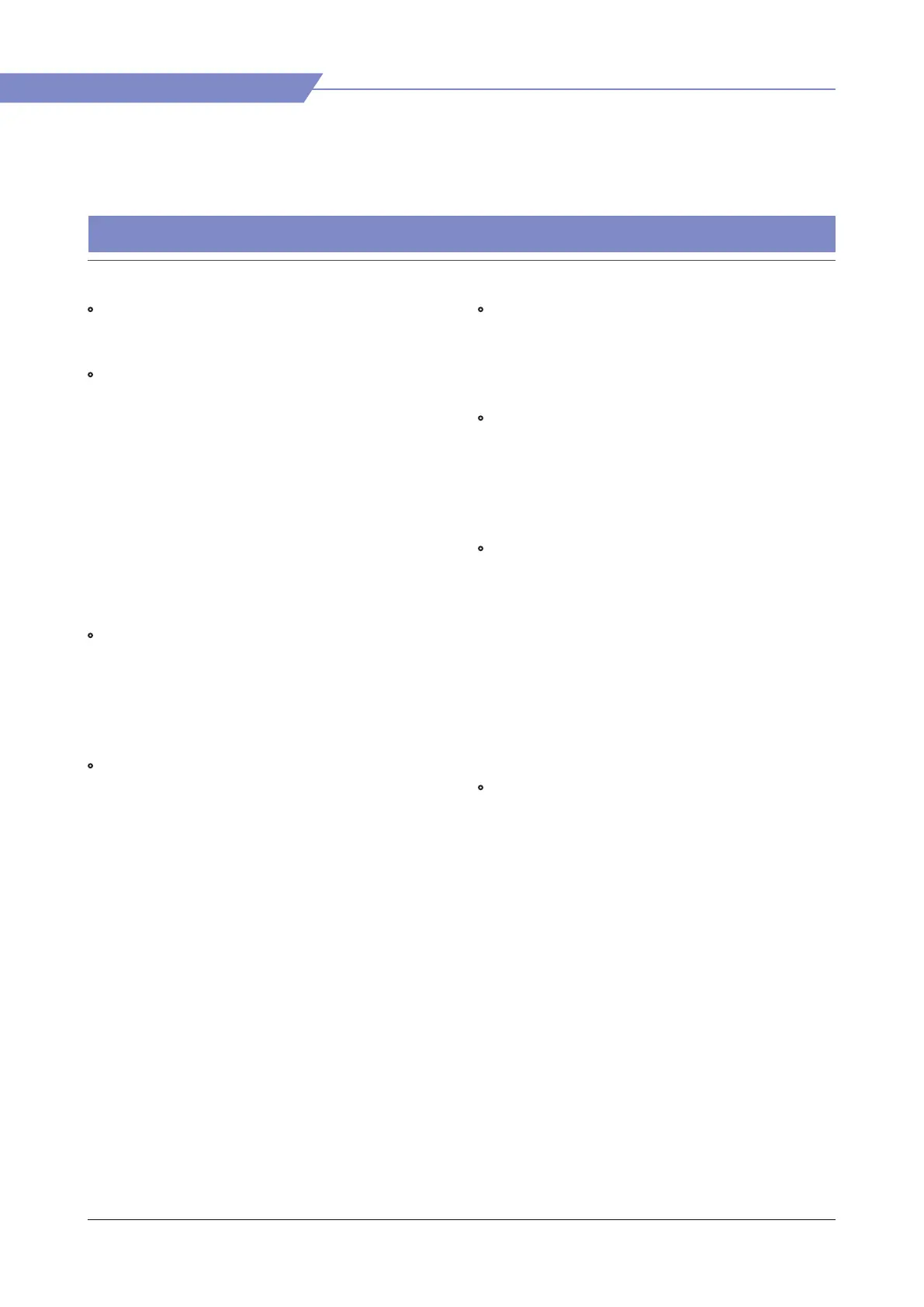03 CONTROLS & FUNCTIONS
8
Studio Wall Monitor
FRONT & REAR (Buttons)
• [POWER]
- Used to turn the power on and o.
• [POWER INDICATOR] Lamp
- Indicates the condition and power status of
the unit.
- The lamp turns o when the power is
disconnected.
- Standby mode is indicated by a red LED light.
- Normal (active) mode is indicated by a Green
LED light.
- If the power is disconnected and then
connected again while the monitor is working,
it is restored to the previous condition.
• [USB]
- This terminal is used to upgrade the rmware
using the USB Thumb Drive or calibrate the
color using the calibration software made by
TVLogic.
• [IR] Sensor
- Receives signals from the remote control.
• [MENU] Button
- Used to activate the OSD menu.
- When the OSD menu is activated, press this
button to exit from the menu.
• [UP] Button
- Used to move upward within the main menu
and sub menu when OSD menu is activated.
- Increase the setting value in the adjustment
mode.
• [DOWN] Button
- Used to move downward within the main menu
and sub menu when OSD menu is activated.
- Decrease the setting value in the adjustment
mode.
<Tip>
If you push [UP] button and [DOWN] button at
the same time, the input selection menu appears
on the screen.
• [ENTER] Button
- Press the button to conrm the setting.
