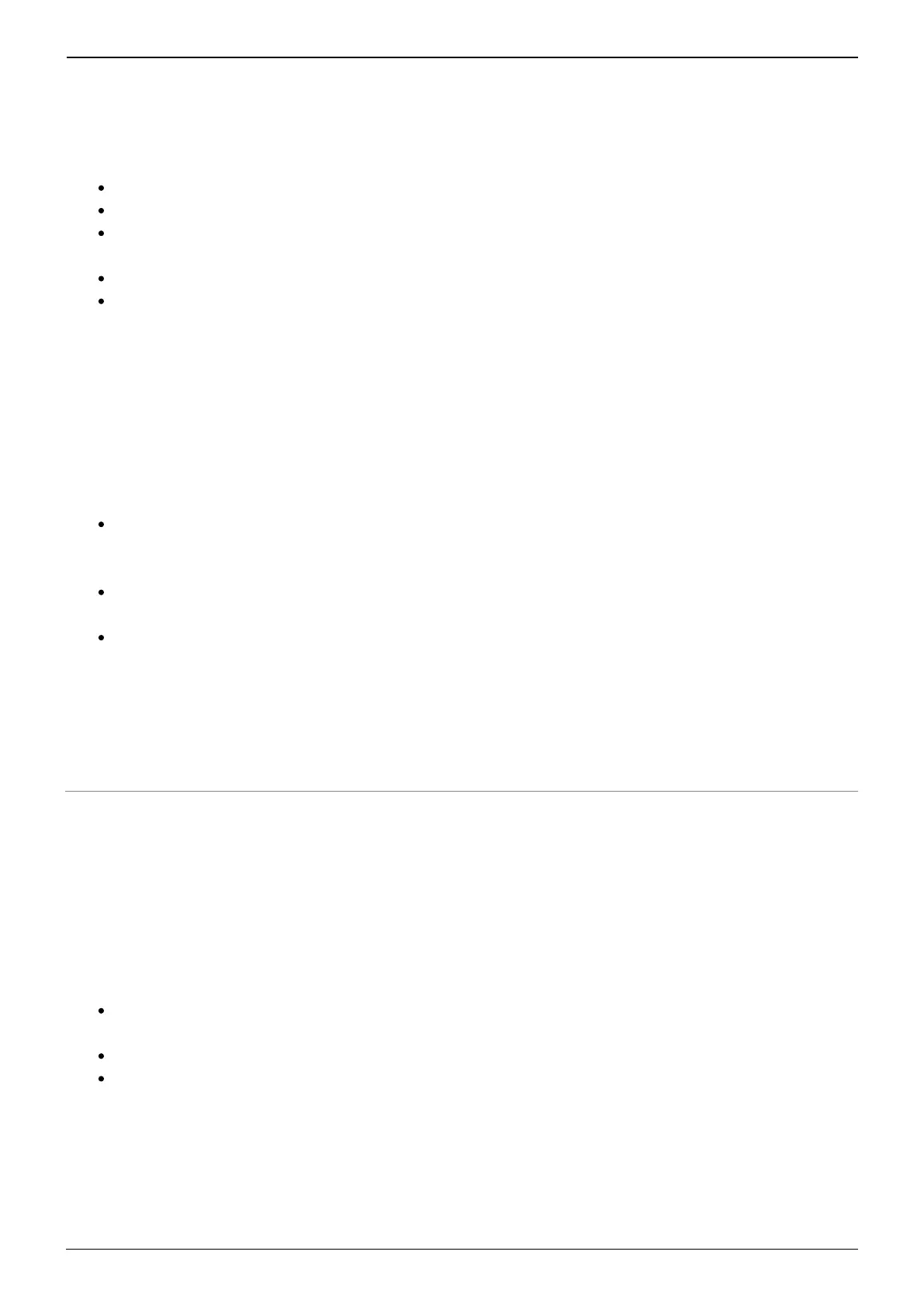2023/11/06 14:11 13/41 OPUS User's Manual
User's manuals - https://wiki.two-notes.com/
Before attempting to pair OPUS with your Mobile Device or Tablet, please ensure you have installed
the Torpedo Wireless Remote application accessible www.two-notes.com/here.
One installed, pair your device with OPUS using the following procedure:
Tap on DEVICES in the bottom bar of Torpedo Remote
Tap on “Pair a new device”
Tap on “Pair an OPUS” and follow the prompt on screen provided by your device’s OS to pair to
a new device
OPUS will be listed on your device’s Bluetooth menu. Tap on OPUS in the list
Input the pin code noted in OPUS’ “BLE pin code” menu item (accessed via OPUS’ OLED screen
following MENU / Global / BLE pin code)
3.2.2 Key Differences With The Desktop Version Of Torpedo Remote
When using either the Desktop or Mobile/Tablet variants of Torpedo Remote, there are some distinct
differences to bear in mind which may impact your use of OPUS:
Through the mobile app, it is not possible to load/unload cabinets and 3rd party static IR from
OPUS. These processes can only be actioned via the Desktop application and a USB connection
once the unit is registered to your Two notes account.
As a result, there are no CABINET MANAGER, IR MANAGER and PRESET MANAGER tabs in the
Mobile/Tablet application.
Please note, when a DynIR™ cabinet is purchased, it is not automatically loaded into OPUS’s
internal memory, and as such it will not be listed in the Mobile/Tablet application. These
cabinets are however visible in the Desktop application variant through the CABINET MANAGER
tab, where they can be loaded to the internal memory of OPUS via a suitable USB connection.
Providing the DynIR™ virtual cabinets have been loaded to OPUS, these will be visible on the
Mobile/Tablet application variant.
OPUS Setup Scenarios
OPUS has been engineered to work in the context of multiple setup scenarios, including but not
limited to:
An acoustic, electric or bass guitar directly connected to the INST./LINE IN/FROM AMP input of
OPUS
A pedal/pedalboard/multieffects unit connected to the INST./LINE IN/FROM AMP input of OPUS
As an amp DI in conjunction with a traditional amp and cabinet rig connected to the INST./LINE
IN/FROM AMP input of OPUS and TO SPEAKER output of OPUS respectively
Top Tip: OPUS can also be used in conjunction with an electro-acoustic guitar. Please follow the
connectivity guideline outlined above but bear in mind setup within Torpedo Remote will differ. For
further information, head over to “Using OPUS As An Acoustic DI”.
