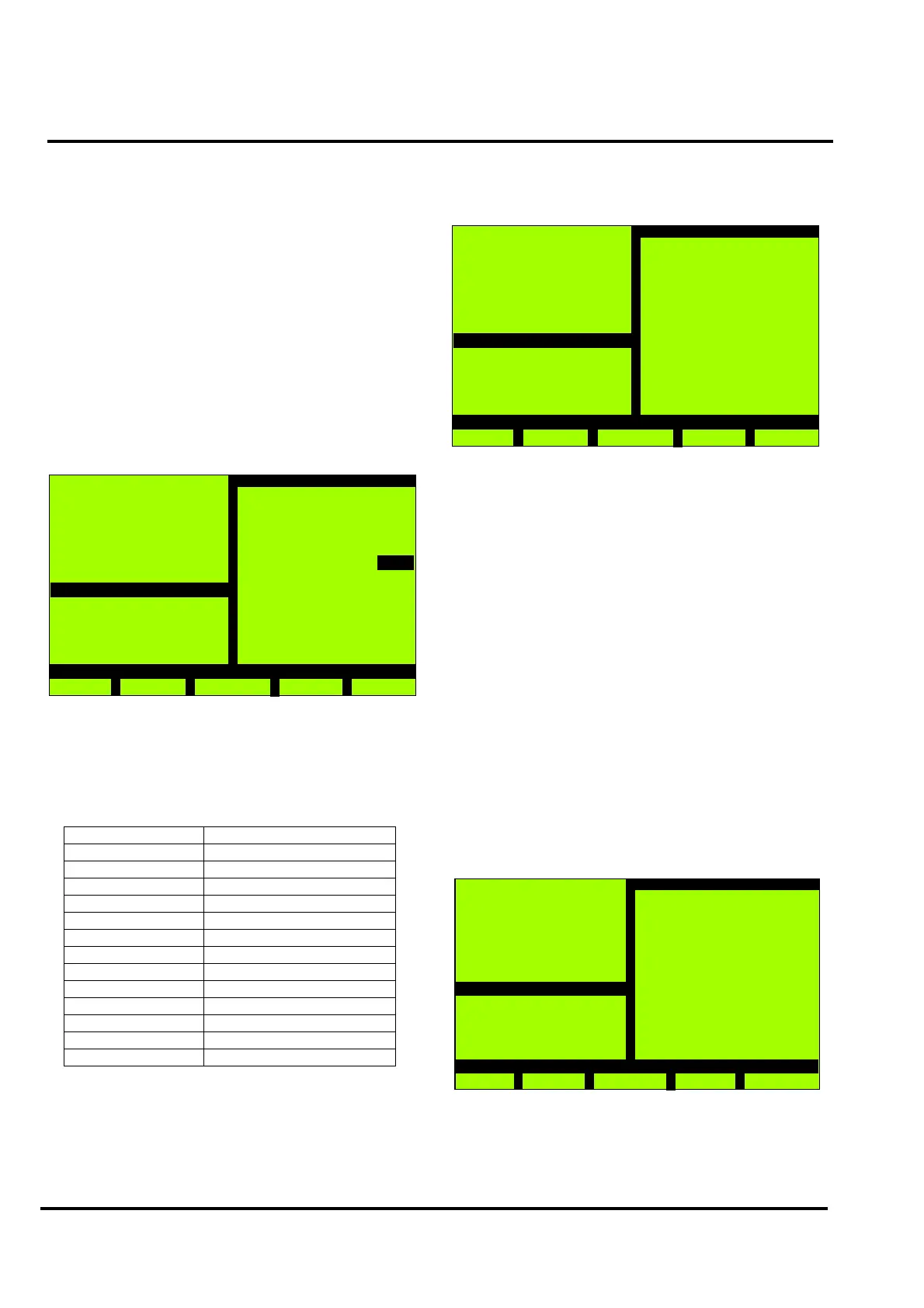MX/MZX
17A-04-S
17 10/09
PAGE 16 of 40
The latest event is displayed, use the ‘<<’ and ‘>>’ keys to
scroll through the log and the ‘|<<’ to move to the back of
the log or the ‘>>|’ key to move to the front of the log.
• 0001/0010 - The first number is the actual
position in the event log (1 means it displays
the newest event log entry. The second
number displays the number of entries in the
event log (max. 3,000).
The newest/last event will be displayed when the Event Log
is entered.
3.11.2 PRINT EVENT LOG
Select option 2 from the Event Log menu, the following type
of screen will be displayed:
This menu option is only available if at least one printer is
configured.
The destination printer can be selected if more than one
printer is configured.
The priorities available are shown in the following table:
It is always printed from the selected priority (eg, Non Life
Risk) to the Highest Priority (eg, Non Life Risk, Level 12,
Life Risk Alarm and General Alarm).
Lowest Priority Information Only
. Reset/Restart
. Expected Events
. Isolates
. Warnings
. Visible Isolate
. Other Faults
. Critical Faults
.Gas Alert
. Alarm Threshold
. Non-Life Risk
. Level 12
. Life Risk Alarms
Highest Priority General Alarm
MX Panel
Thu, 26-Jul-07
14:15
Company Name
General
Back
Event Log
>> - +
Print
Destination :
Default Printer
How far back:
to start: 0010
How many entries
required: 0010
Lowest priority
of interest : 00
Print initiated
3.11.3 FILTER
Select option 3 from the Event Log menu, the following
type of screen will be displayed:
It is possible to view and to print the events of single
categories. The category is selected by pressing the
appropriate option number. It is also possible to select
several categories, the selected categories are denoted by a
‘+’ sign.
Press F4 to view the selected categorie(s).
3.12 VIEW/PRINT DATA
Allows the following options to be viewed/printed:
• Points Isolated
• Points Untested/Failed (during Walk Test)
• Point Values
• View Faults (no print option)
• Loop Point Counters
• Forced Points (no print option)
• Active Points (no print option)
• By Function (no print option)
Select option 6 from the Main menu, the following type of
screen will be displayed:
1 - Fire -
2 - Gas Alert -
3 - Pre Alarm -
4 - Supervisory -
5 - Fault -
6 - Isolate -
7 - Test Mode -
8 - Warning -
9 - Information -
MX Panel
Thu, 26-Jul-07
14:15
Company Name
General
Back
Event Log
Print
View
1 - Pts Isolated
2 - Pts Unt./Failed
3 - Point Values
4 - View Faults
5 - Loop Point Ctrs
6 - Forced Points
7 - Active Points
8 - By Function
MX Panel
Thu, 26-Jul-07
00:01
Company Name
General
Back
View/Print Data
