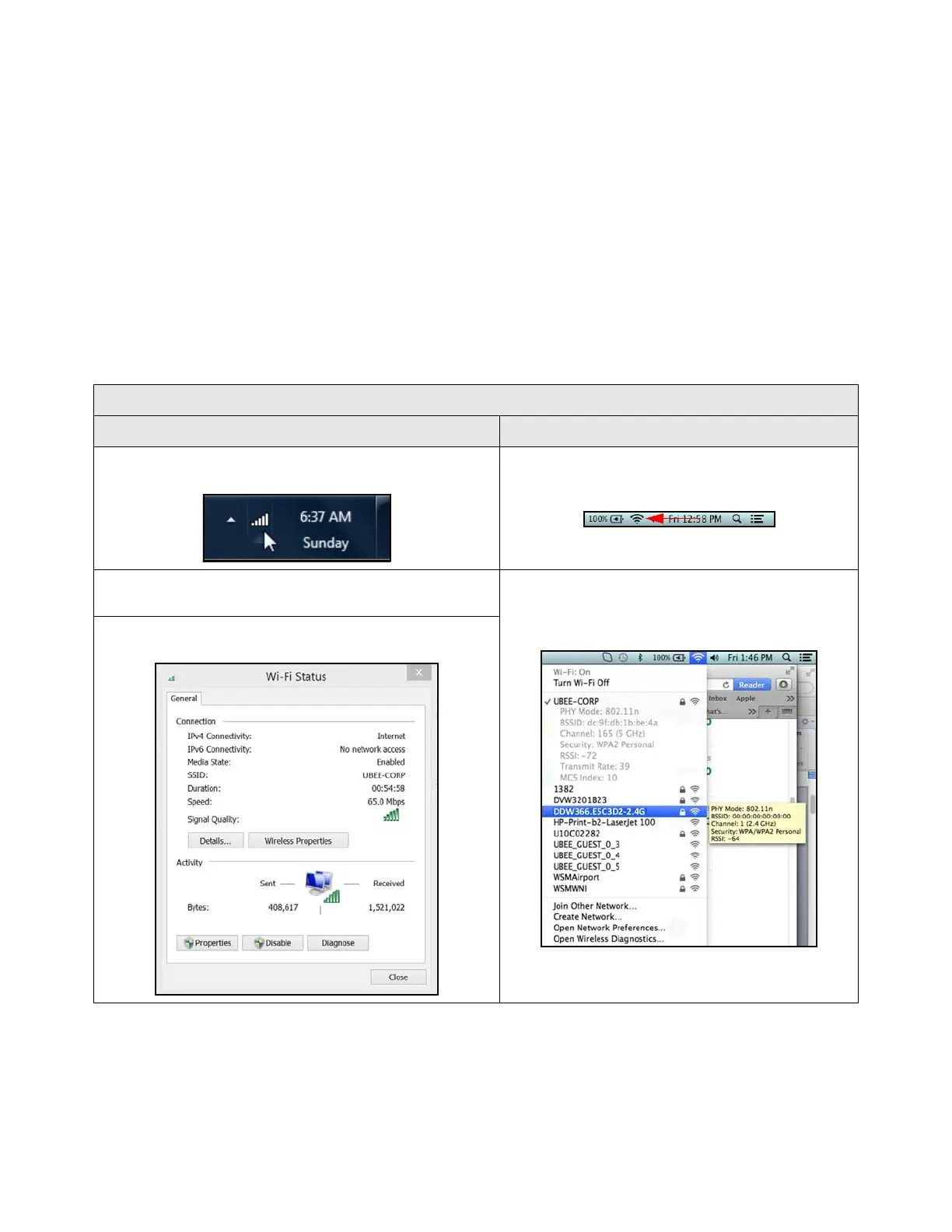Ubee Interactive Using the WLAN Option
Ubee UBC1301-AA00 Advanced Wireless Voice Gateway Subscriber User Guide • March 2017 52
Example:
(-30dBm) - (-67dBm) = 37dBm (allowable free space loss for a 54Mbps
connection)
37dBm ÷.24db/foot (for open space) = 154.16 feet
7. Once you know the optimal feet distance between individual wireless clients and the
UBC1301-AA00, you may resolve and prevent some performance issues.
8. Check the wireless signal strength and speed of the computer connected wirelessly to
the UBC1301-AA00. Instructions for checking speeds are provided for both a Windows
and Mac computer in the table below. If the wireless computer is not connected, refer
to Connecting a Wireless Device on page 15.
Checking Wireless Signal Strength and Speed
Windows PC Apple Mac
1. Click the Wireless networking icon in the system tray to
display a list of available wireless networks.
1. Hold down the Option key and click on the
wireless icon (Airport) on the right side of the top
menu bar.
2. Click “Open Network and Sharing Center,” then click
“Wireless Network Connection.”
2. Information about the current wireless connection
appears below the SSID. If you continue to hold
the Option key and hover over any network,
information about the connection is visible.
3. Review the speed and signal strength in the Status
window.