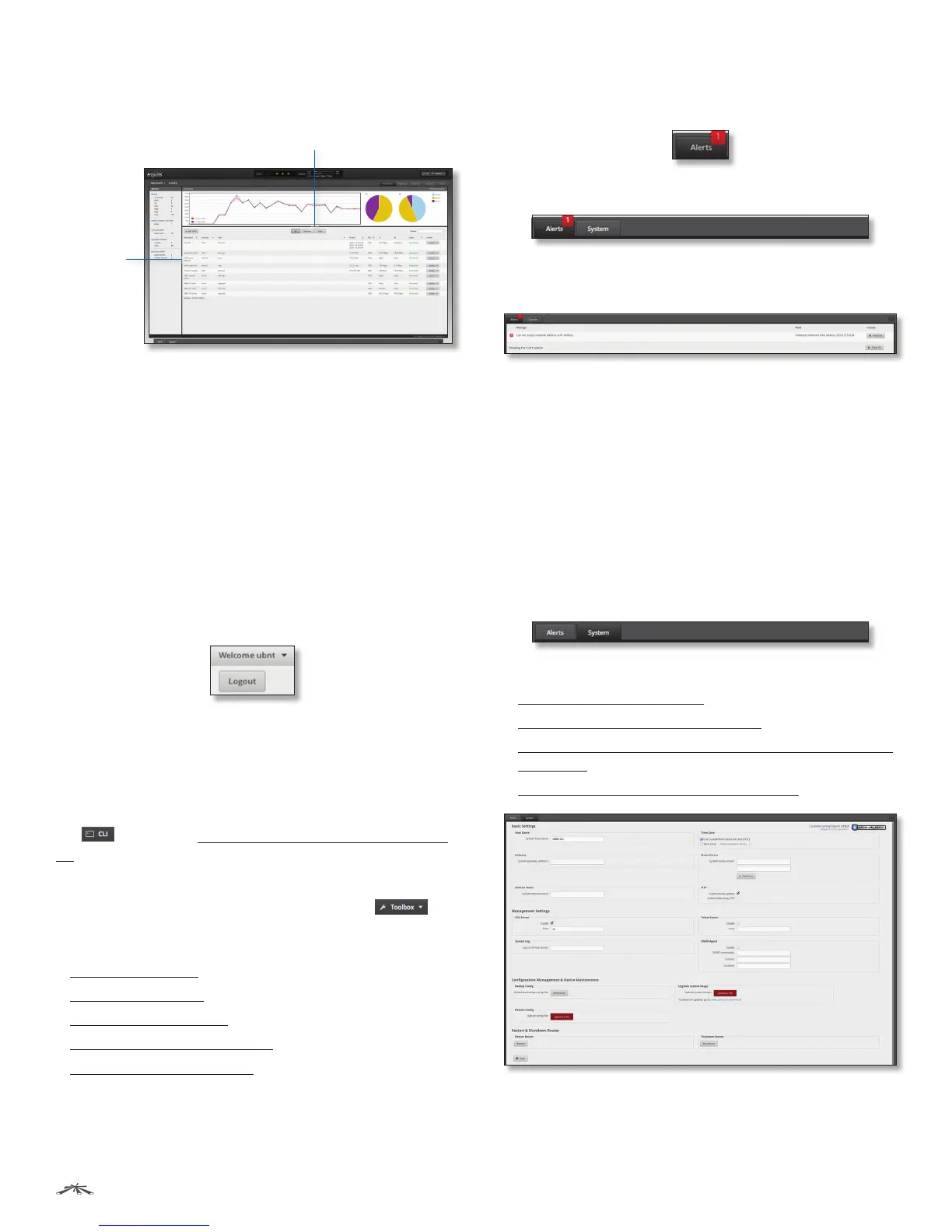6
Chapter 3: Using EdgeOSEdgeRouter
™
Lite User Guide
Ubiquiti Networks, Inc.
Depending on the tab you click, some of the screens
display information and options in multiple sections. You
can click the open/close tab to hide or display a section.
Open/Close Tab
Open/Close Tab
Common Interface Options
The common interface options are accessible from all tabs
on the EdgeOS interface:
• Welcome
• CLI
• Toolbox
• Alerts
• System
Welcome
At the top left of the screen, click Welcome to view the
Logout option:
Logout To manually log out of the EdgeRouter
Configuration Interface, click this option.
CLI
Advanced users can make configuration changes using
Linux commands. At the top right of the screen, click the
CLI button. See “Command Line Interface” on page
37 for more information.
Toolbox
At the top right of the screen, click the Toolbox
button. The following network administration and
monitoring tools are available:
• “Ping” on page 34
• “Trace” on page 35
• “Discover” on page 35
• “Packet Capture” on page 35
• “Log Monitor” on page 36
Alerts
The number of new alerts is displayed in a red popup.
At the bottom of the screen, click the Alerts tab.
A table displays the following information about each
important event.
Message A description of the event is displayed.
Field The settings that are affected by the event are
displayed.
Actions The following options are available:
• Remove Click this button to clear an alert.
• Clear All Click this button to clear all alerts.
Click the top right corner of the Alerts tab to close it.
System
At the bottom of the screen, click the System tab to access
the device settings.
The device settings are organized into these sections:
• “Basic Settings” on page 7
• “Management Settings” on page 7
• “Configuration Management & Device Maintenance”
on page 8
• “Restart & Shutdown Router” on page 9
