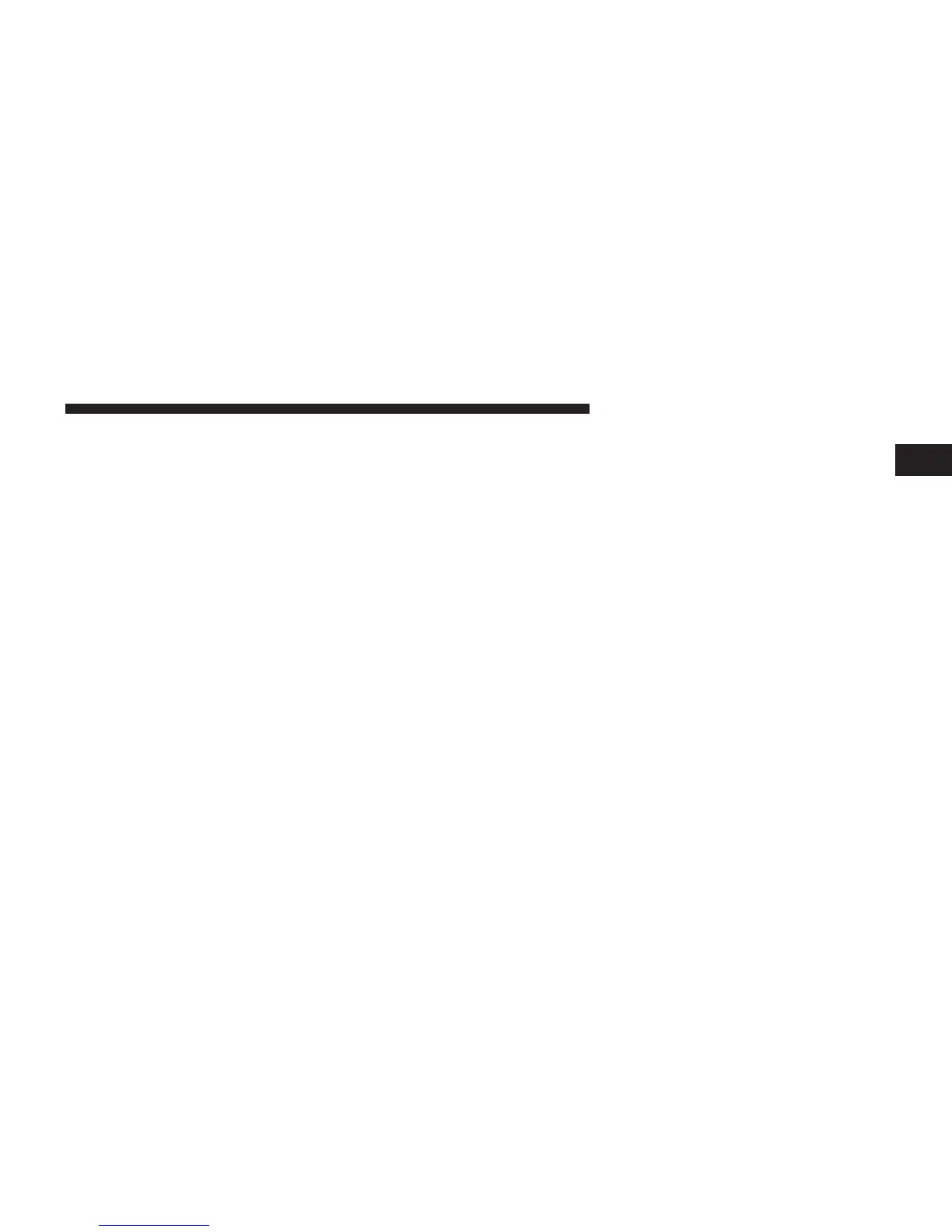Touch the soft-key with the name of the desired Trip and
touch the first destination in the list. Confirm the route by
touching Yes to start the route guidance.
To add a Trip, follow these steps:
1. Touch the Create new Trip soft-key.
2. Type in the new Trip Name.
3. Touch Add Destination to add destinations to your
trip.
4. Choose from the following options to add a destina-
tion
NOTE: Refer to the individual section of the chosen
option for further information.
• Address
• Recent
• Point of Interest
• Favorites
• Intersection
• GEO Coordinates
• Point on Map
• City Center
• Closest Cities
• Phone Number
5. Add more needed destinations to your trip.
NOTE: Each destination will be listed in order, with the
last destination being the final destination.
6. Your new Trip will appear on the Trips list.
To delete a Trip from the list, touch the trash can icon
soft-key.
To display the options for a trip touch the Options
soft-key that looks like a gear.
The following Options are available for each trip:
1
Uconnect™ ACCESS USER’S MANUAL 127