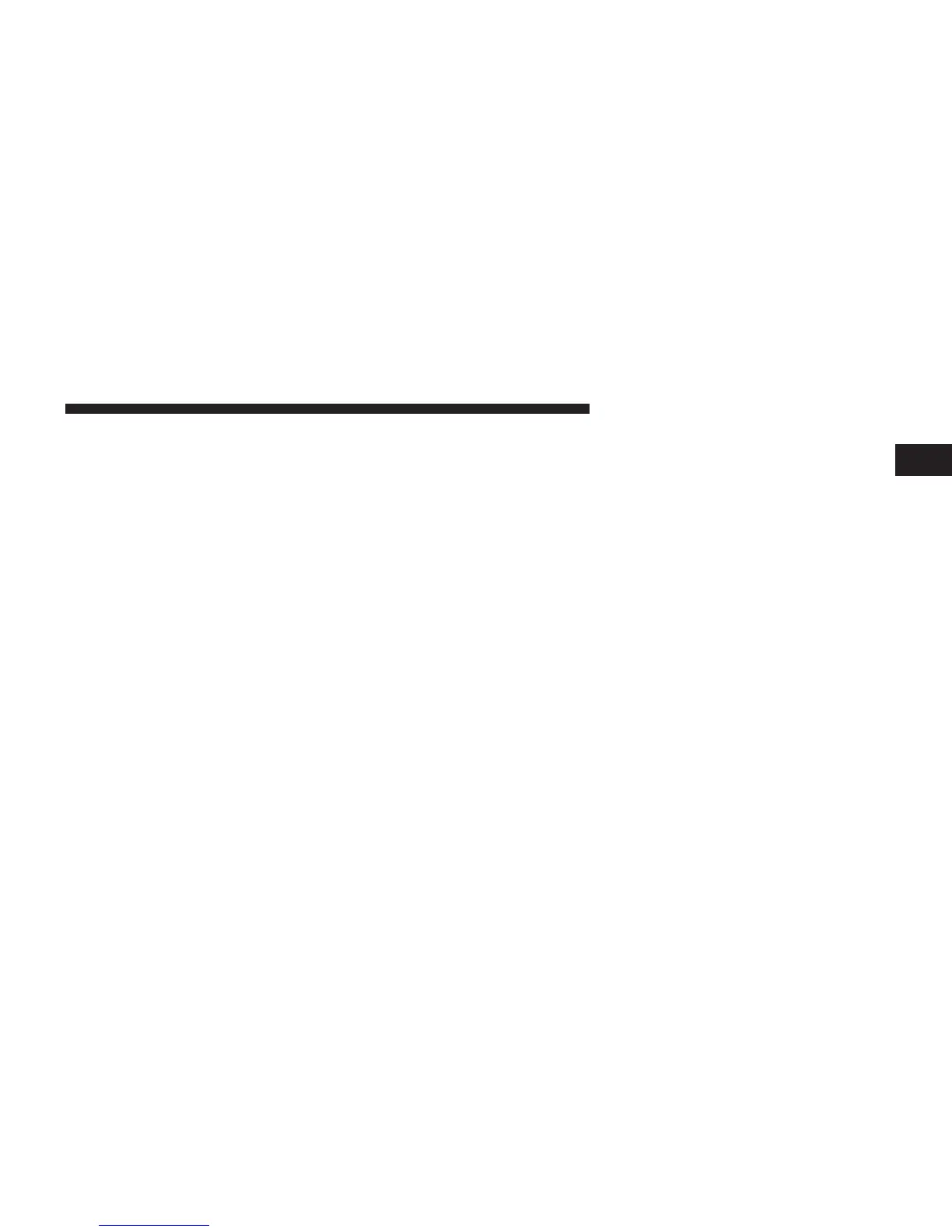Touch this soft-key to change how the Map View is
displayed. Touch the desired soft-key.
– 3D
– 2D
• Orientation
Touch this soft-key to change how the Map Orientation is
displayed. Touch the desired soft-key.
– North Up
– Heading Up
• Current Street
Touch this soft-key to turn on/off the current street
display on the lower center of the Map View. Touch and
release the soft-key until a check-mark appears, showing
the setting has been selected.
• Destination Information
Touch this soft-key to change the Destination Information
that is displayed in the upper right corner of the Map
View. Touch the desired soft-key.
– Time of Arrival
– Time to Destination
– Distance
• AutoZoom
Touch this soft-key to change how the AutoZoom feature
adjust the zoom level during guidance in Map View.
Touch the desired soft-key.
– Far
– Normal
– Near
– Off
• Vehicle Icon
1
Uconnect™ ACCESS USER’S MANUAL 253