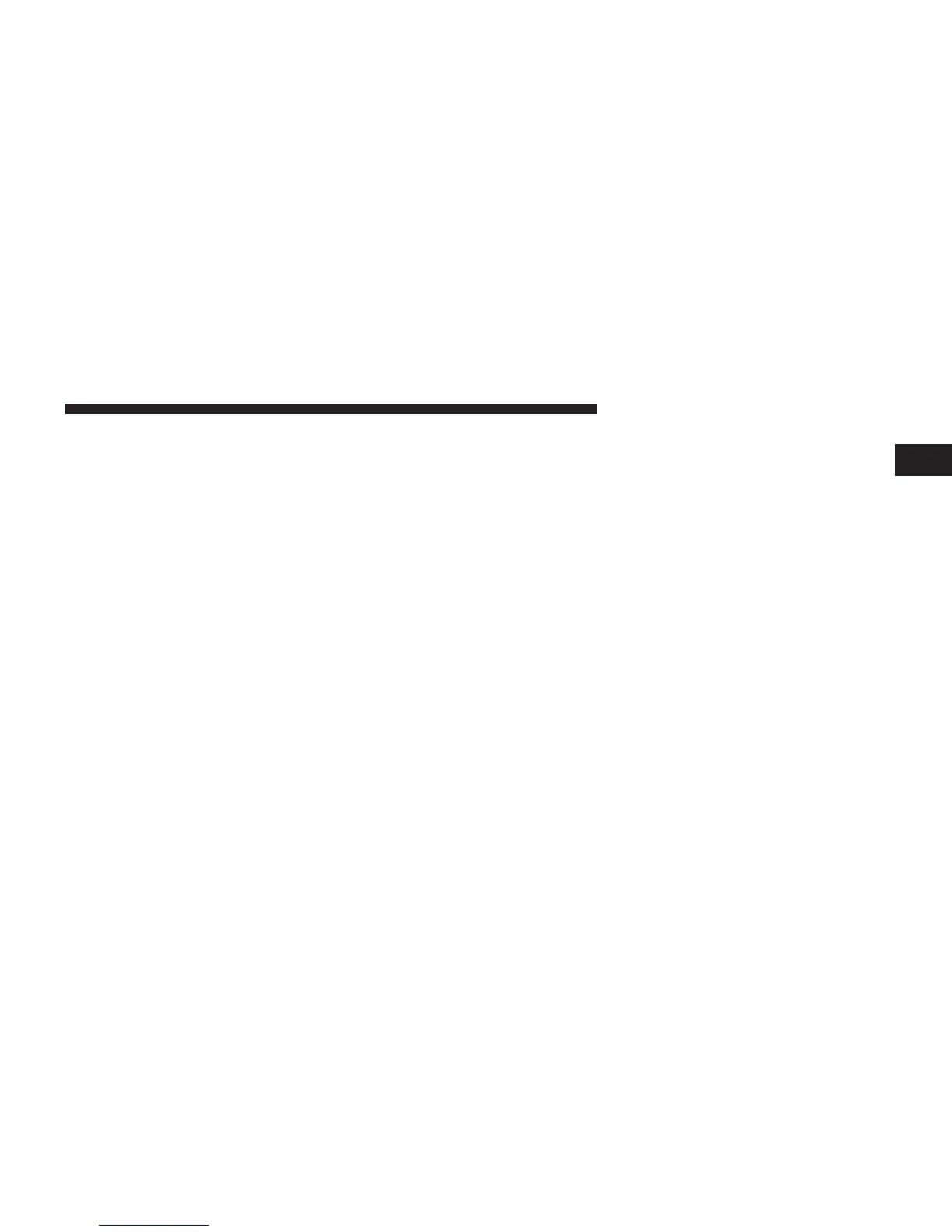Start Pairing Procedure
• Press the “Phone” button to begin.
• Wait for the “ready” prompt and BEEP.
• (After the BEEP), say “Setup Phone Pairing”.
• (After the BEEP), say “Pair a Phone”.
• Follow the audible prompts.
• You will then be asked if paired device should be set to
favorite.
Device
• Uconnect™ Phone will say 9Start pairing procedure on
device9
• Search for available devices on your Bluetootht en-
abled mobile phone. This is usually within Settings or
Options under “Bluetooth”. See your mobile phone’s
manual for details.
NOTE: For assistance in pairing your phone, contact
Uconnect™ customer support at 1–877–855–8400 or visit
www.UconnectPhone.com for phone compatibility, pair-
ing instructions and details.
• When your phone finds the system, select “Uconnect”
as the paired device.
• When prompted on the phone, enter the 4-digit PIN
number shown on the radio display.
• If your phone asks you to accept a connection request
from Uconnect, select “Yes”. If available, check the box
telling it not to ask again – that way your phone will
automatically connect each time you start the vehicle.
Phonebook Download – Phonebook Transfer From
Mobile Phone
If equipped and specifically supported by your phone,
Uconnect™ Phone will ask you if you want to download
1
Uconnect™ ACCESS USER’S MANUAL 33