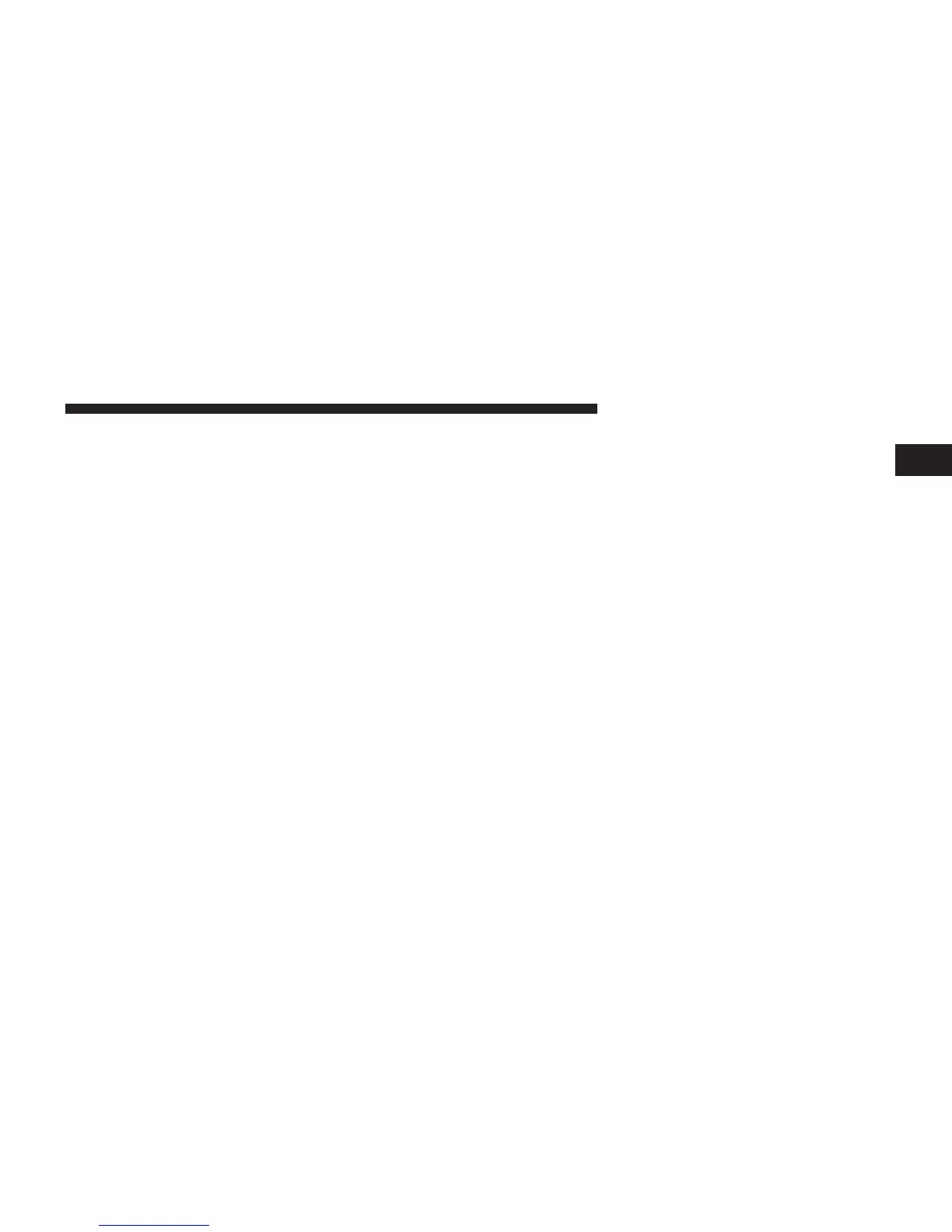If the screen shows Acquiring Signal, you might have to
change the vehicle’s position in order to receive a signal.
In most cases, the satellite radio does not receive a signal
in underground parking garages or tunnels.
No Subscription
Radios equipped with a Satellite receiver, require a
subscription to the Sirius Service. When the Radio does
not have the necessary subscription, the Radio is able to
receive the Traffic/Weather channel only.
Acquiring SiriusXM™ Subscription
To activate the Sirius subscription, call the toll free
number on the Weather channel. You will need to pro-
vide the Sirius ID (SID) located at the bottom of the
Channel 0 screen.
The Satellite Mode is activated by a touch of the SAT
soft-key.
When in Satellite mode:
• The SAT button is highlighted blue.
• The SiriusXM™ Presets are displayed at the top of the
screen.
• The Genre is displayed below the Presets Bar.
• The SiriusXM™ Channel Number is displayed in the
center.
• The Program Information is displayed at the bottom of
the Channel Number.
• The SiriusXM™ function soft-keys are displayed be-
low the Program Information.
Tuning is done by operating the Tune Knob or by Direct
Tune, similar to other Radio Bands, see Presets, browse,
Tune Knob, and Direct Tune.
1
Uconnect™ ACCESS USER’S MANUAL 47