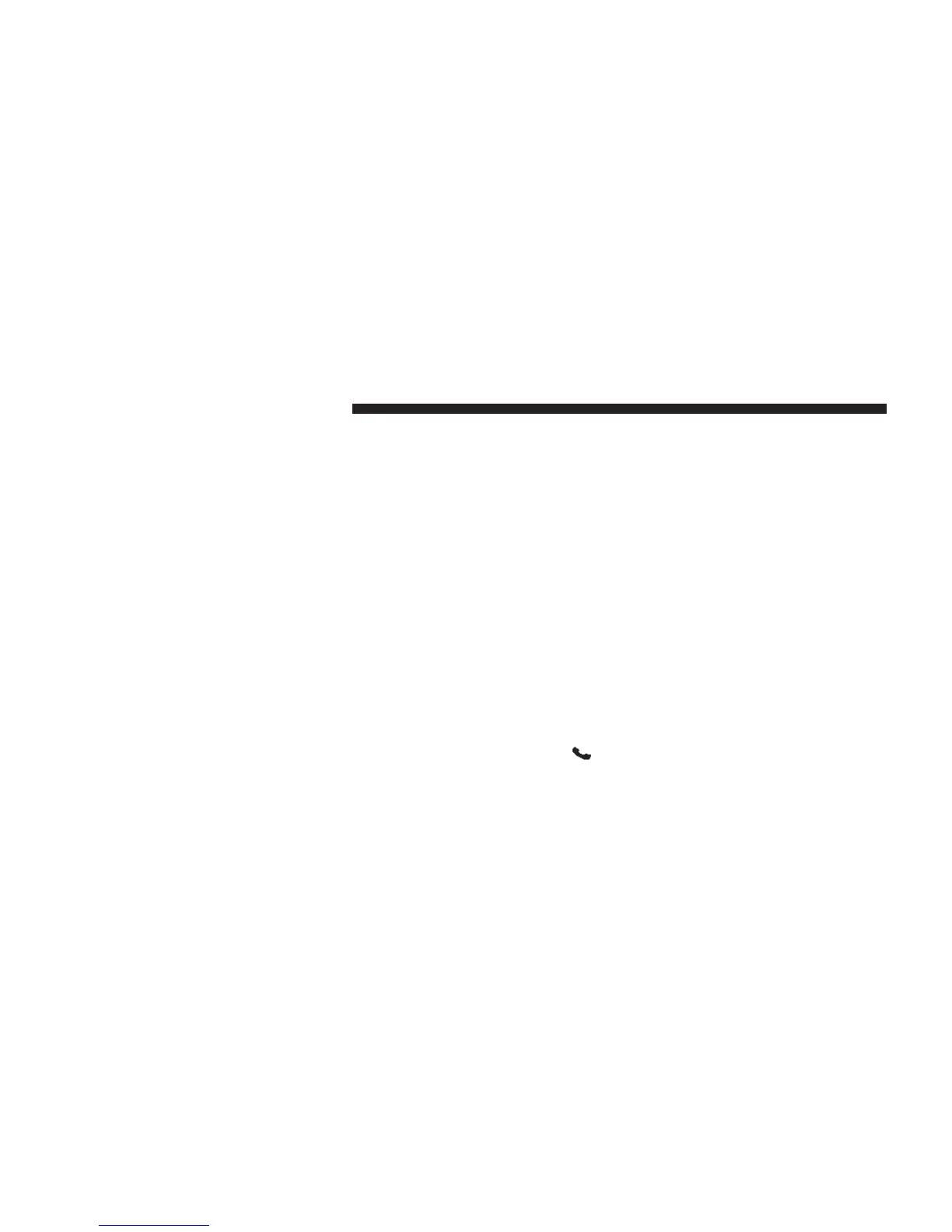Your phone must support SMS over Bluetootht in order
to use this feature. If the Uconnect™ Phone determines
your phone is not compatible with SMS messaging over
Bluetootht the “Messaging” button will be greyed out
and the feature will not be available for use.
NOTE: Uconnect™ Phone SMS is only available when
the vehicle is not in moving.
Read Messages:
If you receive a new text message while your phone is
connected to Uconnect™ Phone, an announcement will
be made to notify you that you have a new text message.
Once a message is received and viewed or listened to,
you will have the following options:
• Send a Reply
• Forward
• Call
Send Messages Using Soft-Keys:
You can send messages using Uconnect™ Phone. To send
a new message:
• Touch the “Phone” soft-key,
• Touch the “messaging” soft-key then “New Message”,
• Touch one of the 18 preset messages and the person
you wish to send the message to,
• If multiple numbers are available for the contact select
which number you would like to have the message
sent,
• Press “Send” or “Cancel”.
Send Messages Using Voice Commands:
• Press the
button,
• After the “Listening” prompt and the following beep,
say “Send message to John Smith mobile”,
84 Uconnect™ ACCESS USER’S MANUAL