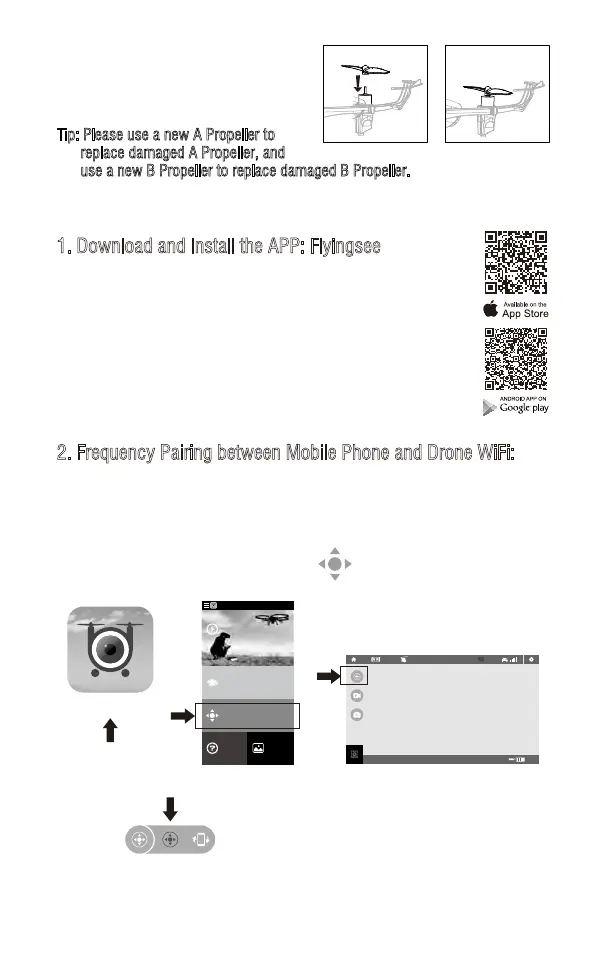2. Frequency Pairing between Mobile Phone and Drone WiFi:
2. Aim at the hole and press the propeller
down to the motor axis as Picture 27.
Make sure the propeller are match
perfectly with the motor as Picture 28.
Tip: Please use a new A Propeller to
replace damaged A Propeller, and
use a new B Propeller to replace damaged B Propeller.
Picture 27 Picture 28
1. Download and Install the APP: Flyingsee
The APP is suitable for mobile phone with iOS and Android system,
please download from the mobile phone software store:
1. For mobile phone with iOS system, please search Flyingsee
in APP Store.
2. For mobile phone with Android system, please search
Flyingsee in Google Play.
3. Scan the QR code on the right or the QR code in the box to
download Flyingsee.
To know your APP
100%
EMERGENCY
Click on the icon Home Page
3. Click on the icon Flyingsee and click on to enter remote control interface
to experience real time transmission.
2. Enter “set up” of the mobile phone, turn on WiFi (WLAN) and choose udirc-***,
return to desktop after successful connection.
1. Install the battery to the mounted box and power on the drone. Put the drone
on the flat surface in horizontal position.
Real time Transmission Interface
4. Click on to enter Virtual Control Interface . At this time the drone
LED lights change from flash to solid bright, which indicates successful
frequency pairing and the drone is ready to be controlled via APP.
Flyingsee
Learn the operation
of drone
Remote control interface
Media
Help
Explore UDIRC Drone
HOME
15