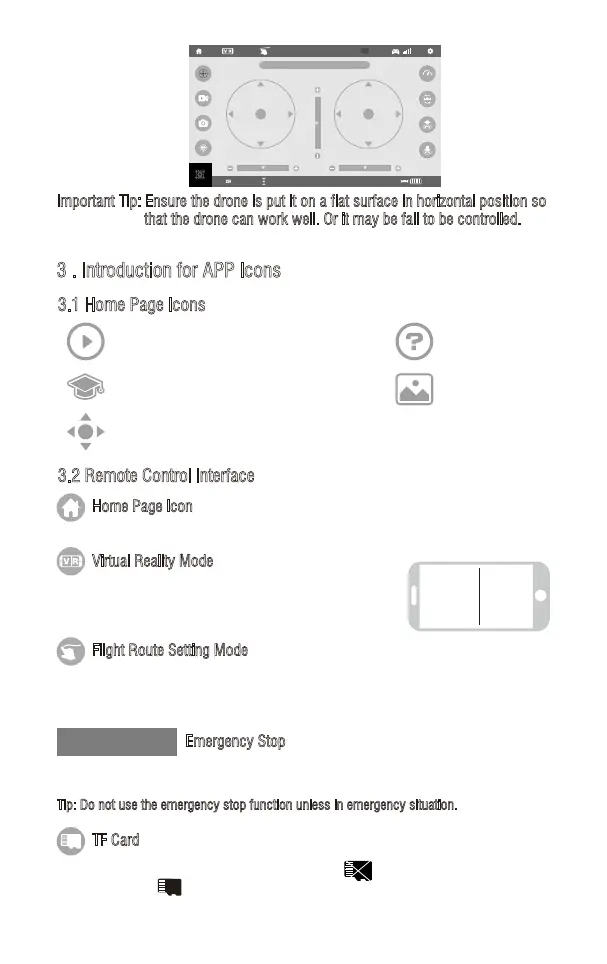Virtual Control Interface
Important Tip: Ensure the drone is put it on a flat surface in horizontal position so
that the drone can work well. Or it may be fail to be controlled.
H:100m
100%
00:00
Thruter:128% Rudder:128% Elevator:128% Aileren:128%
EMERGENCY
3 . Introduction for APP Icons
3.1 Home Page Icons
3.2 Remote Control Interface
L R
Explore UDIRC Drone
Learn the operation of Drone
Remote control interface
Help
Media
EMERGENCY
Home Page Icon
Click on the icon and back to home page.
Click on the icon to enter virtual reality mode to experience first
person view (only available when using with a VR headset).
Click on the icon again to exit from virtual reality mode.
Click on this icon and it turns red. Draw a flight route in the right area. The drone will fly
according to the flight route. Click on the icon again to exit from Flight Route Setting Mode.
The icon turns white.
The icon is red by default. Click this icon and the propellers will stop immediately. The drone
will fall down to the ground straightly.
Tip: Do not use the emergency stop function unless in emergency situation.
Virtual Reality Mode
Flight Route Setting Mode
Emergency Stop
If there is no TF Card in the drone, the icon shows as . There is TF Card in the drone,
the icon shows as .
TF Card
16
