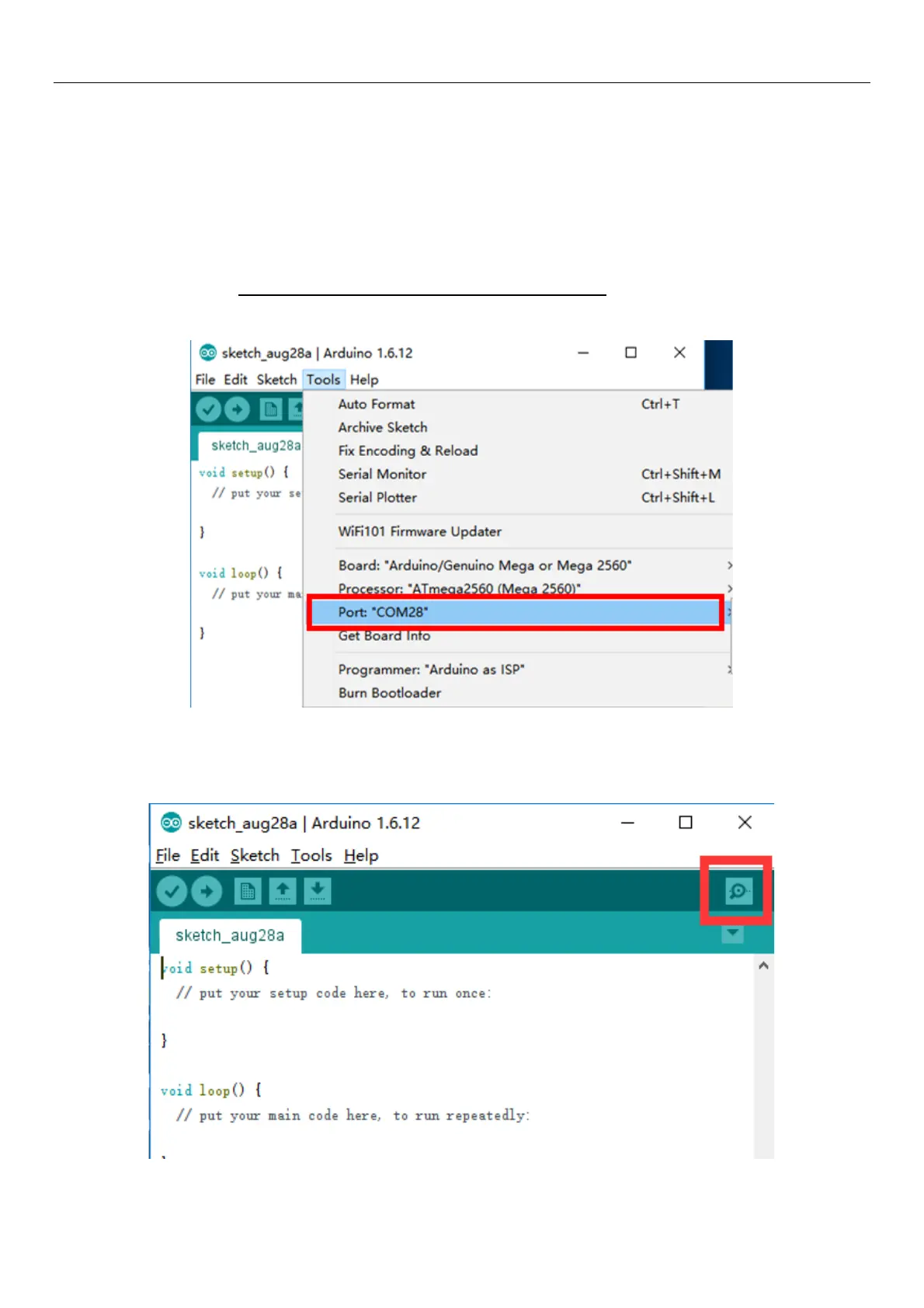Power on the uArm. When the Bluetooth stick is searching, the blue indicator keeps
blink until the wireless connection is built up between stick and uArm. And the blue
indicators in both stick and uArm become solid.
Open the Arduino IDE. And setting the COM port like the picture below. Please make
sure the port you are choosing is the correct port of Bluetooth stick.
(Driver of stick: http://www.ftdichip.com/Drivers/VCP.htm )
Open the serial monitor in the right side of Arduino IDE. After clicking, and you could
hear a beep which means the uArm is connected.
