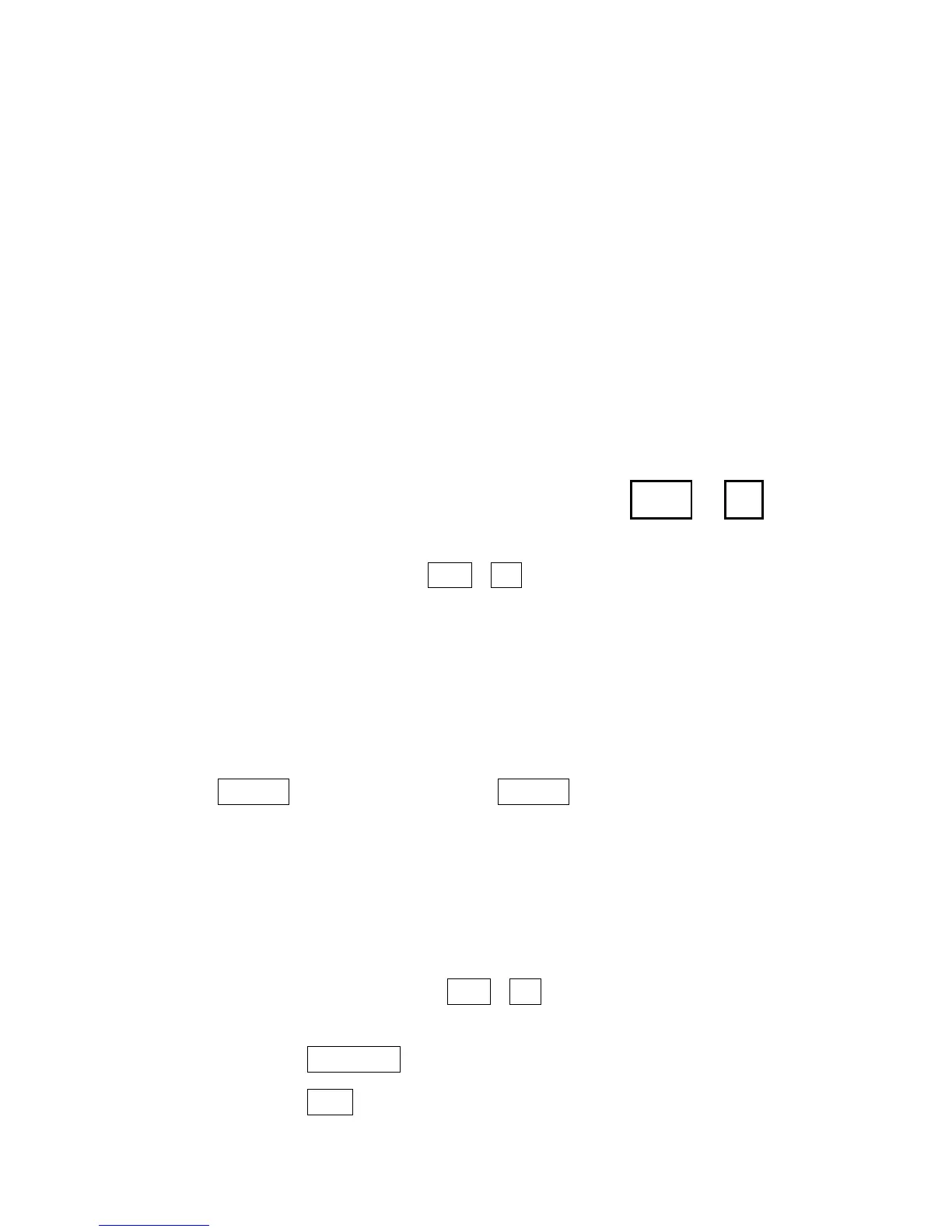22 • USING AN EXTERNAL PRINTER
Setting up an external printer
You will need a special cable to connect your external printer to the
Minicom IV. Contact Ultratec or your dealer for more information.
Follow these steps to connect your printer to the Minicom IV:
1. Take off the printer port cover on the Minicom IV.
2. Plug the printer cable into the Minicom IV printer port.
3. Plug the other end of the printer cable into your printer.
4. Plug the printer’s electrical plug into an electrical outlet.
5. Turn the printer on.
Turning the printer on and off
+
You can turn printing on and off from the Minicom IV keyboard
by using the print key
(
+
)
. You will see PRINTER ON or
PRINTER OFF on the display.
Other printer information
Your printer will not print until it receives a full line of
80 characters. You can start a new printed line by pressing
the key. Also press the key to print the last line of
a conversation before you turn the Minicom IV off.
The printer will print everything you type in lowercase (small) letters
and everything the other person types in uppercase (CAPITAL) letters.
You can set the Minicom IV so that everything is printed in uppercase
letters. Follow these steps:
1. Press the options key ( + ). You will see PRINT (UP/LOW)
CASE on the display.
2. Press the to change the setting to UPPER.
3. Press the key to save the setting and leave options.
Esc
Spacebar
3
Ctrl
ReturnReturn
2
Ctrl
2
Ctrl