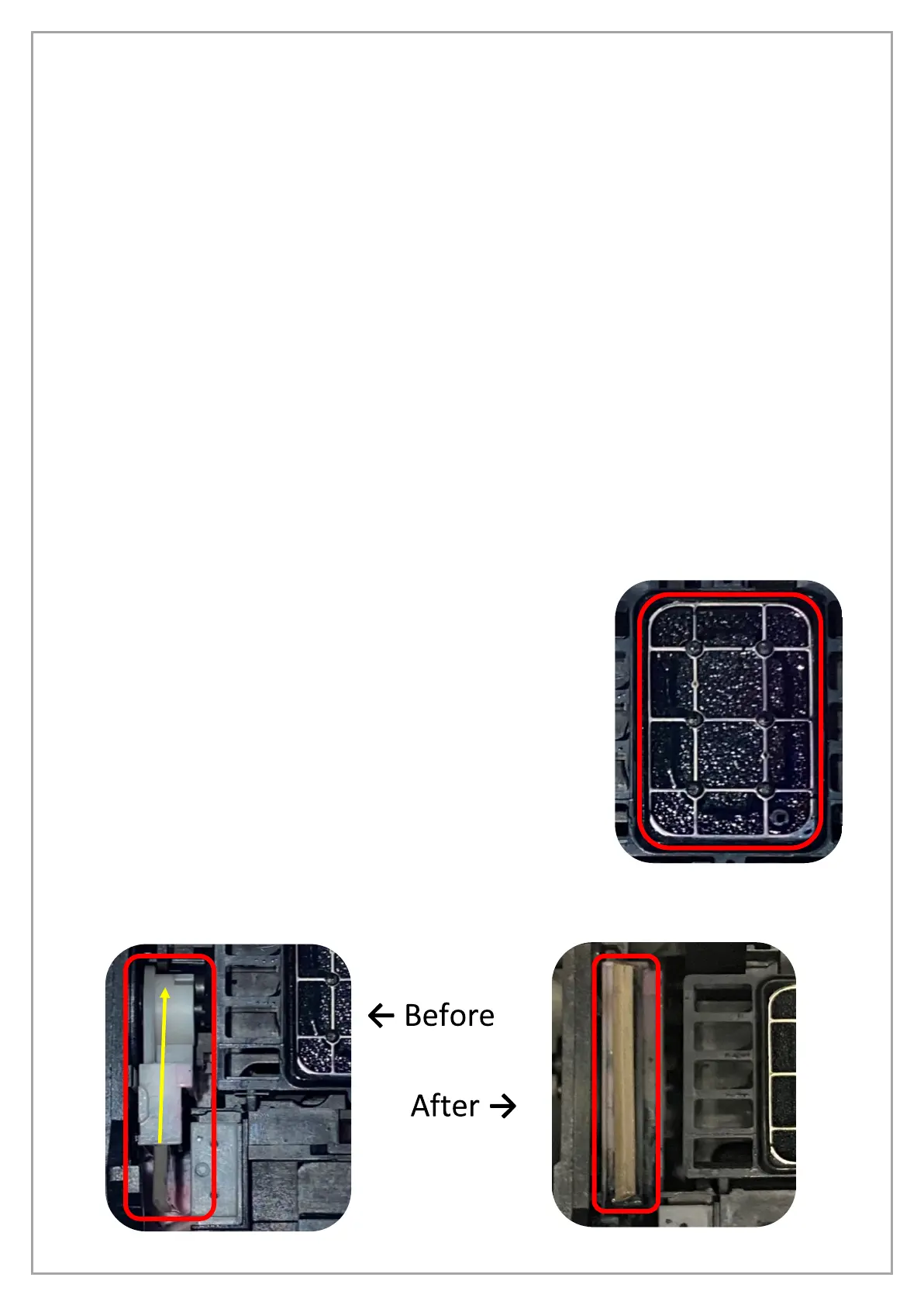pg. 19
Weekly to Do
After a good week of printing, it is extremely important to set a couple minutes aside to be able to
perform the weekly maintenance. There are two components that need attention, one being the
capping station while the other is the wiper blade.
Both the capping station and wiper blade are located under where the printhead carriage sits when
idle. To unlock the printhead so you can freely move it, follow the steps below.
1. Power printer off.
2. Open blue lid so that the printhead carriage can be observed.
3. Power printer on; while doing the initialization the printhead carriage move from its home
on location on the right-hand side to the left-hand side.
4. When the carriage moves, quickly remove the power cable from the printer. Gently push the
printhead carriage all the way to the left-hand side so that you have the most amount of
workspace.
Now that the printhead carriage is moved and the necessary parts are accessible, the steps below
explain how to clean them.
You will need: Clean foam swabs, Cleaning Solution (blue liquid), Capping Solution (pink liquid) and
a syringe with the thin tip.
1. Dip a clean swab into the blue Cleaning Solution, using this
remove any ink or build-up from the outer rubber edges on
the capping station.
2. Next, take the syringe with the thin tip attached and add
10-15 drops of the pink Capping Solution to the sponge in
the capping station in the middle.
3. To access the wiper blade, it first needs to be flipped
upward. This can be done using a tool such as a flat-head
screwdriver. Gently push forward on the white plastic that
the rubber wiper blade is attached to, this will cause the
mechanism to pop upward revealing the rubber wiper
blade.
4. Once popped up, using a clean foam swab and blue Cleaning Solution remove any ink or
build-up from the rubber blade. After it’s clean, simply pop it downward again.
S
P
O
N
G
E
