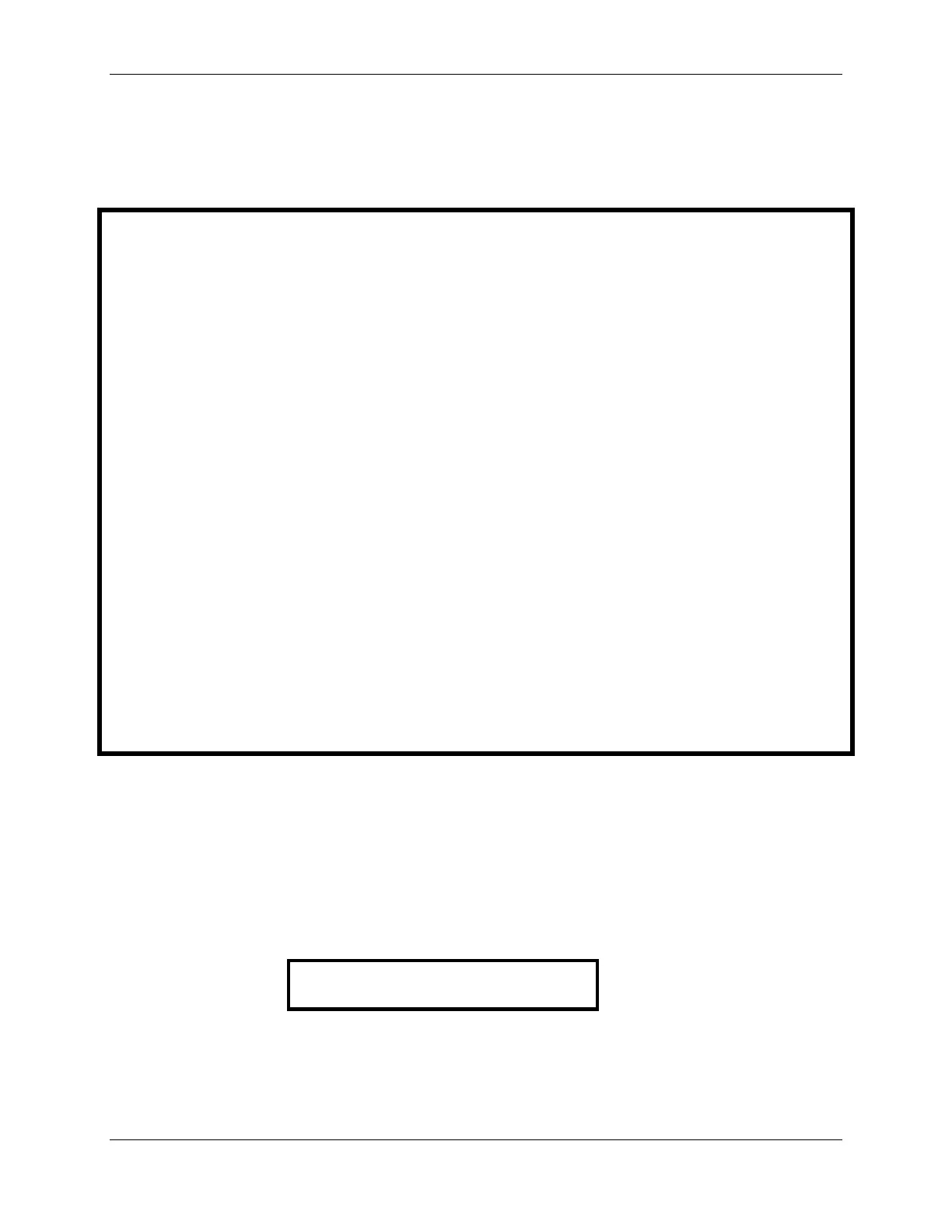Operation Sageon Micro Power Module Manual
PM990-4207-00, Rev 6
5-1
5. OPERATION
System operation is controlled by the Controller system controller. As a result, operation information for the system
is directly related to the operation of the Controller as described in this section.
Summary of Controller front panel controls
There are four Menus which can be viewed using the INC or DEC buttons:
a) The default or "Home" menu which contains general system information;
b) RECTIFIER menu - contains all the parameters relating to the switch-mode rectifiers (RECTIFIER);
c) Battery menu - contains all the parameters relating to the batteries;
d) Alarms log - which is a chronological record of the last 100 alarms.
Moving from one menu to another
If no button has been pressed for two minutes, the display will revert back to the Home screen. This shows the
output voltage and load current.
To move from any menu to any other menu, press the corresponding button. e.g. to move to the Battery Menu from
any other menu, momentarily press the BATT button.
To move to the Home menu from any other menu, press the button of the current menu. e.g. if in the RECTIFIER
menu, press RECTIFIER button to return to the Home menu.
Scrolling through the Menus:
To scroll through any menu from the first screen to the last, press the INC button;
To scroll to the last (bottom) screen first, then upwards through the menu to the first screen, press the DEC button.
Incrementing and decrementing programmable parameters
To change a programmable parameter press ENTER; the value will flash on and off. To increase the number, press
INC; to decrease the number press DEC. When the desired number is on the screen, press ENTER again.
To change parameters when the security function is activated
If an attempt is made to alter any parameter when the security function is activated, the display will show the
message "Enter Password".
To change a parameter, enter a valid password. Then proceed to change the parameter in the normal way.
When scrolling through the Alarms log
To observe the date and time of a given alarm, do not press any button for at least two seconds. The date and time
will display for two seconds and then the alarm name will be displayed for two seconds. The display will alternate
between the two screens in this manner until a button is pressed.
5.1 CONTROLLER COMPONENTS
5.1.1 Alpha-numeric Display
The user interface is a two-line by 16 character alphanumeric OLED display. The 5mm high characters normally
display output voltage and current as well as the system status - Float (FL) or Equalize (EQ). This is the default or
“home” screen.
If an activity such as battery discharge testing is being performed, the current and voltage are always displayed,
while the second line alternates between the system status (FL/EQ) and the activity status, for example “BDT in
progress”.
104A 54.5V
Whenever there is no push-button activity for more than one minute, the display always reverts to this home
screen. Note: the examples shown are for 48V systems. After a further 5 minutes the screen goes into a screen
saver mode that is disabled when either an alarm occurs or a front panel button is pushed.
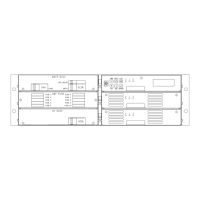