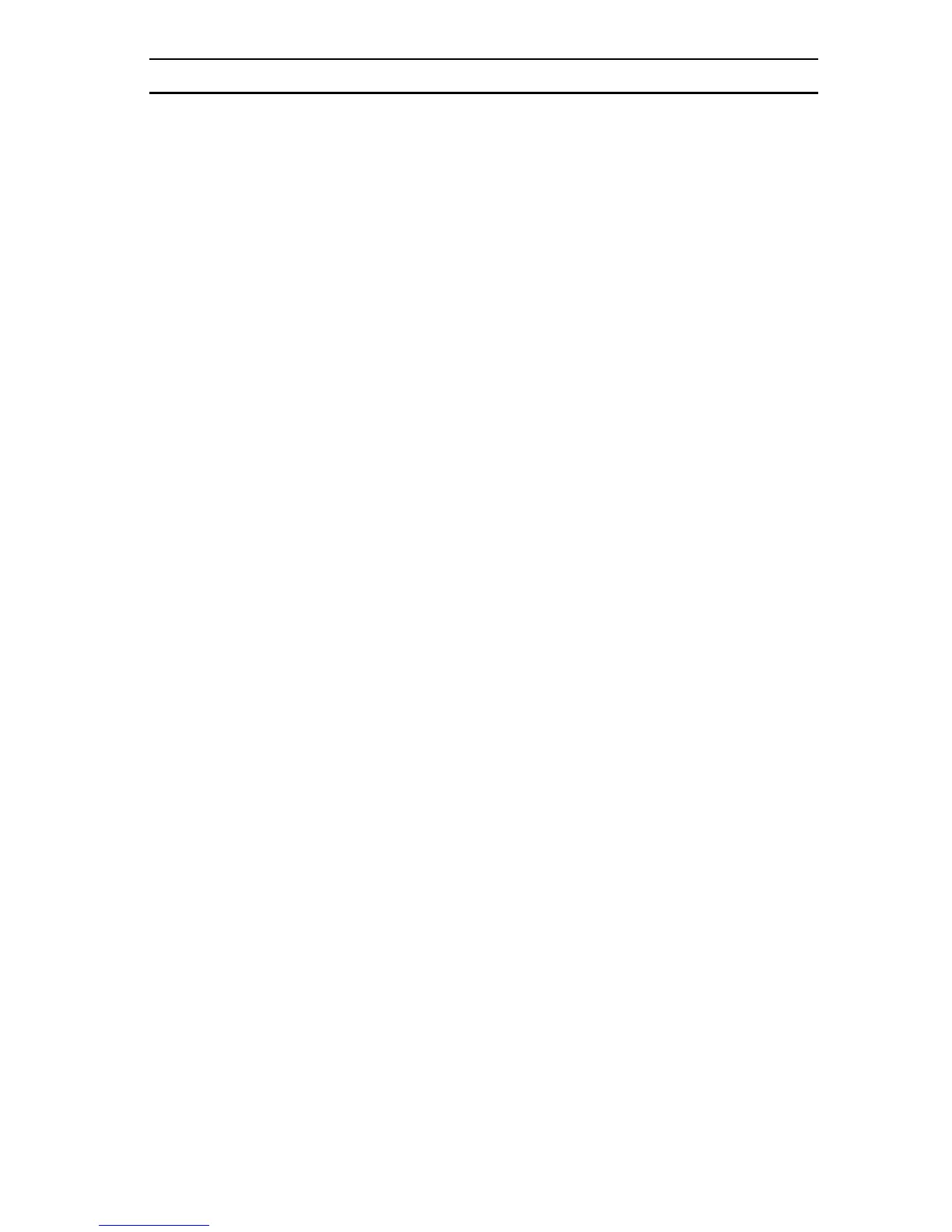7
MS146 Manual
Keyboard Wedge
Your Unitech keyboard contains a built in data decoder or “wedge”
that translates raw bar code input into Keyboard Scan Code, with
the result that bar code data exits the scanner as if you had typed
the text.
Seven keyboard wedge parameters are listed below:
Function Code
Function Code determines how function code characters from the
scanner is output.
If Yes is selected, then scanned function codes will output the
same as if their corresponding function keys were pressed.
Scanning an F1 label will pop-up a “Help” box, F3 a “Find” pop-up
box, etc.
•
•
If No is selected, the scanned function codes will output special
character strings defined by Unitech for non-print character
output.
Default is “Yes”.
Caps-Lock
The Caps Lock function determines how the Caps Lock key controls
the case of alphabetical characters. The three options below are
available:
•
Auto Trace automatically determines the Caps Lock key status
and informs the decoder accordingly.
Lower Case manually coordinates the physical state of the Caps
Lock key with the Caps Lock state of the decoder. For example,
if the Caps Lock light is not on, then “Lower Case” should be
selected.
•
Upper Case is the same as Lower Case (above) except that it
applies to the upper case state. If the Caps Lock is on, then
Upper Case should be selected.
Default is “Auto Trace”.
•