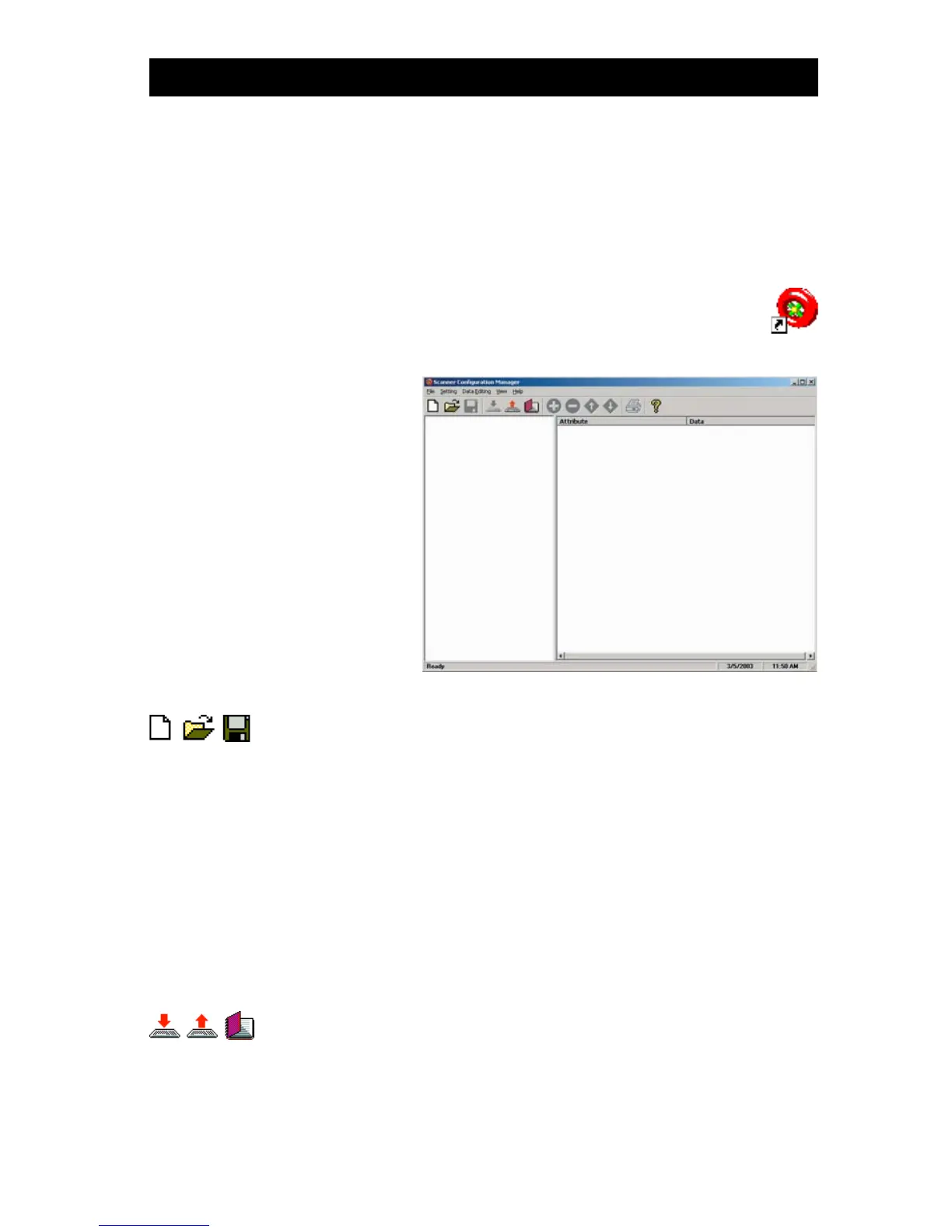3
MS146 Manual
The above icons, from left to right, represent download settings
(from computer to scanner), and upload settings (from scanner to
computer). The third icon opens a Test Pad where you can view the
actual scanner output.
Scanner Configuration Manager software is the simplest and most
foolproof way to configure your scanner settings.
SCANNER CONFIGURATION MANAGER
Above, from left to right, are the standard Windows icons for “New
Document”, Open File”, and “Save File”.
Scanner Configuration Manager saves scanner settings in .cfg files,
so you can have access to a variety of different scanner configura-
tions that you’ve set up.
To reset the scanner back to factory default, click on the “New
Document” icon and download the unmanipulated setting to the
scanner (see below).
After loading and starting SCMSetup.exe the icon to the left
will appear on your desktop:
Start it Up
Click on the SCM icon
and the following screen
will appear:
As you can see, you are
presented with a blank
work area and a row of
icons across the top.
Following is an explana-
tion of each of the icons: