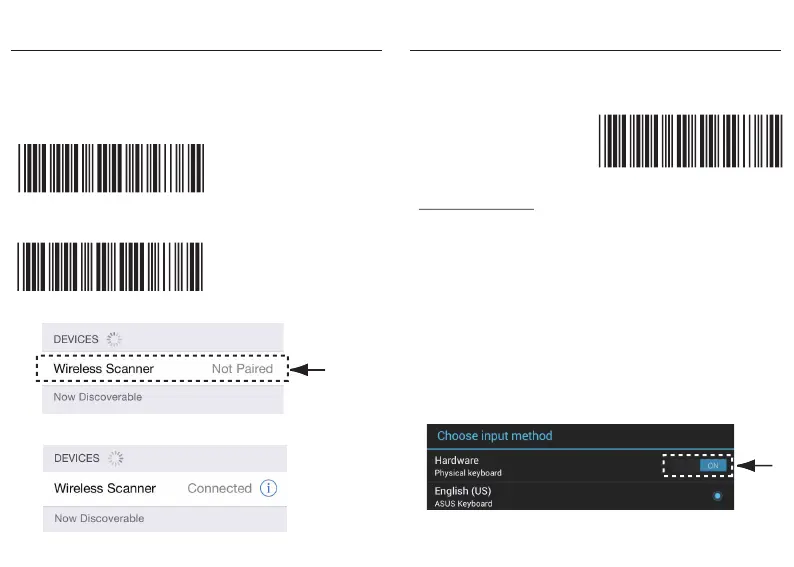- 11 -- 12 -
SMARTPHONE/TABLET TOUCH KEYBOARD
Touch Keyboard - Android
Touch Keyboard - iOS
While connected with the scanner, the Touch Keyboard on the
Android smartphone or tablet might disappear. To resolve this
issue, please change settings on Android device with below steps:
1. Enter “Settings”
2. Enter “Language & input”
4. Turn off “Physical keyboard”, or Turn on “On-screen keyboard”
and the Touch Keyboard will function properly again.
3. Tap on “Default keyboard”
After enabling iOS Hotkey(enabled by default), you may simply
double-click the trigger to toggle the iPhone/iPad Touch Keyboard.
. E047$
ENABLE iOS HOTKEY
Slide to
turn off
SMARTPHONE/TABLET CONNECTION
Getting Connected - iOS & Android
1. Press the trigger for 1 second to power up the scanner.
2. Scan below configuration barcode to clear last pairing record.
3. Scan below configuration barcode to switch to BT HID profile.
. E043$
BT mode - HID
4. Select “Wireless Scanner” from discovered device list.
5. The scanner will beep twice to verify the connection.
Disconnect
. E031$
Tap to
connect
