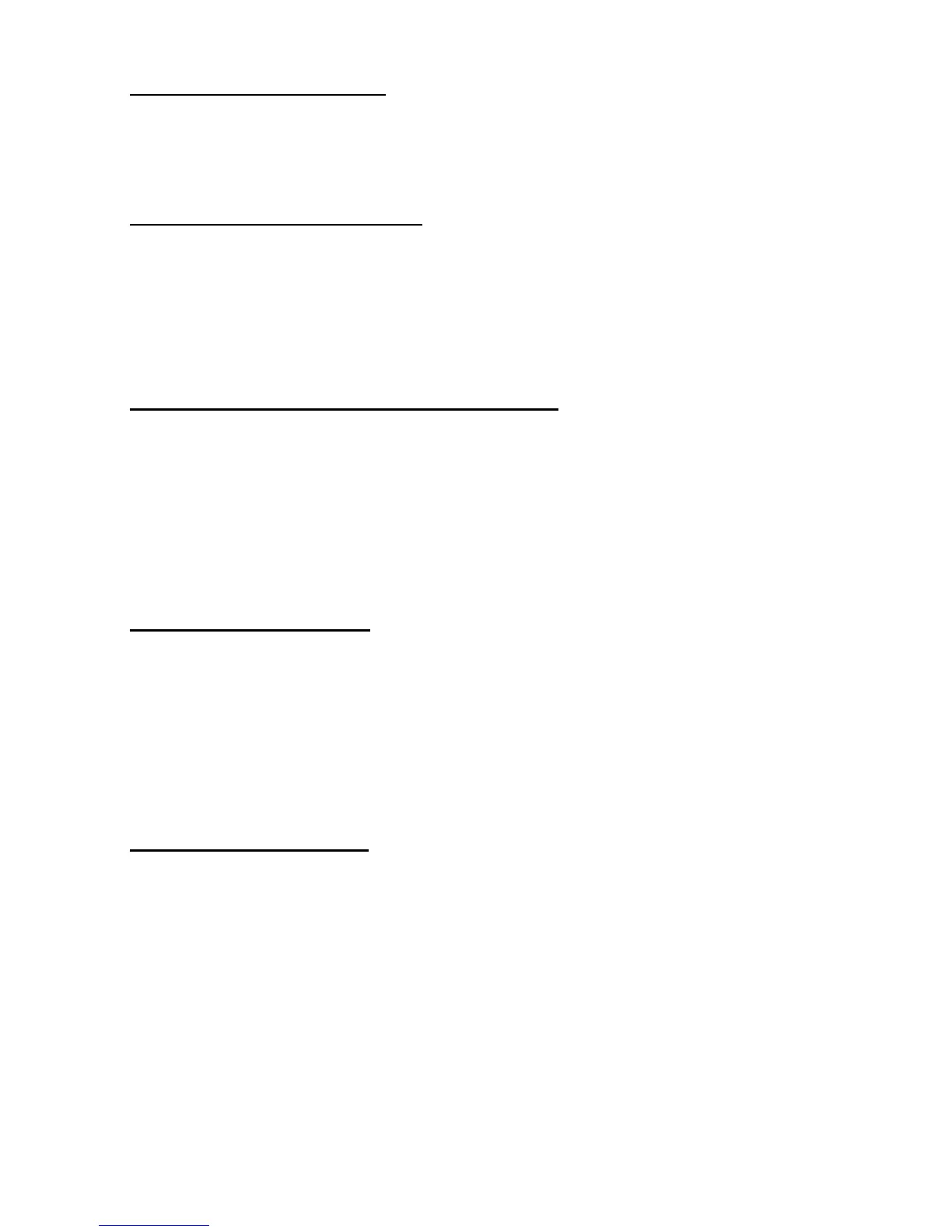-
2.17. Stop auto scanning function
Function Description:
Stop auto scanning
Function call:
void USI_StopAutoScan();
2.18. Check if auto scanning is enable
Function Description:
Check if auto scanning function is enabled or not
Function call: BOOL USI_IsAutoScanning()
Return: BOOL: TRUE : auto-scanning is running
FALSE : auto-scanning is disabled.
2.19. Check if Scan2Key.exe program is running or not
Function Description:
Test whether Scan2Key application is running at background. (It doesn’t mean
Scan2Key is routing scanner input to keyboard, please call S2K_IsEnabled() to check if
routing function is enable or not)
Function call:
HWND S2K_IsLoaded();
Return: NULL : Scan2Key is not running
Non-NULL : indicates scan2key is running. It actually returns
window handle for scan2key, but it is for internal use – send messages.
2.20. Test if Scan2Key is enabled
Function Description:
Test whether Scan2Key is enabled. Scan2Key routes scanning input from scanner to
keypad buffer, so that barcode data can be input as like from keystrokes on keypad.
Function call:
BOOL S2K_IsEnabled();
Return: TRUE = enabled.
FALSE = disable
2.21. Load/Unload Scan2Key.exe
Function Description:
Load or unload Scan2Key
Function call:
BOOL S2K_Load(BOOL load, DWORD timeout);
Parameter: (input)
load: BOOL: TRUE = load Scan2Key
FALSE = unload Scan2Key
timeout: DWORD: when unload Scan2Key, it will wait until
Scan2Key has been removed from memory or timeout
specified by this parameter.
Parameter: (output)
Return: TRUE = successfully loaded.
