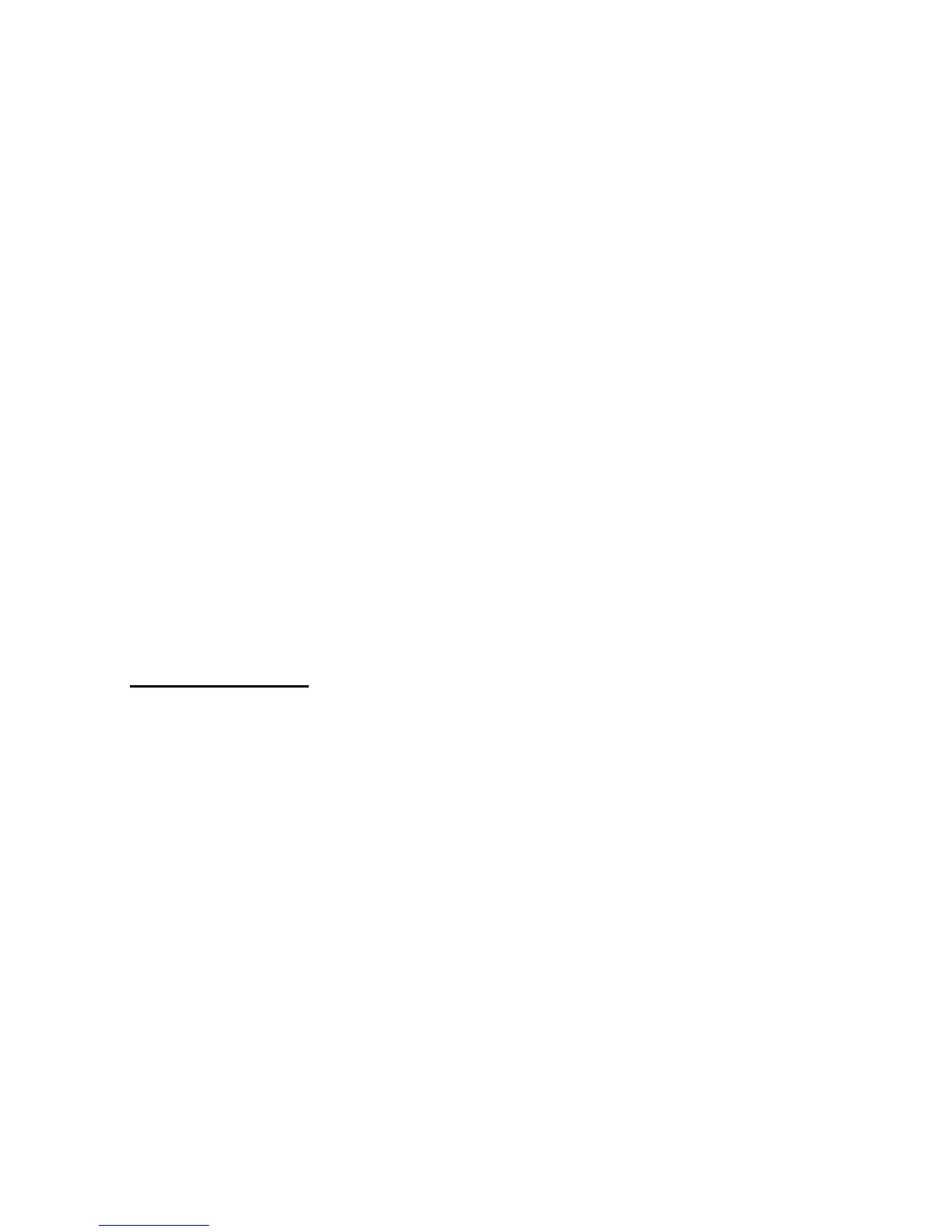-
6.2.5. Check Trigger key is pressing
Function Description:
This function is used to check if left or right trigger key is pressed or not.
Function call:
BOOL TriggerKeyStatus( int key);
Parameter(Input)
key: int: LEFT_TRIGGER_KEY : left trigger key
RIGHT_TRIGGER_KEY : right trigger key.
Return code:
TRUE = trigger is pressed.
FALSE = trigger is released.
Example:
#define kKeybdTriggerEventName TEXT("KeybdTriggerChangeEvent")
#define kKeybdAlphaKeyEventName TEXT("KBDAlphaKeyChangeEvent")
#define LEFT_TRIGGER_KEY 1
#define RIGHT_TRIGGER_KEY 2
gKeyEvents[0] = CreateEvent(NULL, TRUE, FALSE, kKeybdTriggerEventName);
gKeyEvents[1] = CreateEvent(NULL, TRUE, FALSE, kKeybdAlphaKeyEventName);
while (1)
{
WaitForMultipleObjects(2, gKeyEvents, FALSE, INFINITE);
TriggerKeyStatus(LEFT_TRIGGER_KEY);
TriggerKeyStatus(RIGHT_TRIGGER_KEY);
}
6.3. LED related function
Function Description:
There are two LEDs above the screen of PA500, red and green LEDs. Only
the green LED can be controlled by programmer.
Function call:
void GoodReadLEDOn(BOOL fON)
Parameter(Input)
fON: BOOL: TRUE = turn on LED.
FALSE = turn off green LED.
