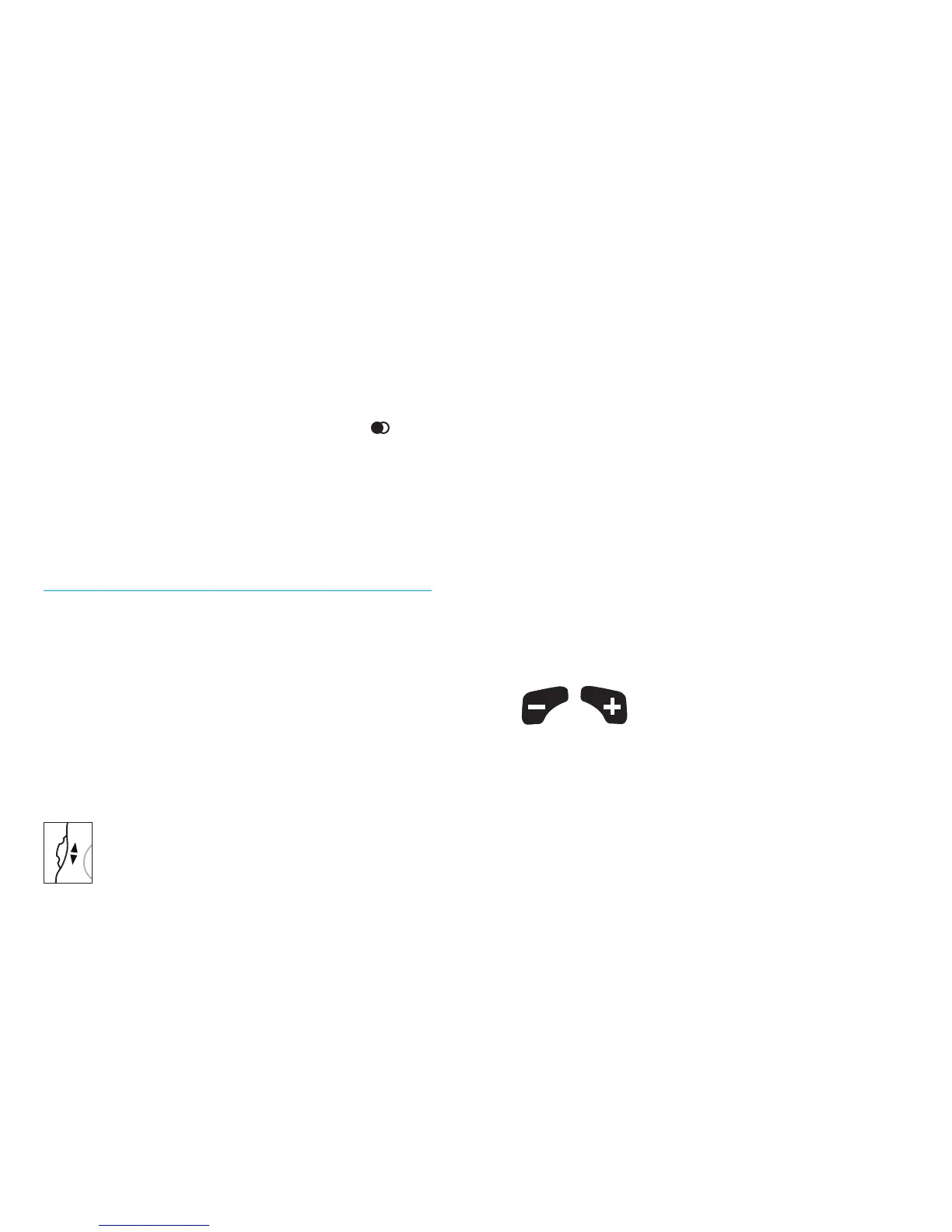aids and provides an additional fine tuning
adjustment beyond a traditional volume
control.
Scroll the wheel up slowly to increase the
clarity of sounds, such as speech.
Scroll the wheel down slowly to increase
comfort in noisy listening situations.
As the wheel is adjusted, your hearing aids
may beep. Please refer to your hearing aid
guide for more information on your control
feature.
Volume control buttons
To increase the volume on your hearing aids,
press the + button on your Smart Control.
To decrease the volume on your hearing aids,
press the – button on your Smart Control.
As the volume is adjusted, your hearing aids
adjust your right hearing aid only. The right
(red) indicator light will flash to indicate your
right hearing aid is being adjusted.
Slide the switch to the center position to
adjust both your hearing aids. Both indicator
lights will flash to indicate your left and right
hearing aids are being adjusted at once.
Adjusting your hearing aids with
Smart Control
Your Smart Control provides backlighting
when it is first turned on and each time a
button is pressed, allowing you to see the
remote buttons in dimly lit environments.
Scroll wheel comfort-clarity setting
(Available with Quantum
™
20 and 12,
Moxi
™
20 and 12, Passport
™
, Latitude
™
16, Yuu
™
and Next
™
16 hearing aids)
The scroll wheel allows you to
manage the levels of speech and
background noise in your hearing
