1
2
3
4
5
6
7
8
READ
ME
FIRST!
56K* Faxmodem
Installation Guide
For Windows
®
95, 98, 2000, Me, and NT
Operating Systems
part number R24.0139.00
1
2
ConneConne
ConneConne
Conne
ct the modem toct the modem to
ct the modem toct the modem to
ct the modem to
the computer.the computer.
the computer.the computer.
the computer.
Connect one end of the RS-232 serial cable (not
included) to the modem and the other to your
computer’s serial port.
NOTE: To find the serial port label on the back
of your computer, look for COM, MODEM, RS-
232,
, or SERIAL. Do not use AUX,
GAME, LPT, or PARALLEL.
3
ConneConne
ConneConne
Conne
ct the modem to anct the modem to an
ct the modem to anct the modem to an
ct the modem to an
analog phone line.analog phone line.
analog phone line.analog phone line.
analog phone line.
Plug one end of the included phone cord into the TELCO jack on
the modem (labeled
on the modem’s underside) and plug
the other end into an analog phone jack.
When you are not using the modem, you can use a telephone
by plugging the telephone’s cord into the modem’s
jack.
4
Plug in the modem’s powerPlug in the modem’s power
Plug in the modem’s powerPlug in the modem’s power
Plug in the modem’s power
supply.supply.
supply.supply.
supply.
Plug the power supply into the modem’s power jack (labeled
on the modem’s underside) and into a surge protector or
electrical outlet. Make sure to use the power supply that came
with your modem, as others may be of different voltages and
could damage your modem. Turn on the modem. The CS light
should illuminate.
NOTE: NOTE:
NOTE: NOTE:
NOTE: If the CS light does not illuminate or other lights illuminate,
make sure that only DIP switches 3, 5, and 8 are in the down
position. (The DIP switches are located next to the phone jacks
on the back of the modem.)
5
Windows instWindows inst
Windows instWindows inst
Windows inst
alls the driversalls the drivers
alls the driversalls the drivers
alls the drivers
and the instand the inst
and the instand the inst
and the inst
allation is verified.allation is verified.
allation is verified.allation is verified.
allation is verified.
Turn on the PC.
Windows 95/98/Me Users**
After the New Hardware Wizard detects your modem, insert the
Installation CD into your CD-ROM drive. Select Search for best
drivers and then type D:\driver. If your CD-ROM drive uses a
different letter, type that letter in place of “D.” Click Next to finish the
installation procedure.
Windows 2000 Users**
Windows 2000 will initially install your modem as a standard modem.
Right-click My Computer and click Properties. Click the
Hardware tab, Device Manager, and then Modems. Double-click
the standard modem, then click Driver, and Update Driver. After
the Update Device Driver Wizard launches, insert the Installation
CD into your CD-ROM drive. If the CD autolaunches, click Cancel.
Follow the on-screen instructions to install the correct drivers for
your modem.
Windows NT Users
Log in with administrator rights in order to install the new modem.
Click Windows Start, Control Panel, and then Modems. Select
Do not detect new modem and click Next. Insert the Installation
CD and click Have Disk. Type D:\driver and click OK. If your CD-
ROM drive uses a different letter, type that letter in place of “D.”
Highlight the correct modem and click Next. Select the COM port
for the modem to use and click Next. Click Finish to complete the
installation procedure.
**A “Digital Signature Not Found” screen may appear.
††
††
† Click Yes.
Windows 2000 and ME will verify that your modem is properly
installed.
The Installation CD includes the electronic User’s Guide and
Reference for your modem. For further troubleshooting information
and information on contacting technical support, see the other side
of this Guide.
Note: If at any time during the installation you are prompted
to select the location of your installation drivers, the
following is the correct location on the Installation CD
(assumes D: is your CD-ROM drive).
All Windows Operating Systems: D:\driver
For troubleshooting help or to find out how to contact
technical support, see the other side of this Guide.
*Note: This modem works for both V.92 and V.90 ITU standards. For V.92, this modem is capable of
receiving downloads at up to 56Kbps and sending at up to 48Kbps. For V.90, this modem is capable of
receiving downloads at up to 56Kbps and sending at up to 31.2Kbps. Due to FCC regulations on power
output, receiving speeds are limited to 53.3Kbps. Actual speeds may vary. Requires compatible
analog phone line and server equipment. See
www.usr.com for details.
††
††
†U.S. Robotics has thoroughly tested this driver in conjunction with the supported hardware and has
verified compatibility with Windows 2000. Because U.S. Robotics wants its customers to take full
advantage of the modem’s functionality, we made the driver available.
Copyright ©2000 U.S. Robotics Corporation. All rights reserved. U.S. Robotics and the U.S. Robotics logo
are registered trademarks of U.S. Robotics Corporation. 3Com is a registered trademark and
Connections
is a trademark of 3Com Corporation. All other company and product names may be trademarks of their
respective companies. All specifications subject to change without notice.
6
InstInst
InstInst
Inst
all the Contrall the Contr
all the Contrall the Contr
all the Contr
olCentolCent
olCentolCent
olCent
erer
erer
er
ss
ss
s
oftwaroftwar
oftwaroftwar
oftwar
e.e.
e.e.
e.
The ControlCenter software should have installed automatically
when you installed the Installation CD. In order to verify the
installation of ControlCenter, click Start, Programs, USR,
ControlCenter. If this application was not automatically
installed, click Windows Start and then click Run. In the “Run”
dialog box, type D:\setup.exe. If your CD-ROM drive uses a
different letter, type that letter in place of “D.” Choose the
Software option and then follow the on-screen instructions to
install the ControlCenter software.
Note: You can reinstall the ControlCenter software from your
Installation CD, if necessary.
The ControlCenter software allows you to configure your V.92
modem settings and automatically notifies you of any updates
to your modem’s code. When you run ControlCenter for the
first time, the software will detect your U.S. Robotics modem.
Click the icon for your modem. For further instructions, click
the link for the ControlCenter manual within the ControlCenter
interface.
RegistRegist
RegistRegist
Regist
er your modem and inster your modem and inst
er your modem and inster your modem and inst
er your modem and inst
all theall the
all theall the
all the
ConneConne
ConneConne
Conne
ctionsctions
ctionsctions
ctions
TMTM
TMTM
TM
CD. CD.
CD. CD.
CD.
When your desktop returns, register your modem. At the Installation CD
interface, click the Support link. Follow the onscreen instructions to register
your modem and to view the warranty information. If the Installation CD interface
does not run automatically, click Windows Start and then click Run. In the
“Run” dialog box, type D:\setup.exe. If your CD-ROM drive uses a different
letter, type that letter in place of “D.”
Remove the Installation CD and insert the Connections CD. The Connections
CD will start automatically once you have successfully installed your modem.
It will guide you through installing the Connections program group. The
Connections CD contains a selection of Internet browsers, ISP offers, and
other valuable software. If it does not start automatically, click Windows Start
and then click Run. In the “Run” dialog box, type D:\setup.exe. If your CD-
ROM drive uses a different letter, type that letter in place of “D.”
Before You Begin
NOTE: Before you begin, we recommend you uninstall any
other modems you have in your system. Refer to your old
modem’s documentation for instructions.
Write the modem’s serial number in the box below. The
serial number is located on the bottom of the modem and
on the modem’s box.
NOTE: It is very important that you have your serial number
written down for future reference. If you ever need to call
our Technical Support department, you will need this number
to receive assistance.
Make sure that your computer is shut down. Turn off your
computer and all peripheral devices. Unplug your computer.




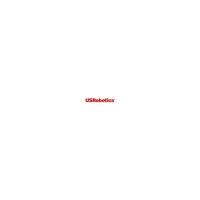







