Connect the modem to the computer.
Connect the 25-pin connector end of the modem cable (not
included) to the back of the modem and the other end to your
computer’s serial port.
To find the serial port on the back of your computer, look for
COM, MODEM, RS-232,
, or SERIAL. Do not use the AUX,
GAME, LPT, or PARALLEL ports.
Connect the modem to an analog phone line
and plug in the modem’s power supply.
Plug one end of the included phone cord into the TELCO jack on
the back of the modem (labelled on the modem’s underside)
and plug the other end into an analog telephone wall jack. When
you are not using the modem, you can use a telephone by plugging
the telephone’s cord into the modem’s adapter jack. Plug the
power adapter into the modem’s jack and into a surge protector
or electrical outlet. Make sure to use the power adapter that came
with your modem, as others may be of different voltages and could
damage your modem. Turn on the modem by using the switch next
to the status lights. The CS light should illuminate.
If the CS light does not illuminate or other lights illuminate, make
sure that only DIP switches 3, 5, and 8 are in the on (down) posi-
tion. (The DIP switches are located next to the phone jacks on the
back of the modem.)
Install the drivers.
Turn on your computer and insert the Installation CD-ROM into
your CD-ROM drive. Follow the instructions below for your
specific operating system. To install V.92 features, refer to the
V.92 Features section of this Guide.
If you see a language selection screen, click
CloseClose
CloseClose
Close and
proceed with the on-screen instructions for your specific
operating system.
Windows 95 UsersWindows 95 Users
Windows 95 UsersWindows 95 Users
Windows 95 Users
• After the Update Device Driver Wizard or New Hardware Found
window detects your modem, click
Next.Next.
Next.Next.
Next.
• When Windows locates the driver on the Installation CD-ROM,
click
Finish. Finish.
Finish. Finish.
Finish. To install V.92 features, refer to the V.92 Fea-
tures section of this Guide.
Some Windows 95 users might see a separate set of
screens. If the Update Device Driver Wizard or New Hard-
ware Found window does not immediately detect your
modem, perform the following steps:
• After the Update Device Driver Wizard or New Hardware
Found window detects a modem, select
Driver from diskDriver from disk
Driver from diskDriver from disk
Driver from disk
provided by manufacturerprovided by manufacturer
provided by manufacturerprovided by manufacturer
provided by manufacturer and click
OK.OK.
OK.OK.
OK.
• Type
D:\D:\
D:\D:\
D:\ and click
OK.OK.
OK.OK.
OK. If your CD-ROM drive uses a different
letter, type that letter in place of the “D.”
56K* Faxmodem
Quick Installation Guide
Windows 95, 98, Me, NT, 2000, and XP
Operating Systems
For the most recent product support informa-
tion, visit
www.usr.com/supportwww.usr.com/support
www.usr.com/supportwww.usr.com/support
www.usr.com/support.
Before you begin, we recommend you
uninstall any other modems you may
have previously installed in your system.
Refer to your old modem’s documenta-
tion for instructions.
The Installation CD-ROM includes the User
Guide for your modem. For further trouble-
shooting information and information on con-
tacting Technical Support, see the other side
of this Guide.
Your CD-ROM drive is usually D:\ but check
your system before you start to be sure. You’ll
need to know that when you install the drivers
in Step 3.
Write the serial number of your new modem in
the box below. You will need the serial number
if you ever need to call our Technical Support
department. The serial number is located on
the bottom of the modem and on the modem’s
box. Your modem’s model number is 5686.
Make sure that your computer is shut down.
Turn off your computer and all peripheral de-
vices, and unplug your computer from its
power source.
*This modem supports both the V.92 and V.90 ITU standards. For V.92, this modem is capable of receiving downloads at up to 56Kbps
and sending at up to 48Kbps. For V.90, this modem is capable of receiving downloads at up to 56Kbps and sending at up to 31.2Kbps.
Due to FCC regulations on power output, receiving speeds are limited to 53.3Kbps. Actual speeds may vary. Requires compatible
analog phone service and server equipment. See
www.usr.com for details.
††
††
†U.S. Robotics has thoroughly tested this driver in conjunction with the supported hardware and has verified compatibility with
Windows XP and 2000.
Copyright ©2004 U.S. Robotics Corporation. All rights reserved. U.S. Robotics and the U.S. Robotics logo are registered
trademarks of U.S. Robotics Corporation. Other company and product names may be trademarks of their respective companies. All
specifications subject to change without notice.
Before You Begin
• Make sure
U.S. RU.S. R
U.S. RU.S. R
U.S. R
obotics 56K Fobotics 56K F
obotics 56K Fobotics 56K F
obotics 56K F
AA
AA
A
X EX E
X EX E
X E
XTXT
XTXT
XT
PnP PnP
PnP PnP
PnP is selected and click
NextNext
NextNext
Next. A Hardware Installation warning may appear
..
..
. If it does,
click
Continue Anyway Continue Anyway
Continue Anyway Continue Anyway
Continue Anyway to proceed with the installation.
• Click
Finish Finish
Finish Finish
Finish to complete the installation. When the installation
is complete, you may close any open windows. To install V.92
features, refer to the V.92 Features section of this Guide.
Windows NT UsersWindows NT Users
Windows NT UsersWindows NT Users
Windows NT Users
Windows NT users must be in administrator mode to properly add
any new hardware.
• Click Windows
StartStart
StartStart
Start, point to
SettingsSettings
SettingsSettings
Settings, and then click
ControlControl
ControlControl
Control
PanelPanel
PanelPanel
Panel.
• Double-click
ModemsModems
ModemsModems
Modems. When the Install New Modem screen
appears, click
NextNext
NextNext
Next to have Windows detect a standard modem.
• Click
ChangeChange
ChangeChange
Change.
• Click
Have DiskHave Disk
Have DiskHave Disk
Have Disk. Type
D:\D:\
D:\D:\
D:\ and click
OK.OK.
OK.OK.
OK. If your CD-ROM drive
uses a different letter, type that letter in place of the “D.”
• Select
U.S. RU.S. R
U.S. RU.S. R
U.S. R
obotics 56K Fobotics 56K F
obotics 56K Fobotics 56K F
obotics 56K F
AA
AA
A
X EX E
X EX E
X E
XTXT
XTXT
XT
and click
OKOK
OKOK
OK.
• Click
NextNext
NextNext
Next.
• Click
Finish Finish
Finish Finish
Finish to complete the installation. When you see the
Modems Properties tab, you will see the COM port that is as-
signed to your modem.
• Click
CloseClose
CloseClose
Close. If the System Settings Change window appears,
click
YY
YY
Y
eses
eses
es to restart your computer. When the installation is
complete, you may close any open windows. To install V.92
features, refer to the V.92 Features section of this Guide.
V.92 Features
Would you like to install the ControlCenter
software?
The ControlCenter software allows you to configure your V.92
modem settings and automatically notifies you of any updates to
your modem’s code.
• To install the ControlCenter software, keep the Installation CD-
ROM in your CD-ROM drive. If the Installation CD-ROM interface
does not run automatically, click Windows
StartStart
StartStart
Start and then click
RunRun
RunRun
Run. In the “Run” dialog box, type
D:\setup.exeD:\setup.exe
D:\setup.exeD:\setup.exe
D:\setup.exe. If your CD-
ROM drive uses a different letter, type that letter in place of “D.”
• Choose the
SoftwareSoftware
SoftwareSoftware
Software option, select
U.S. RoboticsU.S. Robotics
U.S. RoboticsU.S. Robotics
U.S. Robotics
ControlCenterControlCenter
ControlCenterControlCenter
ControlCenter, and then follow the on-screen
instructions to install the ControlCenter software.
Would you like to install the Internet Call
Notification software?
Internet Call Notification lets you take an incoming voice call
without dropping your Internet connection.
• To install the Internet Call Notification software, keep the
Installation CD-ROM in your CD-ROM drive. If the Installation
CD-ROM interface does not run automatically, click Windows
StartStart
StartStart
Start and then click
RunRun
RunRun
Run. In the “Run” dialog box, type
D:\setupD:\setup
D:\setupD:\setup
D:\setup
.exe.exe
.exe.exe
.exe. If your CD-ROM drive uses a different letter, type
that letter in place of “D.”
• Choose the
Software Software
Software Software
Software option, select
U.S. Robotics InternetU.S. Robotics Internet
U.S. Robotics InternetU.S. Robotics Internet
U.S. Robotics Internet
Call NotificationCall Notification
Call NotificationCall Notification
Call Notification, and follow the on-screen instructions to install
the Internet Call Notification software.
Register your modem.
• At the Installation CD-ROM interface, click the
Support Support
Support Support
Support link.
• Follow the on-screen instructions to register your modem and to
view the warranty information. If the Installation CD-ROM
interface does not run automatically, click Windows
StartStart
StartStart
Start and
then click
RunRun
RunRun
Run. In the “Run” dialog box, type
D:\setup.exeD:\setup.exe
D:\setup.exeD:\setup.exe
D:\setup.exe. If
your CD-ROM drive uses a different letter, type that letter in
place of “D.”
• To register online, visit
http://www.usr.com/productrhttp://www.usr.com/productr
http://www.usr.com/productrhttp://www.usr.com/productr
http://www.usr.com/productr
eg/eg/
eg/eg/
eg/
• When Windows locates the driver on the Installation CD-
ROM, click
OKOK
OKOK
OK to finish the installation
. .
. .
. To install V.92
features, refer to the V.92 Features section of this Guide.
Windows 98 UsersWindows 98 Users
Windows 98 UsersWindows 98 Users
Windows 98 Users
• After the New Hardware Wizard detects your modem, click
Next.Next.
Next.Next.
Next.
• Select
Search for best driver for your device (Recom-Search for best driver for your device (Recom-
Search for best driver for your device (Recom-Search for best driver for your device (Recom-
Search for best driver for your device (Recom-
mended)mended)
mended)mended)
mended) and click
NextNext
NextNext
Next.
• Make sure there is a check mark by
Specify a location Specify a location
Specify a location Specify a location
Specify a location and
type
D:\D:\
D:\D:\
D:\ If your CD-ROM drive uses a different letter, type
that letter in place of the “D.” If there are other search loca-
tions selected, click the check marks to remove them.
• Click
NextNext
NextNext
Next.
• When Windows locates the driver on the Installation CD-ROM,
click
Next Next
Next Next
Next to complete the installation, then click
FinishFinish
FinishFinish
Finish.
When the installation is complete, you may close any open
windows. To install V.92 features, refer to the V.92 Features
section of this Guide.
Windows Me UsersWindows Me Users
Windows Me UsersWindows Me Users
Windows Me Users
• Windows Me will initially install a modem using the
driver included in Me. To install your driver, right-click the
MM
MM
M
yy
yy
y
Computer Computer
Computer Computer
Computer icon on your desktop and select
PropertiesProperties
PropertiesProperties
Properties.
• Click the
Device ManagerDevice Manager
Device ManagerDevice Manager
Device Manager tab and double-click
ModemsModems
ModemsModems
Modems.
• Double-click the new
Sportster Sportster
Sportster Sportster
Sportster
VV
VV
V
.90 56K F.90 56K F
.90 56K F.90 56K F
.90 56K F
axmodemaxmodem
axmodemaxmodem
axmodem, select
the Driver
tab, and click
Update DriverUpdate Driver
Update DriverUpdate Driver
Update Driver.
••
••
• Be sure
Automatic search for a better driver (Recom-Automatic search for a better driver (Recom-
Automatic search for a better driver (Recom-Automatic search for a better driver (Recom-
Automatic search for a better driver (Recom-
mended) mended)
mended) mended)
mended) is selected and click
NextNext
NextNext
Next. Windows will find the
updated driver on your Installation CD-ROM and install it.
• Click
FinishFinish
FinishFinish
Finish to complete the installation. When the installa-
tion is complete, you may close any open windows. To install
V.92 features, refer to the V.92 Features section of this Guide.
Windows 2000 UsersWindows 2000 Users
Windows 2000 UsersWindows 2000 Users
Windows 2000 Users
Windows 2000 users must be in administrator mode to properly
add any new hardware.
• Windows 2000 will initially install a modem using the default
driver provided with Windows 2000. To install your modem,
right-click the
My ComputerMy Computer
My ComputerMy Computer
My Computer icon on your desktop and click
PropertiesProperties
PropertiesProperties
Properties.
• Click the
Hardware Hardware
Hardware Hardware
Hardware tab, select
Device ManagerDevice Manager
Device ManagerDevice Manager
Device Manager and then
double-click
ModemsModems
ModemsModems
Modems.
• Double-click
Standard ModemStandard Modem
Standard ModemStandard Modem
Standard Modem to see the modem’s proper-
ties, then click the Driver
tab and select
Update DriverUpdate Driver
Update DriverUpdate Driver
Update Driver.
• Click
NextNext
NextNext
Next.
• Make sure that only
Search for a suitable driver for mySearch for a suitable driver for my
Search for a suitable driver for mySearch for a suitable driver for my
Search for a suitable driver for my
device (recommended)device (recommended)
device (recommended)device (recommended)
device (recommended) is selected, and click
NextNext
NextNext
Next.
• Make sure
CD-ROM drivesCD-ROM drives
CD-ROM drivesCD-ROM drives
CD-ROM drives is selected, then click
NextNext
NextNext
Next. When
Windows locates the driver on the Installation CD-ROM,
click
Next Next
Next Next
Next to complete the installation. A Digital Signature
Not Found warning may appear . If it does, click
YY
YY
Y
es es
es es
es to pro-
ceed with the installation.
• Click
Finish Finish
Finish Finish
Finish to complete the installation. When the installa-
tion is complete, you may close any open windows. To install
V.92 features, refer to the V.92 Features section of this Guide.
Windows XP UsersWindows XP Users
Windows XP UsersWindows XP Users
Windows XP Users
Windows XP users must be in administrator mode to properly
add any new hardware.
• Windows XP will initially install a modem using the default
driver provided with XP. To install your modem, click Windows
StartStart
StartStart
Start, right-click
the
My ComputerMy Computer
My ComputerMy Computer
My Computer icon, and click
PropertiesProperties
PropertiesProperties
Properties.
• Click the Hardware
tab and click
Device Manager.Device Manager.
Device Manager.Device Manager.
Device Manager.
• Under Modems, double-click
U.S. RU.S. R
U.S. RU.S. R
U.S. R
obotics 56K Fobotics 56K F
obotics 56K Fobotics 56K F
obotics 56K F
AA
AA
A
X EX E
X EX E
X E
XTXT
XTXT
XT to
get the modem’s properties.
• Click the Driver
tab and select
Update DriverUpdate Driver
Update DriverUpdate Driver
Update Driver.
• Make sure that
Install from a list or specific location (Ad-Install from a list or specific location (Ad-
Install from a list or specific location (Ad-Install from a list or specific location (Ad-
Install from a list or specific location (Ad-
vanced) vanced)
vanced) vanced)
vanced) is selected, and click
NextNext
NextNext
Next.
• Select
Don’t search I will choose the driver to installDon’t search I will choose the driver to install
Don’t search I will choose the driver to installDon’t search I will choose the driver to install
Don’t search I will choose the driver to install and
click
NextNext
NextNext
Next.
• Make sure
U.S. RU.S. R
U.S. RU.S. R
U.S. R
obotics 56K Fobotics 56K F
obotics 56K Fobotics 56K F
obotics 56K F
AA
AA
A
X EX E
X EX E
X E
XTXT
XTXT
XT is selected and click
Have DiskHave Disk
Have DiskHave Disk
Have Disk.
• Type
D:\D:\
D:\D:\
D:\ and click
OK.OK.
OK.OK.
OK. If your CD-ROM drive uses a different
letter, type that letter in place of the “D.”
† †
† †
†
*
† †
† †
†
part number R24.0492.00




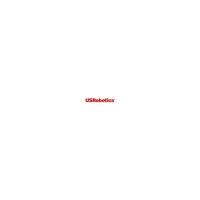







