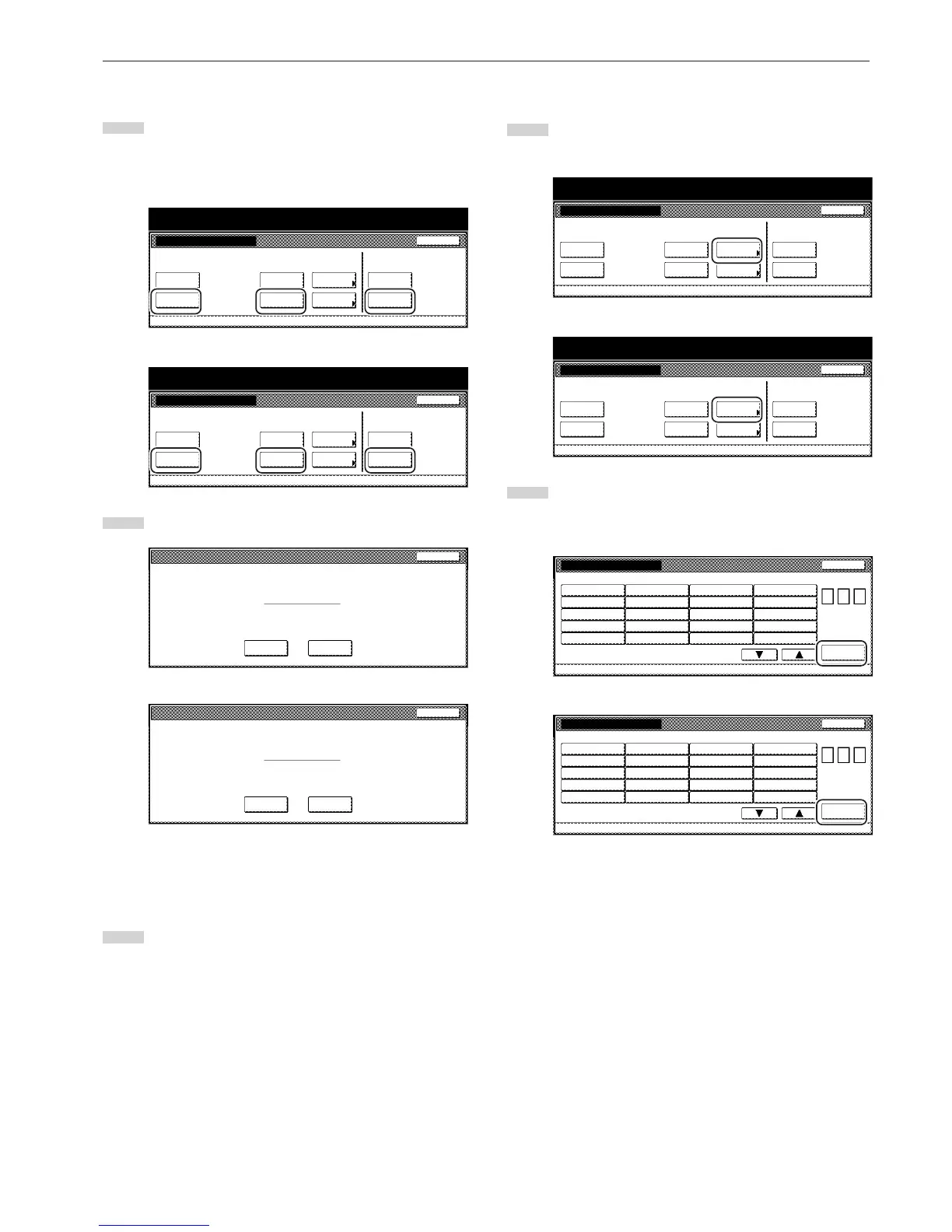Section 7 COPIER MANAGEMENT FUNCTIONS
7-95
● Reset box
1
Touch the “Reset Box” key under the box (“Form Box”,
“Shared Data Box” or “Synergy Print Box”) that you want to
delete all data for.
A verification screen will be displayed.
Inch specifications
Document Management
Document Management Close
Shared Data Box Synergy Print Box Form box
Print
the list
Document
save term
Reset
Box
Print
the list
Box
editing
Reset
Box
Print
the list
Reset
Box
Default setting
Metric specifications
Document management
Document management
Shared Data Box Synergy Print Box Form box
Close
Print
the list
Print
the list
Print
the list
Box
editing
Document
saving
Reset
Box
Reset
Box
Reset
Box
Default setting
2
Touch the “Yes” key or the “No” key, as appropriate.
Inch specifications
Shared Data Box
Reset this Box. Do you really want to reset?
Ye s N o
Stop
Metric specifications
Shared Data Box
Reset this box. Do you really want to reset?
Ye s N o
Stop
If you selected “Yes”, all the data in the selected box will be
deleted and the touch panel will return to the screen in step
1. If you selected “No”, the touch panel will return to the
screen in step 1 without deleting any data.
3
Touch the “Close” key. The touch panel will return to the
“Default setting” screen.Touch the “End” key. The touch
panel will return to the contents of the “Basic” tab.
● Box name & password / Clear data in box
1
Touch the “Box editing” key under “Synergy Print Box”. The
“Box editing” screen will be displayed.
Inch specifications
2
Either touch the synergy print box that contains the
information to be modified, or enter its number using the
keypad. Then touch the “Enter” key.
Inch specifications
