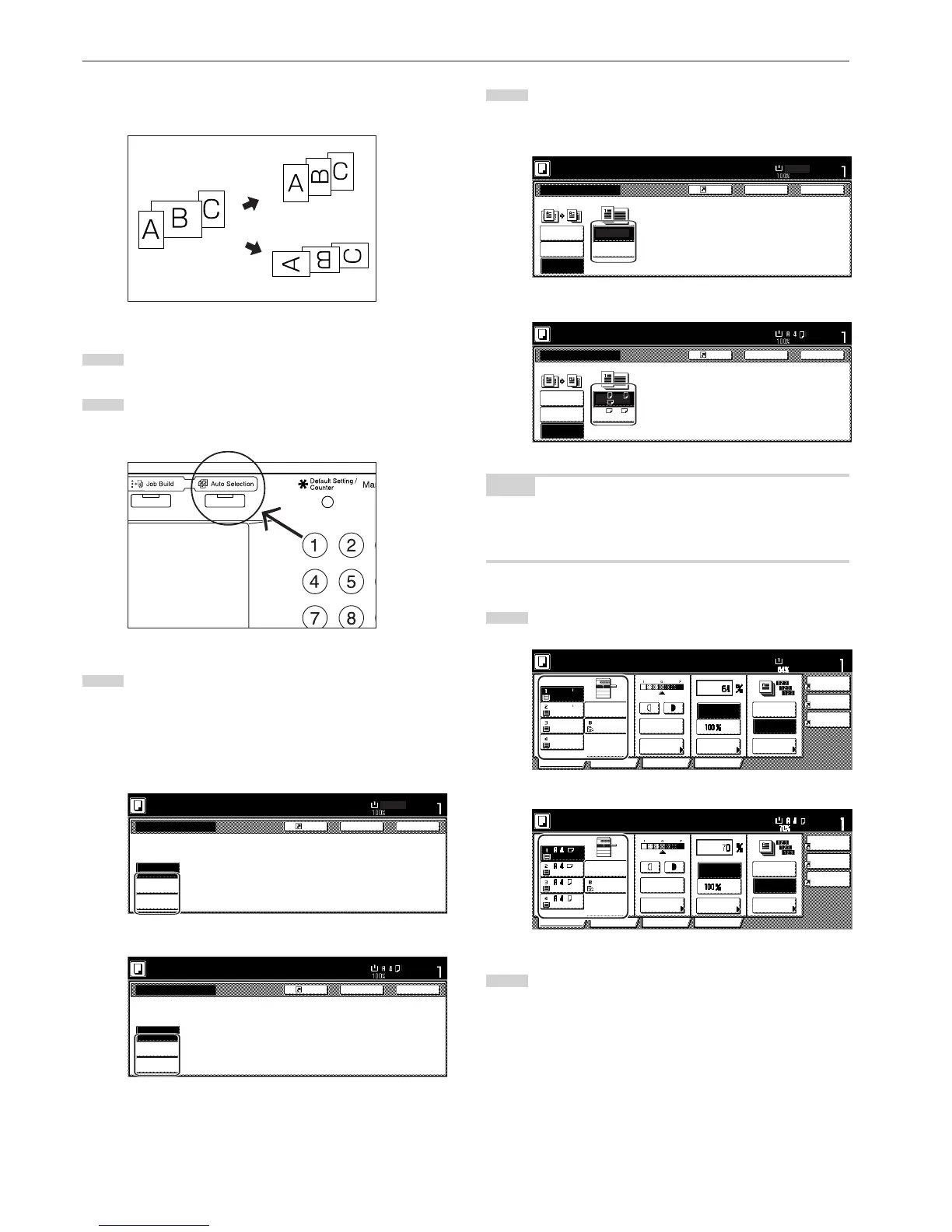Section 8 OPTIONAL EQUIPMENT
8-4
● Matching finished sizes (Filing)
All originals will copied onto the same size copy paper.
1
Set the originals to be copied in the Document Processor.
2
Press the [Auto Selection] key.
The lamp in the [Auto Selection] key will light and the auto
selection/filing mode screen will be displayed.
3
Touch the “Auto selection” key or the “Electronic Filing” key,
as appropriate.
If you selected “Auto selection”, go directly to step 6.
If you selected “Electronic Filing”, go to the next step.
Inch specifications
Able to copy mix size originals at
one time using Document processor.
Ready to copy.
Off
Auto
selection
Electronic
Filing
Auto Selection
Register
Set
Paper size
Back Close
11x8
1
/
2
"
Metric specifications
BackRegister Close
Auto selection
Ready to copy.
Off
Auto
selection
Electronic
Filing
Set
Paper size
Able to copy mixed size originals at
one time using Document processor.
4
Specify the size of the very first original to be copied and
then touch the “Close” key.
The touch panel will return to the contents of the “Basic” tab.
Inch specifications
Auto Selection
Place originals in Document processor.
Off
1st pg. orig.
Able to scan mix size originals at
one time using Document processor,
and copy them in unified paper size.
Auto
selection
Electronic
Filing
Register
Set
Paper size
Back Close
11x8
1
/
2
"
8
1
/
2
x11"/
11x8
1
/
2
"
8
1
/
2
x14"/
11x17"
Back
Register
Close
Auto selection
Place originals in Document processor.
Off
Auto
selection
1st original
Able to scan different size originals at
one time using Document processor,
and copy them to unified paper size.
Electronic
Filing
Set
Paper size
A4 /B5 /
A4
A3 /B4 /
Folio
NOTE
In order to have the binding direction set properly for stapling or hole
punching, etc., finished copies, be sure to specify the size of the very
first original being copied.
5
Select the desired drawer[cassette].
Inch specifications
