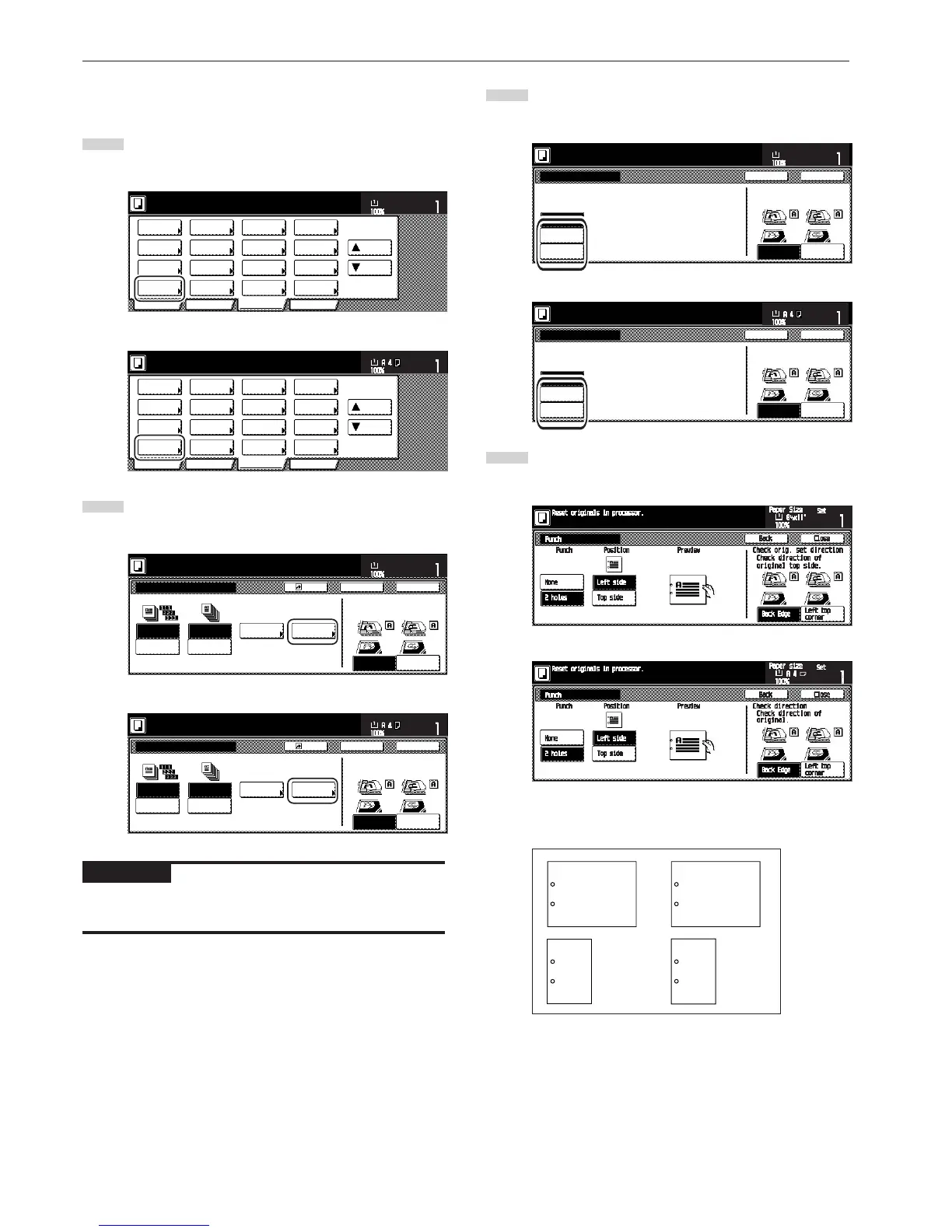Section 8 OPTIONAL EQUIPMENT
8-8
44
44
4Copying in the Hole Punch mode (optional)
Copies can be automatically hole punched.
1
Touch the “Sort/Finished” key.
The “Sort/Finished” screen will appear.
Inch specifications
2 sided/
Separation
Select
paper
Combine
Reduce
/Enlarge
Margin/
Centering
Forms
Overlay
Page #
Function
Basic User choice Program
Cover
Mode
Booklet
Sort/
Finished
Border
Erase
Exposure
mode
Orig.image
quality
Ready to copy.
Select
orig. size
Auto
Selection
Batch
scanning
Up
Down
Set
Paper size
11x8
1
/
2
"
Metric specifications
Select
paper
2-sided/
Split
Merge copy
Reduce/
Enlarge
Margin/
Imag. shift
Page
numbering
Function
Basic User choice Program
Cover
Mode
Booklet
Erase
Mode
Exposure
mode
Image
quality
Sort/
Finished
Ready to copy.
Select
size orig.
Auto
selection
Large # of
originals
Form
overlay
Up
Down
Set
Paper size
2
Touch the “Punch mode” key.
The hole “Punch” screen will appear.
Inch specifications
Sort:OFF
None
One page
per file
Sort:ON
OffsetSort Staple
Staple
mode
Punch
Punch
mode
BackRegister Close
Sort/Finished
Ready to copy.
Rear
Left top
corner
Check direction
Check direction of
original top side.
Set
Paper size
11x8
1
/
2
"
Metric specifications
Sort:Off
None
Output
each page
Sort:On
GroupSort Staple
Staple
Mode
Punch
Punch
Mode
BackRegister Close
Sort/Finished
Ready to copy.
Back Edge
Left top
corner
Check direction
Check direction of
original.
Set
Paper size
IMPORTANT!
When the optional punch unit is not installed, the “Punch mode” key
will not appear.
3
Touch the “2 holes” key. The staple position set screen will
appear.
Inch specifications
4
Touch the key that corresponds to the desired position of
holes.
Inch specifications
Metric specifications
* Hole punching will be accomplished as shown in the
illustration (as viewed from the front of the copies).
A
A
A
A
