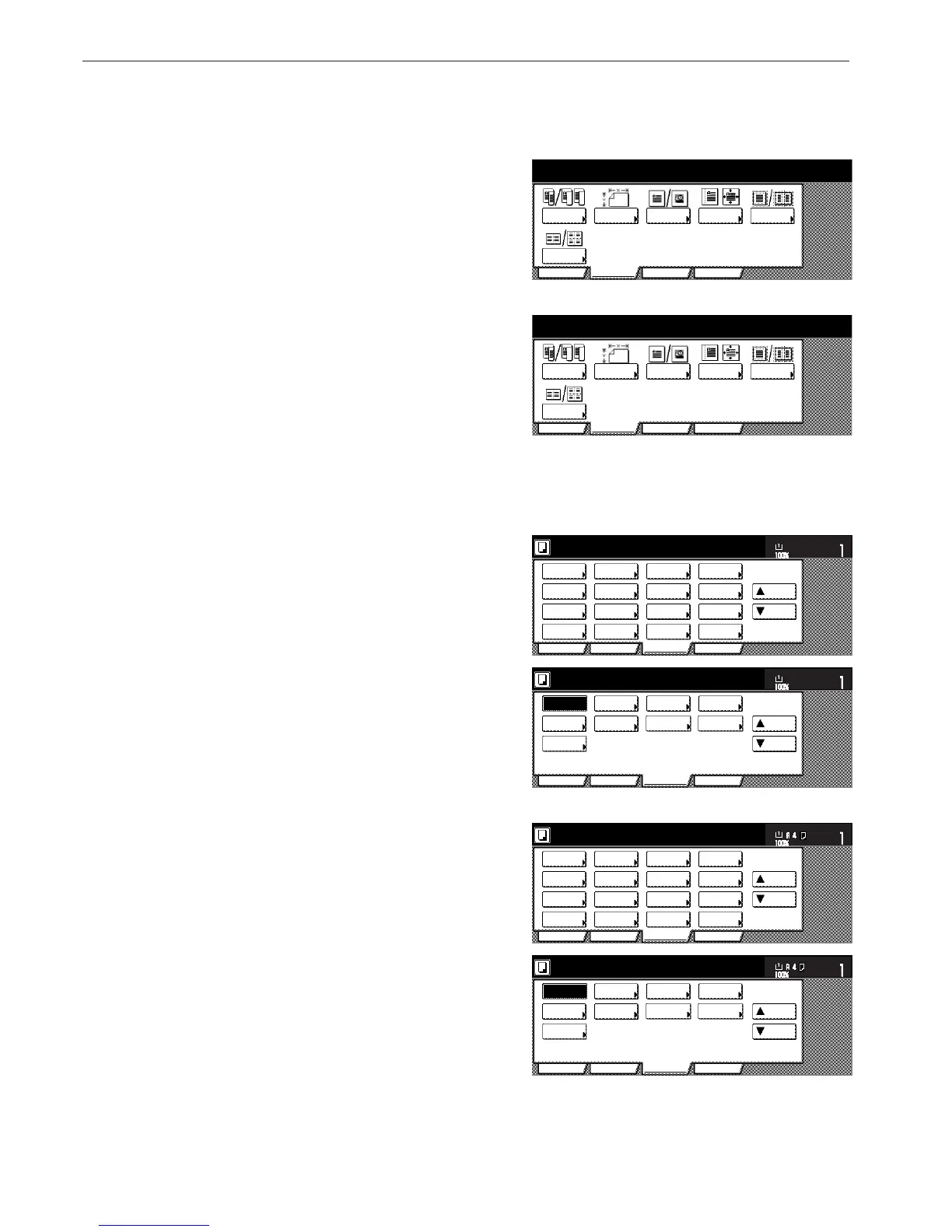Section 2 NAMES OF PARTS
2-6
1 This area displays messages on the machine's status and on
operational procedures.
2 This area displays information on the size of paper in the
drawer[cassette] and the current copy magnification ratio.
3 This area displays the current number of copies to be made.
4 Paper size keys (Remaining paper volume icons)
(Touch these keys when you want to change the currently selected
drawer[cassette] in order to change the size of paper that will be
used. The drawer[cassette] that holds the currently selected paper
size and type of paper will be highlighted. Drawer[Cassette] No.3
and drawer[cassette] No.4 will be displayed when the optional
Paper Feeder is installed on your copier.)
5 “APS” key
(Touch this key until it is highlighted when you want to have the
paper size selected automatically. See page 4-2.)
6 “Bypass” key
(Touch this key when you want to copy onto paper that is set on
the multi-bypass tray. The type of paper registered for use on the
multi-bypass tray will be indicated in the key.)
7 Copy exposure adjustment keys / Copy exposure scale
(Touch the appropriate key when you want to manually adjust the
copy exposure. The copy exposure scale will indicate the currently
selected setting. See page 4-2.)
8 “Exposure mode” key
(Touch this key when you want to access the “Exposure Mode”
screen.)
9 “Auto Exposure” key
(Touch this key until it is highlighted when you want to select the
auto exposure mode. In the auto exposure mode, the contrast of
the original will be detected and the most suitable exposure level
selected automatically. See page 4-2.)
0 “AMS” key
(Touch this key until it is highlighted when you want to have the
copy magnification ratio selected automatically. See page 4-5.)
! “Reduce/Enlarge” key
(Touch this key when you want to manually change the copy
magnification ratio. See page 4-6.)
@ “100%” (same size) key
(Touch this key when you want to copy the original image at its
actual size “100%”.)
# “Sort:OFF” key
(Touch this key when you want to make copies without sorting
them.)
$ “Sort:ON” key
(Touch this key when you want to make copies in the sort mode.)
% “Sort/Finish” key
(Touch this key when you want to access the “Sort/Finish” screen.
See page 5-29.)
^ Registration keys
(Touch the appropriate key when you want to access the
corresponding function or mode. Any function or mode in the
“Function” tab can be registered to be displayed as one of the
registration key. See page 5-53.)
& “Basic” tab
(Touch this tab when you want to return the display to the contents
of the “Basic” tab.)
* “User choice” tab
(Touch this tab when you want to display the contents of the “User
choice” tab.)
Inch specifications
