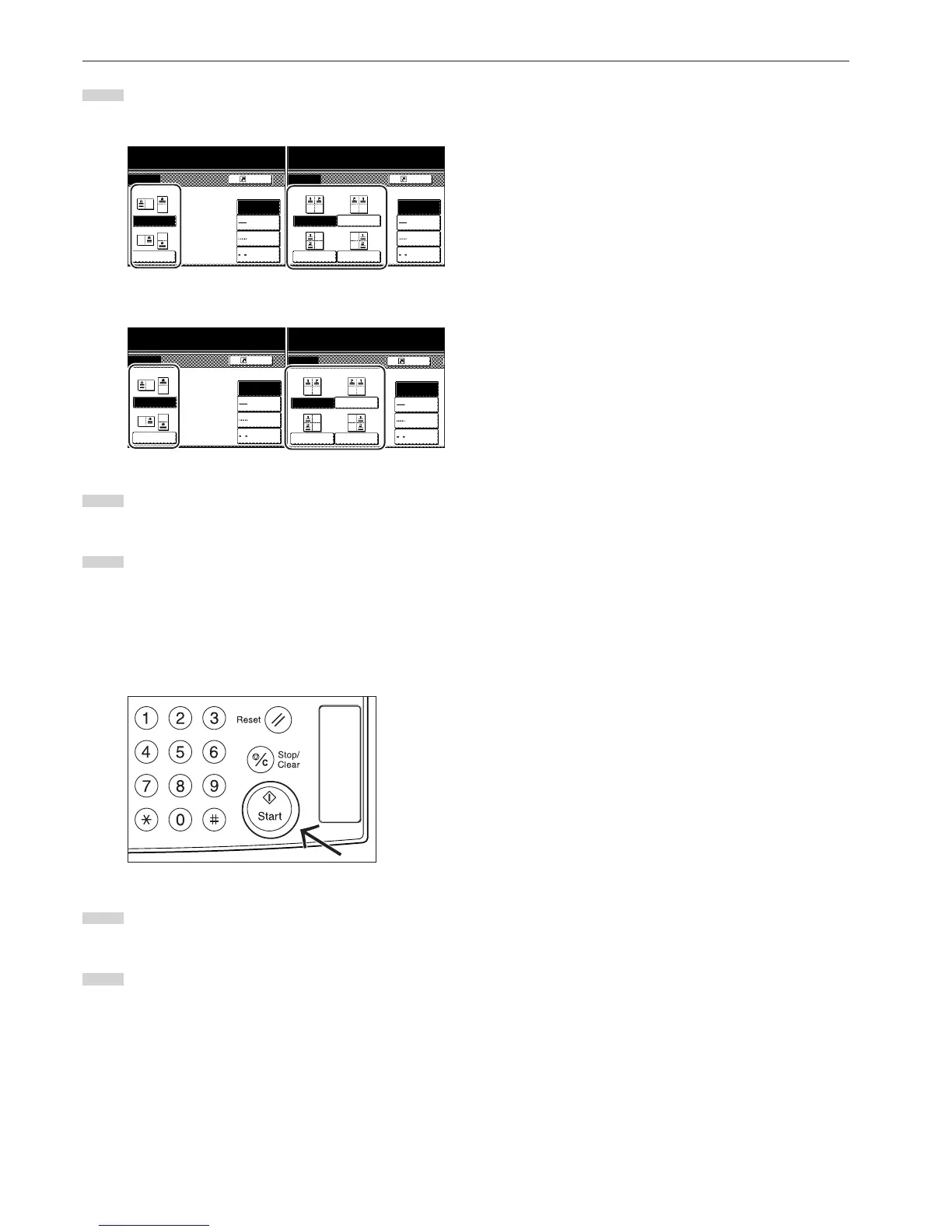Section 5 OTHER CONVENIENT FUNCTIONS
5-10
5
Select the desired direction of the layout.
Inch specifications
<Layout A> <Layout B>
Metric specifications
<Layout A> <Layout B>
6
Select the type of the borderline that you want to use to
separate the different areas.
7
Press the [Start] key.
Scanning of the originals will start.
If you set the originals in the optional Document Processor,
copying will start automatically.
If you set an original on the platen, a message will appear
telling you to set the next original. In this case, go to the next
step.
8
Replace the first original with the next one and press the
[Start] key. Scanning of that next original will start.
9
Once you have finished scanning all of the originals, touch
the “Scanning finished” key. Copying will start.
Layout
None
Border line
Solid
Dotted
Borders
to copy.
Register
Layout
None
Border line
Solid
Dotted
Borders
to copy.
Register
Register
to copy.
Layout
None
Border line
Solid
Dotted
Cropmark
Register
to copy.
Layout
None
Border line
Solid
Dotted
Cropmark
