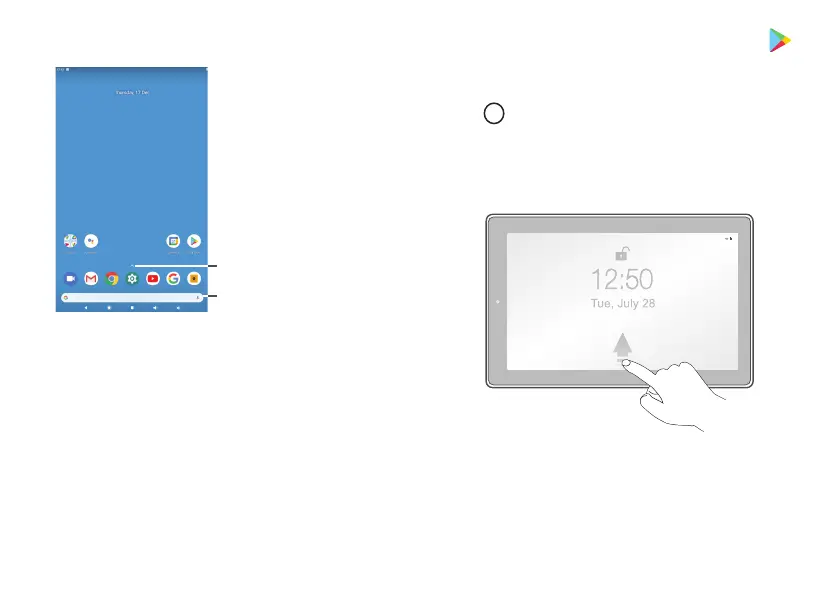- 4 -
In All Apps screen, you can:
• Move between screens: Slide up or down.
• Open an App: Tap its icon.
• Copy an App icon to the Home screen: Press and
hold the icon or widget icon slowly to drag it to the
Home screen.
Swipe up to unlock the screen
5. Follow the onscreen instructions to setup the tablet.
6. The Jumping bar will remind you to pull up the ALL
APPs menu.
Tap the UP arrow or swipe up from the bottom of
the screen to enter the all Apps menu.
• Get more apps: Tap the Google Play Store icon
.
• View info about an App: Press and hold an App to
display the App Info menu, then tap the App Info
icon
i
.
Jumping bar
UP arrow
