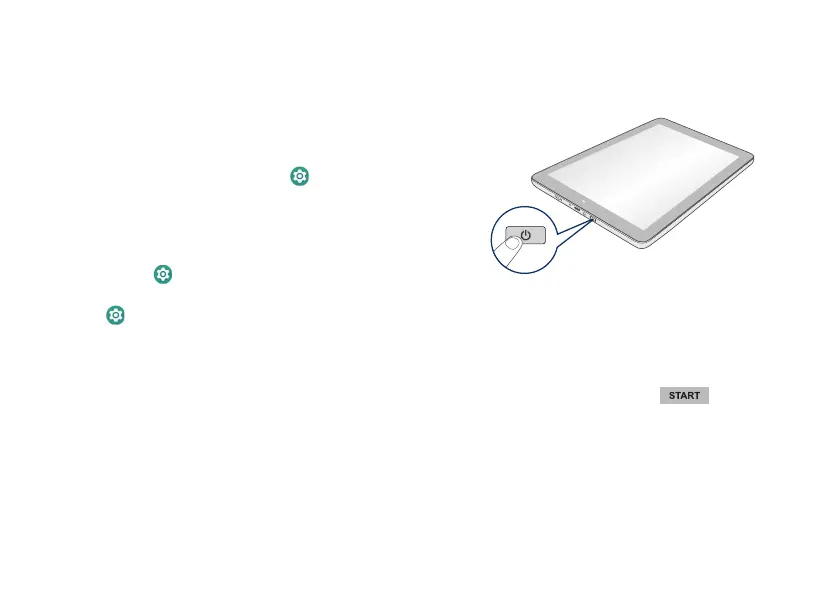- 3 -
Prolong the Battery Life
Here are some tips for how to prolong the life of the
battery:
• If you aren’t using Wi-Fi, go to Settings ->
Network & Internet -> Wi-Fi, turn it off.
• Don’t leave the Maps or Navigation apps open on
the screen when you’re not using them.
• Turn down screen brightness and set a shorter
screen timeout:
Settings -> Display.
• If you don’t need it, turn off automatic syncing for
all apps: Settings -> Accounts -> Automatically
sync data. This means you need to sync manually
to collect messages, email, and other recent
information, and won’t receive notifications when
updates occur.
• If tablet has not been used for a long period of time,
the battery might be in over discharge protection
mode and may take longer to charge.
Turning your tablet ON
Press and hold the POWER button 4~5 seconds until
the logo appears.
Starting for the rst time
When using the tablet for the first time, you will be
required to setup the following:
1. Select the language, then tap
.
2. Set the Wi-Fi.
3. Tap a network name to see more details or connect
to it, and enter a password if necessary.
4. When prompted, sign in using the email address
and password for your Google Account. If you don’t
have one yet, go ahead and create one.
