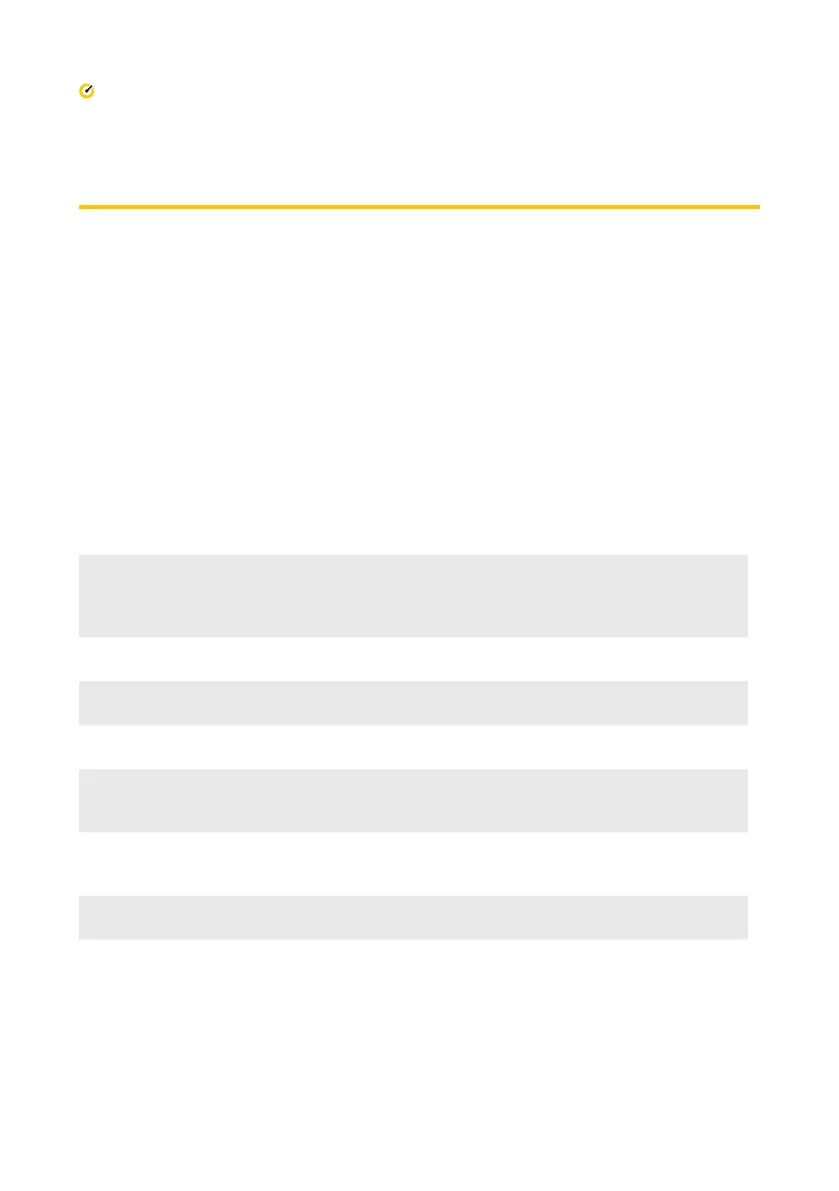What to do incase of an outage
12 Quick reference guide
Mobile Broadband Outage
Till Payments’ Integrated Solution uses both xed broadband and 4G Mobile Broadband as
the carriage. If one of these network fails then the alternative method takes over transactions
processing. Alternatively:
• If your terminal is unable to communicate, the terminal will automatically switch to
Electronic Fall Back (EFB) Mode; or
• If the mobile network is unavailable, you can continue to process transactions by
connecting to an available WiFi connection.
Electronic Fall Back (EFB) Mode
With EFB, you can continue processing transactions even when the network is unavailable. Your
terminal will store the transactions oine and will send the transactions for processing once
service has been restored. To obtain authorsation to certain transaction limits which can be
processed in EFB mode:
Acquiring System Unavailable
If the transactions are below the merchants agreed oor limit, the transaction will be approved
oine. If the transactions are approved above the oor limit, the merchant will be prompted to
call for authorisation.
Local Network Failure
If the Merchants router fails then the Integrated connection between the POS and Payment
Terminal can not be established. In this case the merchant will need to push the terminal into
standalone operations.
Call 1800 243 444, press 1 and then press 1
Enter your merchant number, then press the # key. If you normally use an EFTPOS terminal,
please use your manual merchant number (Eight digit merchant ID). This information can
be located on your merchant statement or a receipt
Select the transaction type – 1 Card Present, 2 Telephone or Mail Order.
Enter the credit card number, then press the # key
Enter the card expiry date, then press the # key
Enter the CCV, (the last three digits on the back of the card amongst the signature strip),
and press the # key
Enter the transaction amount in dollars and cents, ignoring the decimal point, then press
the # key. Conrm the amount. 1 if correct, 2 to change the amount
Listen for the authorisation response and record on the enter into the auth screen