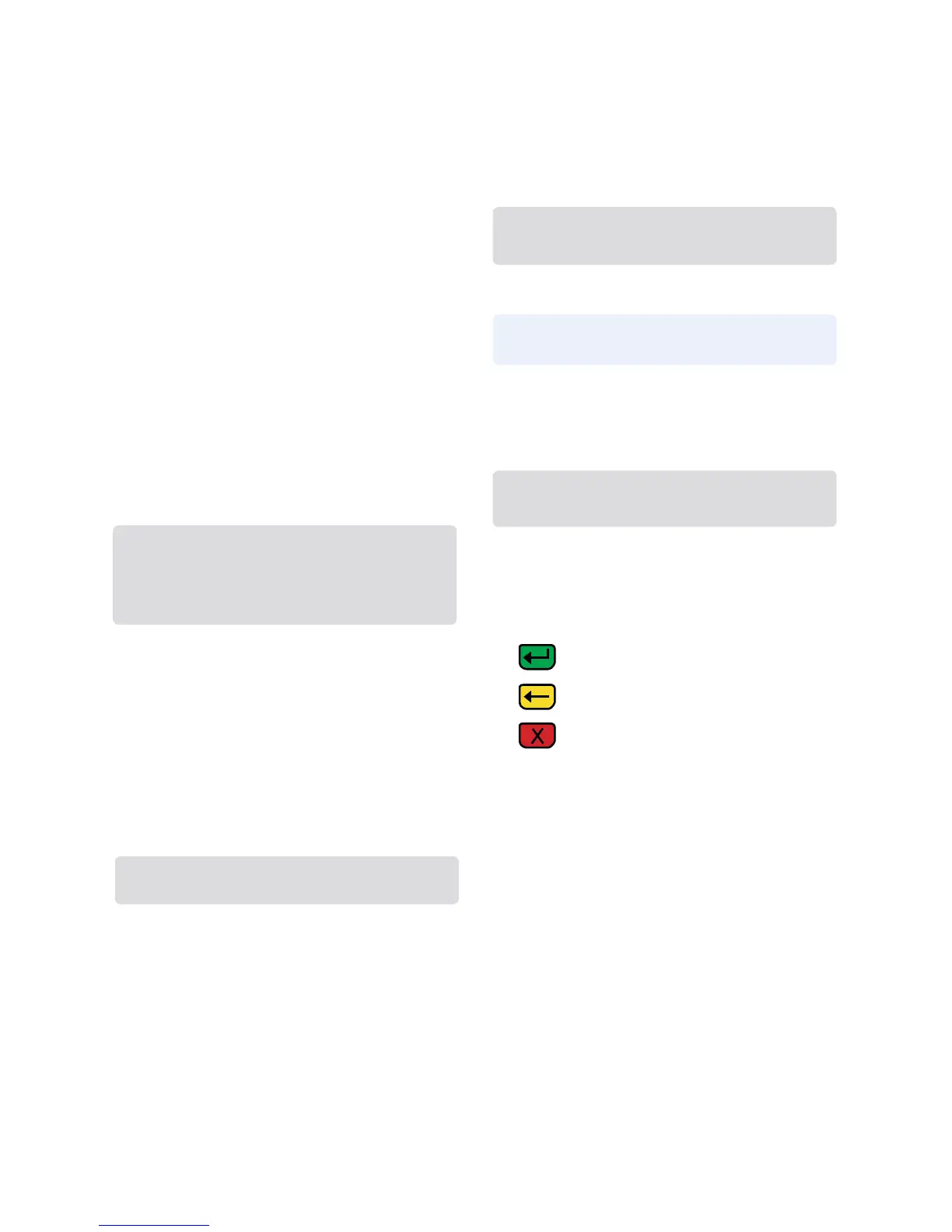> If prompted, select [YES] or [NO] to
confirm amount
• If [NO] is selected, press [CLEAR]
to end transaction
> If swiped or tapped, input last 4
digits of card # and press [ENTER]
• If manually keyed, enter expiration
date and press [ENTER]
> If prompted, select [YES] or [NO] to
confirm amount
• If [NO] is selected, press [CLEAR]
to end transaction
• Input V-Code and press [ENTER]
• If V-Code entry is bypassed select
[NO] if the V-Code is not present
OR
• [X READ] if V-Code is present
but cannot be read
• If prompted, input Street Address
and press [ENTER]
• If prompted, input Zip Code and
press [ENTER]
> Select [YES] or [NO] to print Customer
receipt copy
> Select [CLEAR] to return to Tab menu
the receipt
Delete Open Tab
If desired selection is not displayed,
press key below [] until option appears
> Select [TAB]
> If prompted, input password and press
[ENTER]
> Select [DELETE TAB]
> Select [INV#] or [ACCT#] to search
open Tabs
> Input (Invoice # or last 4 digits of
Account #) and press [ENTER]
> If desired Tab is displayed, press [YES]
> If desired Tab is not displayed, select
[NEXT] to review other Tabs or [NO] exit
to Tab menu
> Tab is deleted
Card Balance Inquiry
If desired selection is not displayed,
press key below [] until option appears
> Select [CARD BAL INQ]
> Select card type
Optional Server ID Prompt:
> Input Server ID and press [ENTER]
> Swipe, tap or manually input account
number and press [ENTER]
> On Debit inquiry, Cardholder enters PIN
and presses [ENTER]
> Card inquiry receipt will print
Cash Receipt
> Press [9]
Optional Server ID Prompt:
> Input Server ID and press [ENTER]
> Input amount and press [ENTER]
> Cash receipt prints
Processing Tips
= Enter or Yes
= Backspace
= Cancel or No
> To scroll through the menu, press
[MORE]
> Press [3] multiple times until the paper
advances to desired length
