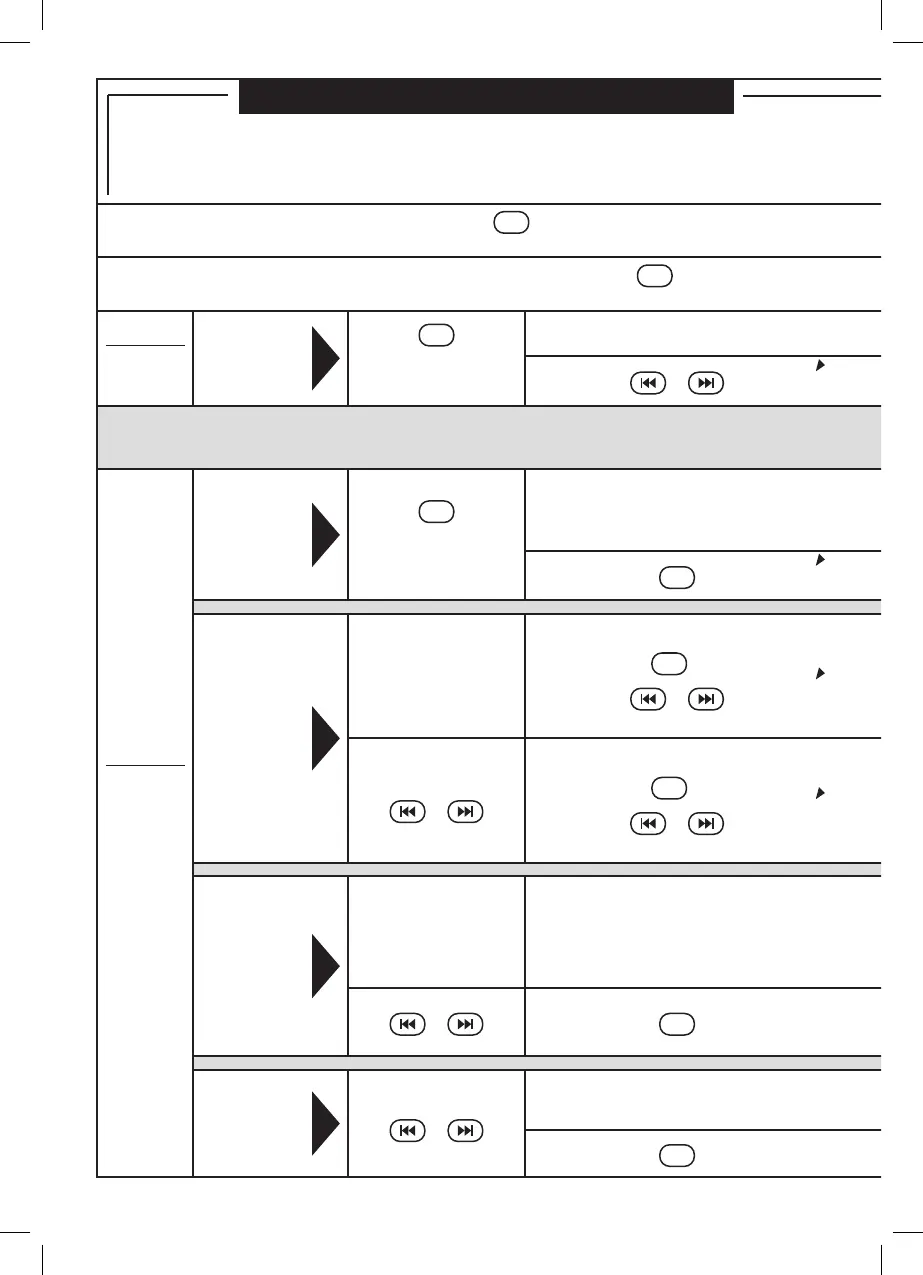10
1. Setting the Clock
2. Setting a Wake-Up Program
(Sunrise Simulator)
Before you begin programming, press
Display
as needed to ensure the
LED display is at its brightest setting.
If you have trouble at any point in this process, simply continue pressing
Set
until just the clock
appears in the display. You can then start over, beginning at whichever step you choose.
Step 1:
Setting the
clock
1.
Set
(press for 3 secs. and
release)
to adjust time
to set time and exit clock
set mode
OR
15 minutes before the alarm set time, the Rise & Shine and audio (radio or soundscape) will
go on at a low level and slowly build to the maximum levels you have set. These steps will
program these features to your liking. Complete steps 2A through 2D at one time.
Step 2:
Setting the
wake-up
program
(Complete
these four
steps at the
same time.)
2A.
Setting
the
alarm
Set
(press for 3 secs. and
release)
to enter alarm mode
to choose
AL1 (alarm 1)
or
AL2 (alarm 2).
to
confirm
selection
to adjust alarm time
The time will change on the
corresponding alarm display (i.e., AL1 or
AL2), not on the main clock display.
to confirm alarm time.*
The Rise & Shine will
continue automatically
to Step 2B.
Set
2B.
Choosing
soundscape
or FM radio
to choose audio
(soundscape or FM
radio)
If FM radio:
Set
THEN
OR
to choose station
to confirm audio selection.
The Rise & Shine will
continue automatically to
Step 2C.
OR
If soundscape:
Set
THEN
OR
to choose one of four
2C.
Adjusting
the alarm or
soundscape
volume
(selected audio
will be playing
and selection
icon blinking)
to adjust volume
between 1 and 20
to confirm volume and continue to Step
2D.
The Rise & Shine will continue
automatically to Step 2D.
OR
Set
2D.
Adjusting the
light intensity
(brightness icon
will be blinking)
OR
to confirm and exit wake programming
mode
* This step only sets the alarm time. It does not activate the alarm.
If you want to activate it, press Alarm
after you have completed Step 2D.
Set
continued
continued
continued
continued
Programming the Rise & Shine
VA05F-MAN-Rev19.indd 10 8/3/12 3:03 PM
