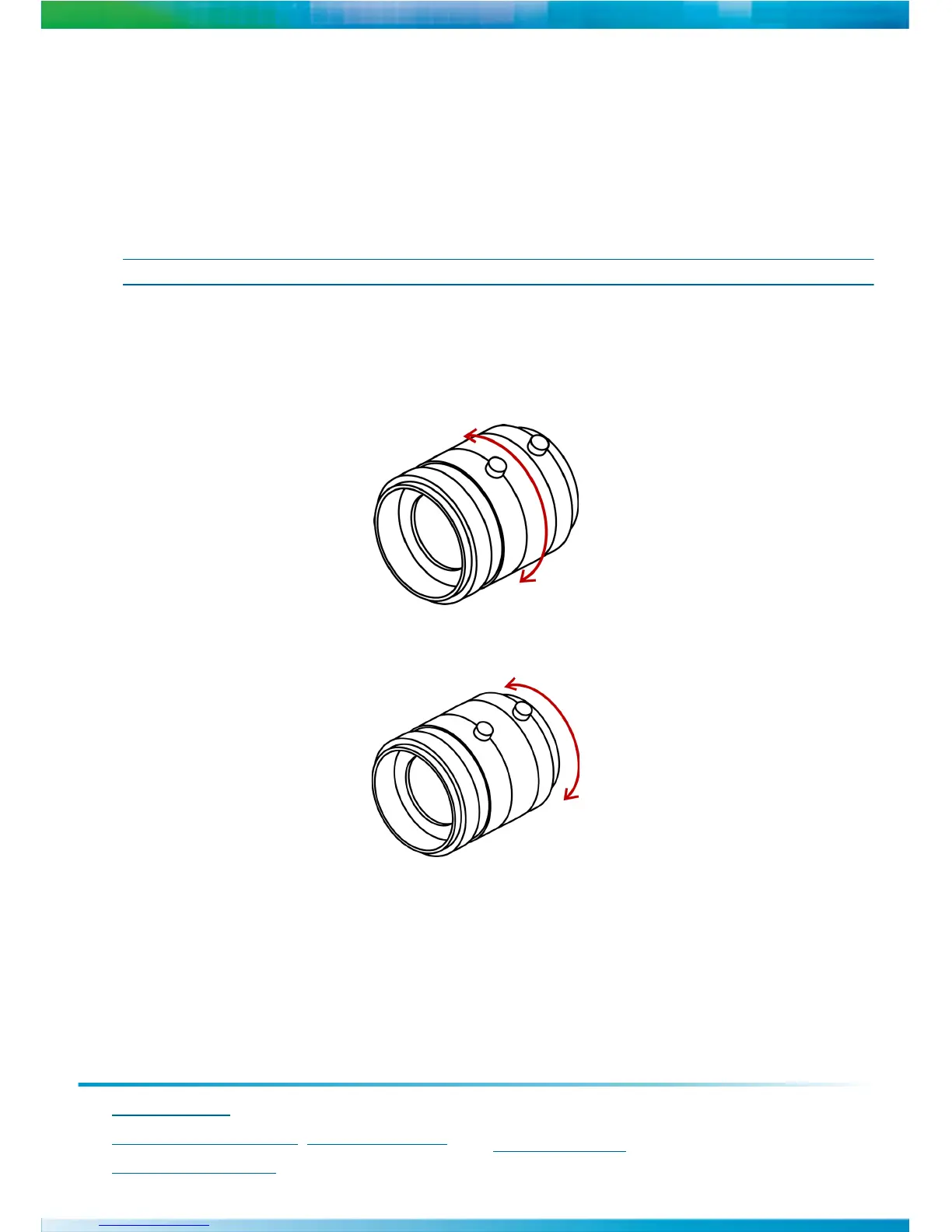North America: +1-888-747-6246| CALA: +1-303-254-7005
Email: vissupport@verint.com
EMEA: +44 (0) 845-843-7333 |Mobile Support: +49 (0) 4321-269 81 36
Email: customersupport.emea@verint.com| mobilesupport@verint.com
APAC: Hong Kong: +852 2797 5678 | Singapore: +65-68266099
Email: APAC_VIS_Services@verint.com
© 2010 Verint Video Intelligence Solutions. All Rights Reserved Worldwide. All other trademarks and product names are the property of their respective
owners. Part Number: 23-500-0070-A02
Documentation
To minimize our carbon footprint, we are removing the supporting product
documentation CD that was shipped with our Nextiva Intelligent Edge
Device products. To obtain the latest version of the manuals, please visit:
www.verint.com/manuals
d. In the Gateway box, type the IP address of the server that acts as an access point to another network.
e. You do not need to use a gateway if the IP camera communicates with other devices on the same
subnet.
f. In the Host Name box, type a unique name for the IP camera.
11.Click OK to close the dialog box.
12.Click Exit to close SConfigurator.
Adjusting the Field of View and Focus
Based on the live image retrieved from the IP camera, you can adjust the field of view and focus.
NOTE: The position of the zoom and focus controllers will vary depending on the lens manufacturer.
To adjust the lens zoom factor and focus range:
1. Connect the 1/8in (3.5mm) jack from the Video to BNC connector to the A/V out connector.
2. Connect the BNC connector to a CCTV test monitor.
3. Turn the zoom controller to adjust the zoom factor.
4. While viewing the image on the CCTV test monitor,
turn the focus controller to adjust the focus range.
Related Documentation
Nextiva S5000 Series User Guide
SConfigurator User Guide
Nextiva VMS 6.1 Administration Guide
Nextiva EdgeVR Series 12.4 User Guide
Nextiva Vid-Center 4.3 User Guide
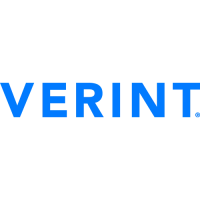