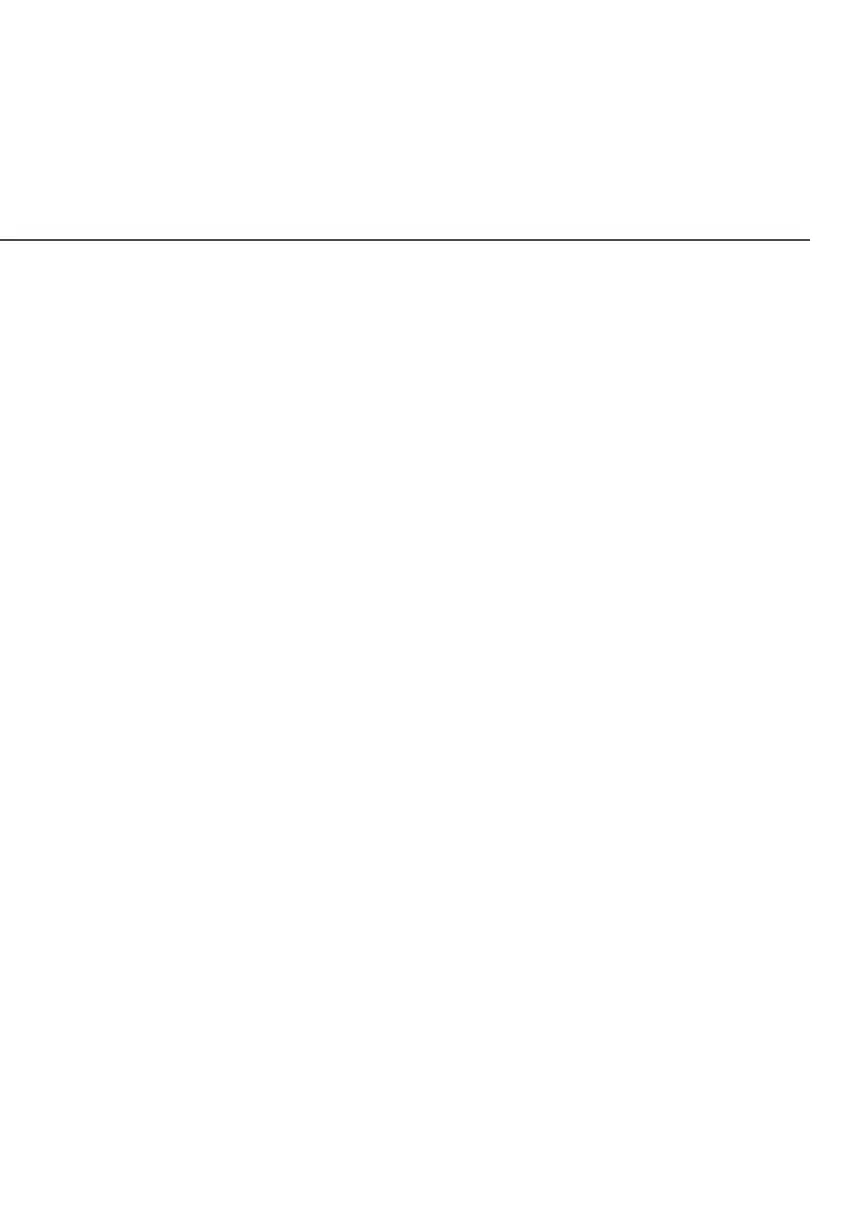10
/ INTRODUCTION
• Avoid having obstacles near the device, clear any objects near the window
that could interfere with getting a signal.
• Keep the Gateway away from metal obstructions and away from direct
sunlight.
• Keep the Gateway away from 802.11g or 20MHz only Wi-Fi devices, 2.4GHz
computer peripherals, Bluetooth devices, cordless phones, transformers,
heavy-duty motors, fluorescent lights, microwave ovens, refrigerators, and
other industrial equipment to prevent signal interference or loss.
1.2b/ SETTING UP
Before you begin, if you are replacing an existing gateway, disconnect it. Remove
all old gateway components, including the power supply. They will not work with
the new Verizon Internet Gateway.
1. Plug in the Gateway. Stand it vertically on an elevated surface near a
window.
2. Wait up to 10 minutes for the system light to turn o.
The light will blink white while the Gateway is powering on and
updating software. Don’t unplug.
If it turns solid red: No signal in this location. Move the Gateway to
another location. Use My Verizon app for help finding a good spot.
If it blinks red: Activation error. Unplug the Gateway and plug it back in.
Use My Verizon app for troubleshooting.
3. Check the signal strength. One signal bar is all you need, but you can try
to find an even stronger signal by checking dierent areas of your home.
Use My Verizon app for help finding a good setup spot.
