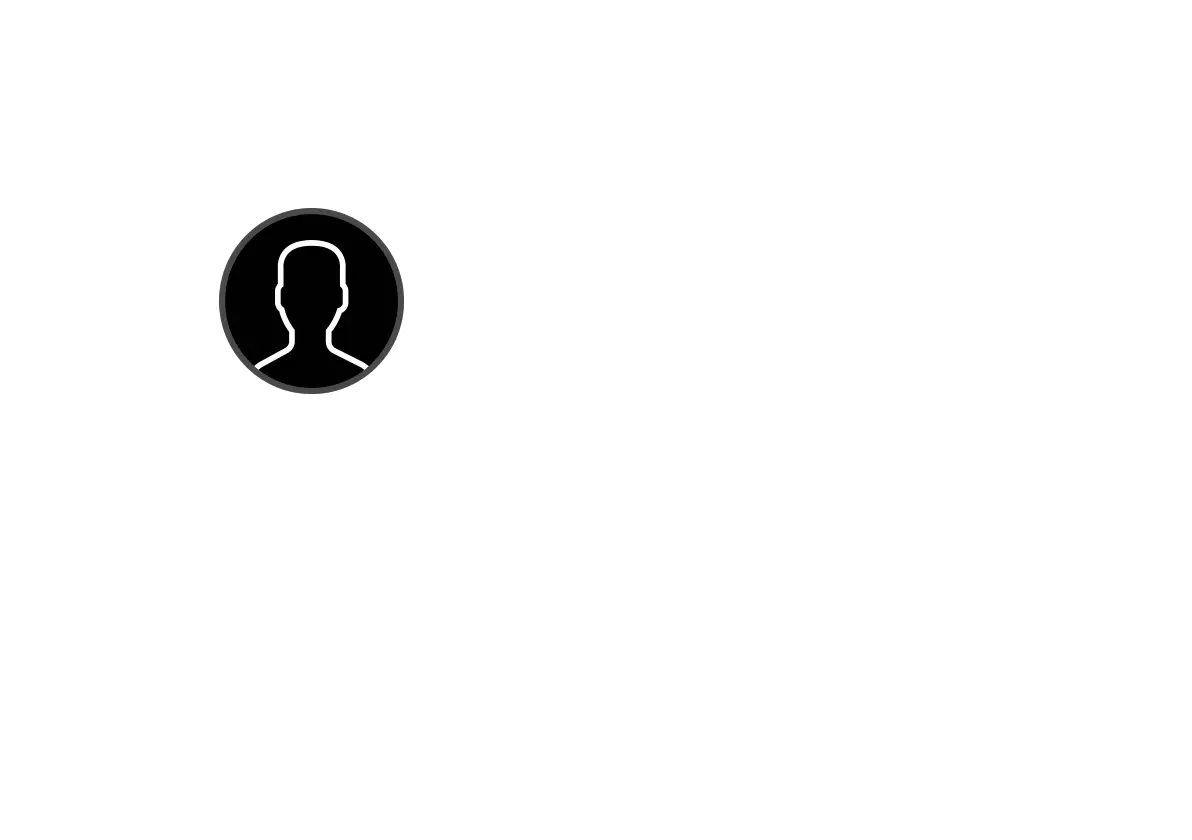Face Recognition
Use face recognition to unlock Palm with your
unique look.
To easily unlock your device on the go, you can setup Face
Recognition as an unlocking mechanism to keep your device
secure. Follow the steps in the Setup Wizard, or configure it
later with the steps below:
Add a Face
To add your face to Face Recognition:
1. Access device settings.
2. Tap Face Recognition. If you have previously set up a
device security lock your will be prompted to enter
your PIN or pattern.
3. Tap Add face data and follow the prompts to register
your face.
Remove a Face
You can always remove your face data. To remove your face
from Face Recognition:
1. Access device settings.
2. Tap Face Recognition and enter your PIN or pattern.
3. Tap Remove face data and follow the prompts to
remove your face.
Face Recognition Settings
Manage how you use Face Recognition.
1. On the Home screen, scroll down and tap Settings.
2. Tap Face Recognition and enter your PIN or pattern.
Face unlock: Turn Face Recognition On/Off.
Face unlock when screen turns on: Use Face Recognition to
unlock your Palm when the screen turns on.
